IVR Time Out Destination
Learn how to update an IVR route callers to ensure callers are routed to correct place after it times out.
Table of Contents
Overview
Automated Attendants and IVRs (Interactive Voice Recordings) allow for callers to navigate to specific destinations within your phone system. Most of the time, these options are listed using an audio message that is played to the caller. After hearing the message, the caller can select an option to route their call to that destination.
But what if no option is selected? Or what if the caller doesn’t know which destination to select? The ‘Time Out’ setting can be used to automatically send callers to a destination when no option is selected by the caller.
This can also be useful if the caller is unable to input their selection due to a technical issue/limitation on their phone or an issue with the phone system processing the user’s input.
Update the IVR's Time Out
- Navigate to Features → IVR Menus
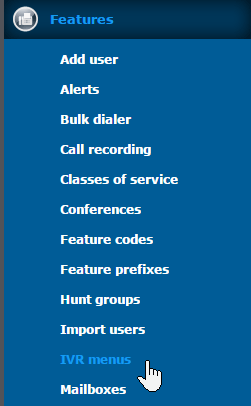
- Click the name of the IVR.
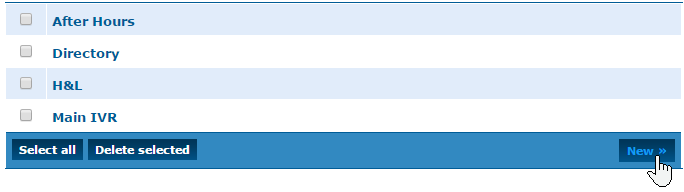
- In the Destinations sections, use the drop-downs to select where callers should go when they choose a certain option.
- While there are many choices in the drop down, the most common ones used are:
- Number: This will forward the caller to an outside number, typically a cell phone
- Feature Code: Feature codes can be used to record hours, or for other purposes.
- Mailbox: For forwarding a caller directly to an extensions mailbox
- Hunt Group: If a hunt group is setup, this option will direct the call to it
- Telephone line: This will direct the call to an internal extension
- While there are many choices in the drop down, the most common ones used are:
- Use the Time out drop-down to select where calls should go when a caller does not press a key.

Note: To learn more about Destination Features, read this article.
- Click Save when you are finished making these changes.
