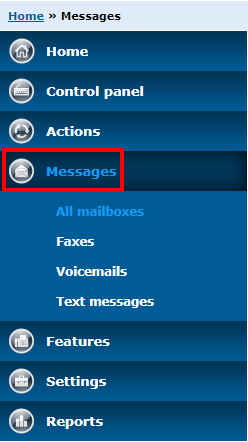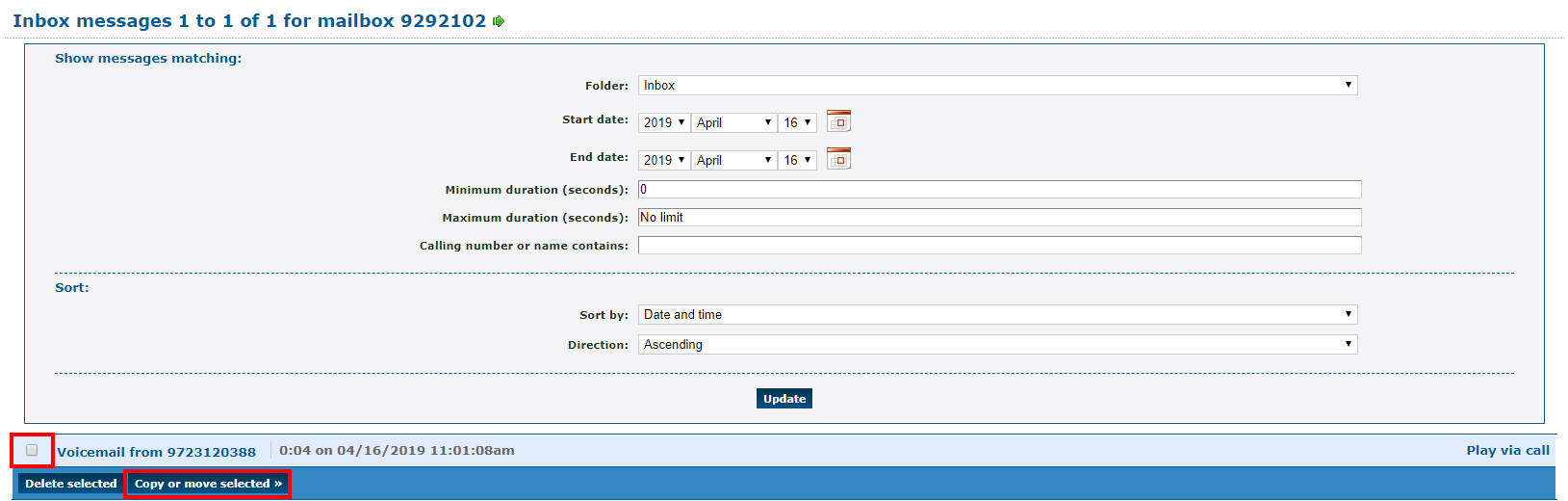Enswitch - Forward a Voicemail
Learn how to easily forward a voicemail to colleagues using your Enswitch web portal.
In some circumstances, it may be necessary to forward a voicemail to a coworker or supervisor. To do this…
- Log into the correct portal, Enswitch 1 or Enswitch 2.
- Click on Messages.