Enswitch - Upload Audio Files to the Sounds Page
Discover how you can upload and store greetings and messages to the Sounds page.
At any time, you can upload greetings and messages to the Sounds page to allow users to easily select and use that audio file for features, such as their own mailboxes or IVR menus.
To upload an audio file to the Sounds page…
- Navigate to Features → Sounds.
- In the Sound files page, click the New >> button.

- In the Sound settings section of the New sound page, fill in the following information:

- * Name - Give the sound file a unique name.
- Description - If needed, add a note about this sound file that will display along with the sound file's name.
-
* .wav file to upload - Select and upload a .wav audio file from your PC.
DANGER: The audio file needs to be in a .WAV file, mono channel, and 8000 Hz format to be properly read in the phone system.
To convert your audio file, use this handy website:
G711.org - Telephony File Converter
When using this website to convert the file, select the “Standard Definition” option for the Output Format.
- Click the Save button.

✔ You should now see your new sound listed in the Sounds page.
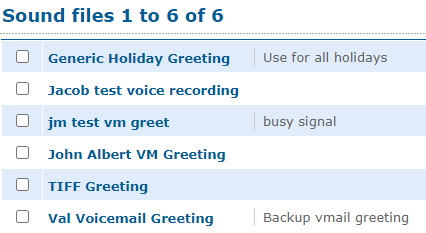
That sound can now be selected and used by different functions, such as mailboxes and IVR menus.
