Features to Add to Line Keys
Explore the different types of features that can be added to line keys using the Phone Manager tool.
Table of Contents
Line Key Features
As you are editing the layout of a phone using the Phone Manager tool, you will notice that there are different types of features that can be added to the line keys, or buttons, of a phone.
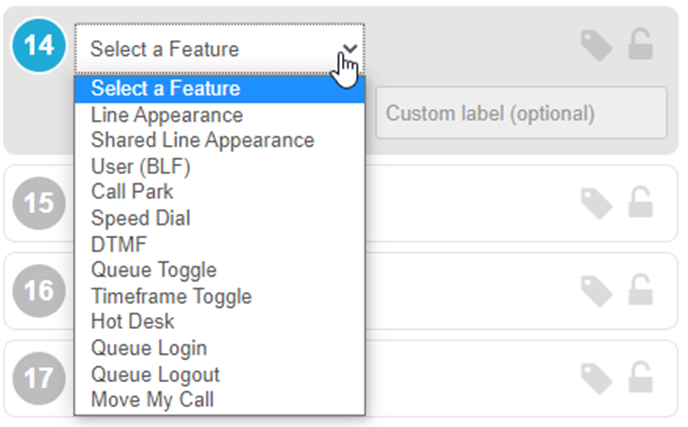
Line Appearance Keys
A Line Appearance key acts as a channel, or line, where a call can be hosted. Having multiple line appearance keys allows a phone to facilitate multiple calls at once. 
✔ It is recommended to have at least two or three line appearance keys to allow your phone to perform transfers and conferencing.
Line appearance keys can be seen as the multiple buttons that display the phone's extension number. These line keys are usually located on the left side of page 1 on a phone's screen.
Shared Line Appearance (SLA) Keys
A Shared Line Appearance key allows two or more phones to share a line that uses the information of a certain extension number. 
✔ Any phones that have a shared line appearance key of a certain extension can pick up and handle calls for that extension.
To make calls as the extension of a shared line, press the shared line appearance key and then dial the number to be called.
User (BLF) Keys
A User (BLF) key acts a speed dial for internal users that can be pressed to quickly call another user. This key can also be pressed during a transfer to easily send the call to someone else without the need to dial that person's extension number. 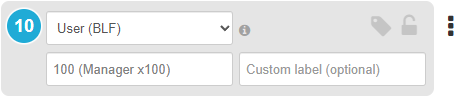
BLF stands for Busy Lamp Field, which is a function that allows the presence of someone or something to be indicated.
A user (BLF) key uses this function in the form of the light on its button which changes colors to indicate a user's status.
Light |
Status of User |
|---|---|
| Green | User is available to take a call. |
| Red | User is currently busy or on DND (Do Not Disturb). |
| No Light | User is currently unavailable. Their phone may be disconnected or not receiving service. |
Call Park Keys
A Call Park key is used to transfer callers to a specific park queue. These park queues are a special type of call queue that act as unified holding pools where calls can be parked and picked up from.
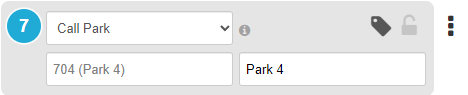
Quick Tip: Your account can have as many call parks added as necessary. Many organizations set up three park queues for each of their departments.
To have more park queues added, feel free to contact our technical support team, or follow this guide to add more park queues.
Phones that share the same call park keys will be able to see a light that indicates the status of the park queue.
Color of Light |
Status of Park Queue |
|---|---|
Green |
The call park is empty. |
Red |
The call park is occupied. The key can be pressed to pick up a parked call. |
To park an active call, you can either…
- Press the call park key of the park queue you wish to transfer the call to.
- Press Transfer and then dial the extension number of the specific park queue.
- To dynamically park the call, dial *** during the call.
To pick up a parked call, you can either…
- Press the call park key that is showing as occupied (red light).
- Dial the extension number of a park queue that is holding a call.
Speed Dial Keys
A Speed Dial key can be used to quickly dial and transfer calls to someone. This key is commonly set up to dial the phone number of external users, such as vendors, cellphones, and more.
When setting up a speed dial, you will tell the key what exactly to dial. You can also label what the speed dial will be displayed as on the phone.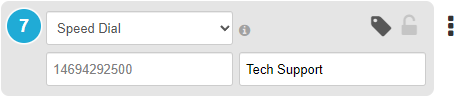
Quick Tip: Since a speed dial key dials exactly what is set during its creation, this key can be used to dial special codes such as star codes and feature codes.
To create a key that acts as a speed dial and shows the status of internal users, refer to the User (BLF) Keys section.
DTMF Keys
A DTMF key can be configured to dial a specific string of DTMF characters that prompts the phone to perform certain actions.
Although you may not set up this key yourself, you may see this type of key on your phone. For example, our team will commonly use a DTMF key to give users a button that will dial into a general voicemailbox and press *.
WARNING: DTMF keys are not supported by Cisco and Polycom phones.
Queue Toggle Keys
A Queue Toggle key allows users to quickly toggle their queue availability status between Available and Unavailable for the call queues they are set as an agent for. 
If the phone supports the BLF (Busy Lamp Field) function, the user will see a light that indicates their status in their call queues.
| Color of Light | Status of User in Queues |
|---|---|
Green |
The user is set as offline. The key can be pressed to set the user as available in their call queues. |
Red |
The user is set as online. The key can be pressed to set the user as unavailable in their call queues. |
Timeframe Toggle Keys
The Timeframe Toggle key be pressed to toggle a specific time frame on and off for the phone's user.
When you create a Timeframe Toggle key, you will be required to select a time frame that is being used by an answering rule set up for the phone's user or the user indicated in the Target User box.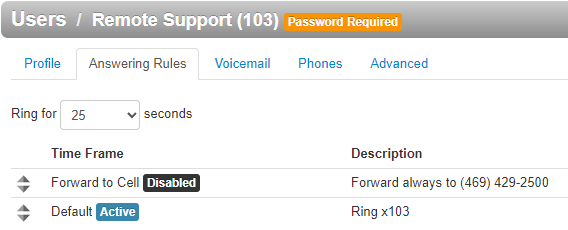
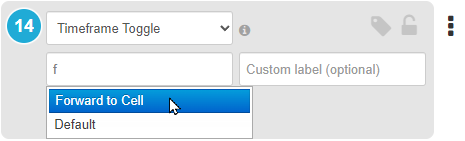
This key can be set up to forward calls for the whole business by having the Target User box set with the extension number of an inbound routing user (usually extension 8900). 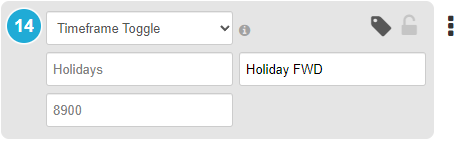
WARNING: When you use this method of forwarding, the time frame box will not allow you to select a time frame. The time frame's name must be typed out.
The time frame's name must be typed exactly as seen in the answering rules to work correctly. The same spelling and capitalization used by the time frame itself must be used.

Hot Desk Keys
Hot-desking allows your users to log in and log out of a phone each time they are set to take calls. This hot-desking can be useful in call center environments where multiple people will be using different phones at different times.
Although the hot desk key can be added in Phone Manager, this key is not recommended to be used as hot-desking is configured differently depending on the phone.
✔ To have hot-desking set up for your phones, please reach out to our technical support team.
Queue Login Key
The Queue Login key can be pressed to log the phone's extension into any call queues they are set as an agent for.
✔ The user will be marked as online, or available, and start receiving calls coming from the call queues they are in.
Queue Logout Key
In contrast to the Queue Login key, the Queue Logout key can be pressed to log the phone's extension out of any call queues they are set as an agent for.
✔ The user will be marked as offline, or unavailable, and stop receiving calls coming from the call queues they are in.
Move My Call Key
The Move My Call key can be set up to allow you to easily move a call from another device registered to your extension, such as the SpectrumVoIP Stratus Mobile App or the SpectrumVoIP Desktop App, to your desk phone.
✔ Using this key can be useful when you are handling a call on your mobile app and want to move the call to your desk phone when you arrive in the office.