Swap Phone Numbers
Discover how you can give a user a different user's Direct Inward Dial (DID) number using the Inventory page of Stratus.
Table of Contents
At some point of time, you may find that the phone number of a user needs to be re-assigned to a different user. If order to do this, the phone number will need to have its destination updated, and the users may need their caller ID settings updated.
Modify a Phone Number's Destination
To give a user a certain phone number, you can redirect that phone number to the user using the Inventory page of Stratus.
To do this…
- Navigate to the Inventory page.

- Click the Edit
 icon next to a phone number.
icon next to a phone number.✔ Doing so will pull up the Edit menu.

- Ensure that the Treatment drop-down has User selected.

- In the User box, type and select the name or extension number of the other user.
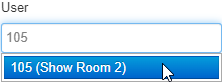
- If needed, use the Notes box to add a brief description of the phone number's purpose or owner.
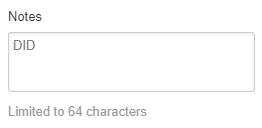
- Once you are done, click the Save button.

- Place a test call to the phone number to ensure calls are being routed to right user.
Check a Users' Caller ID Settings
Now that the user has been assigned their new phone number, their Caller ID settings can be updated if the user's caller ID for outbound calls should show as their DID number.
Quick Tip: If the user should have the business' phone number showing for their caller ID, then this change may not be necessary.
To update the phone number shown for a user's outbound caller ID…
- Navigate to the Users page.

- Use the search box to type and select the user's name or extension number.
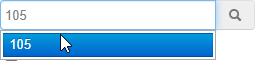
- Click the Edit icon and select Profile.
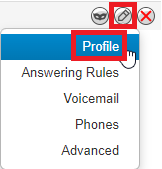
- In the Caller ID Information section of the Profile settings, use the Caller ID drop-down to select the phone number.

- Click the Save button.
