Destination Features
The destination features are a collection of options for what happens when a caller connects to a specific number, feature code, or telephone line. The destination features are all alternatives to having somebody answer the phone. For example, if there is a telephone line not assigned to anybody, it could be set to hang up when somebody attempts to call it. You can define a feature code to directly activate one of the destination options as well..
Table of Contents
Location of the Destination Feature Setting
This particular setting is called a Feature and it is found in a subsection of the configuration form for each feature that supports it.
The following features have a destination feature setting:
| Feature | Name of Option in Settings |
|---|---|
| Feature codes | Default destination |
| Numbers | Default destination |
| Telephone lines | On no answer option |
| Queues | When exiting queue, forward to |
| Hunt Groups | Default destination if no levels answer |
| IVR Menu | Destination |
| Mailboxes | If caller presses 0 during greeting, forward to |
Select a Destination Feature
While creating certain features or editing people and telephone lines, you may run across a drop-down that prompts you to select a default destination or destination.
When these drop-downs are clicked, they will display many different Destination Features: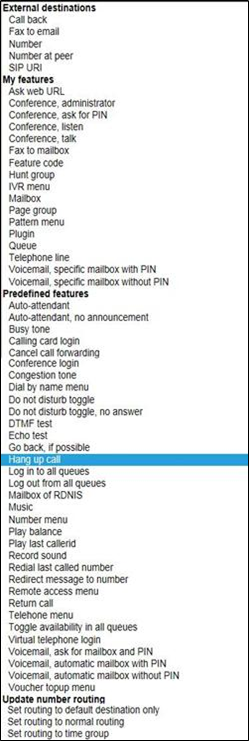
External Destinations
| Option | Description |
|---|---|
| Call back | |
| Fax to email | |
| Number | Route a call to a specific telephone number. |
| Number at peer | |
| SIP URI |
My Features
Quick Tip: The destinations that are commonly used will be marked with a *.
| Option | Description |
|---|---|
| Fax to mailbox | |
| * Feature Code |
Route a call to a specified Feature Code. ✔ This option is commonly used for holiday messages. A holiday time route is usually set up to route calls to a feature code that plays a holiday message before routing the call to a different destination, such as a mailbox. |
| * Hunt group | Direct a call to a selected Hunt Group. |
| * IVR menu | Route a call to a selected IVR Menu. |
| * Mailbox | Route a call to a specific mailbox to leave a message. |
| Page group | |
| Pattern menu | |
| Plugin | |
| * Queue | Route a call to a specific Queue. |
| * Telephone line | Call a user's telephone line directly. |
|
Voicemail, specific mailbox with PIN |
Route a call to a specific mailbox where they can enter the PIN for that mailbox to manage it and its messages. ✔ This option is commonly used to allow internal callers or employees to manage mailboxes. |
|
Voicemail, specific mailbox without PIN |
Route a call to a specific mailbox to manage it and its messages without the need to enter a PIN. ✔ This option is commonly used to allow internal callers or employees to manage mailboxes. |
Pre-Defined Features
Quick Tip: The destinations that are commonly used will be marked with a *.
| Option | Description |
|---|---|
| Auto-attendant | A recording asks the caller to enter a feature code or telephone line belonging to the customer and forwards the call to the destination entered. |
|
Auto attendant, no announcement |
Waits for the caller to enter a feature code or telephone line belonging to the customer and forwards the call to the destination entered. No announcement is played. |
| Busy Tone | Play the Busy Tone to the caller until they hang up |
| Calling card login | A recording asks the caller to enter a valid calling card number, then a destination to call. The card used may be any card belonging to any customer on the system. |
| Cancel call forwarding | If called from a telephone line, cancels the “Forward all calls to” setting for that telephone. |
| Conference login | Asks caller for a conference code and PIN. If correct, puts caller in that conference with whatever access their PIN allows. |
| Congestion tone | Listen to the congestion, or fast busy, tone that indicates to callers that their call cannot be processed. |
| * Dial by name menu | Plays the dial by name menu. |
| Do not Disturb toggle | You can set up a feature code to toggle Do Not Disturb (DND) on and off. If you are in a queue/hunt group with Do Not Disturb enabled, the call will move on to the next agent. If you are called directly, the call will be sent to voicemail or any destination set in a busy forward. |
|
Do not disturb toggle, no answer |
Acts in the same way as the “Do not disturb toggle”, except that it does not answer the call. Instead, the call keeps ringing. |
| DTMF test |
If your phone is experiencing issues dialing or responding to automated menu prompts, you can use the DTMF test feature to troubleshoot. When a number is pressed in the DTMF test, an automated voice will repeat back the number that was pressed. If the voice does not say a number or says the wrong number, then your device may be experiencing an issue. ✔ It may be useful to assign this feature to a feature code. |
| Echo test | Answers the call and plays back whatever the caller says to them. This can be helpful for seeing if a phone is experiencing any issues recording and playing audio. |
|
Go back, if possible |
Allows the caller to go back while interacting with a function, such as an IVR Menu. |
| * Hang up call |
The call will be hung up. ✔ This option is commonly used for caller routes set to block certain phone numbers from calling. This can also be used in conjunction with an announcement to create a number that simply plays a message before hanging up. |
| Log in to all queues |
Allow the extension number using this option to log out of the queues they are in. ✔ This option is commonly used to create a feature code that users can dial to log into their queues. |
| Log out from all queues |
Allow the extension number using this option to log into the queues they are in. ✔ This option is commonly used to create a feature code that users can dial to log out of their queues. |
| Mailbox of RDNIS | |
| Music | Answers the call and then plays Music file until the caller hangs up. |
| Number menu | Plays a menu which allows the caller to change the temporary routing of a number. |
| Play balance | Listen to a message stating your current balance. |
| Play last callerid | Listen to the caller ID of the last person that called. |
| Record sound |
Have the caller record a message that is saved to the Sounds page for later use as a greeting or announcement message. ✔ This option is commonly used to create a feature code that admins can dial to record a greeting or message. |
| Redial last called number |
Redial the last person that was called. ✔ This option is commonly used to create a feature code. |
| Redirect message to number | Plays a message advising the caller to hang up and dial a different number. |
| Remote access menu | Asks caller to enter details of a remote access account, then a destination to call. |
| Return call |
If called from a telephone, place a call to the last caller that called. ✔ This option is commonly used to create a feature code. |
| Telephone menu | |
| Toggle availability in all queues |
Allow the extension number using this option to log in or out of the queues they are in. ✔ This option is commonly used to create a feature code. |
| Unavailable tone |
Plays an unavailable tone to the caller. ✔ This option is sometimes used for caller routes where specific phone numbers should not be able to call in. |
| Virtual telephone login | Plays a menu to allow virtual telephones to log in. |
|
Voicemail, ask for mailbox and PIN |
Allow a caller to select a mailbox to be sent to before being asked to enter that mailbox's PIN to manage it. ✔ This option is commonly used in internal IVR menus to allow employees to select mailboxes to check. |
|
Voicemail, automatic mailbox with PIN |
Caller will be sent to a specific mailbox where they can enter the mailbox's PIN to check its messages and manage its options. ✔ This option is commonly used by employees needing to access a general mailbox. |
|
Voicemail, automatic mailbox without PIN |
Caller will be sent to a specific mailbox to check its messages and manage its options. without needing to enter a PIN. ✔ This option is commonly used in internal IVR menus to allow employees to check a general mailbox's messages. |
| * Voicemail direct access | If called from a telephone with the setting “Message waiting light uses mailbox” enabled, the caller using the phone will be sent straight to that telephone's extension's mailbox without any need to use a PIN. |
| * Voicemail login | Asks caller for a mailbox number and PIN. If correct, puts caller in main menu of that mailbox. |
| Voucher topup menu | Plays a menu allowing the caller to use a voucher to top up their balance. |
Update Number Routing
✔ These destination features are commonly used by…
• Feature codes that are dialed to change call routing.
• Special IVR menus that are used internally by employees.
| Option | Description |
|---|---|
| Set routing to default destination only | Have the routing of a phone number follow its Default Destination instead of any of its caller and time routes. |
| Set routing to normal routing | Return routing back to normal according to caller and time routes in place. |
| Set routing to time group | Set the routing to follow a specific time route. |
IVR Menu Features
| Option | Description |
|---|---|
| Ignore key press | To disable a dial pad menu option, select ignore key press. |
| IVR setup menu |
Plays a menu which allows the caller, once authenticated by the IVR PIN, to record a new sound file for the IVR. NOTE: This option is only available as a destination for IVR menus. |
| Replay IVR menu | Set a dial pad menu option to prompt the IVR menu to repeat its greeting. |