Monitor the Performance of Call Queues with Reports
Learn how to effectively track and optimize call queues to improve customer service and increase efficiency in your organization.
Table of Contents
The Call Center Page
The Call Center page can be accessed by visiting the Call Center tab of the Stratus web portal.![]()
On the Call Center page, you can quickly view the following:

- Queues that have statistics being recorded for their calls.
- Agents that are part of the queues listed on this page.
- The Stats grid and some of the most commonly referenced metrics for call center reports.
Scope: Call Center Supervisors, Site Managers, and Office Managers can generate and reference call center reports.
Some features may not be available to all users depending on their user scope permissions.
Important Reports for Monitoring Queues
The Portal can generate custom reports about call queues. These reports provide a graphical overview of call center statistics over a given period of time. The reports can cover the entire call center, queues, or individual agents. This granularity enables call center supervisors to monitor their call center and its calls.
The Queue Stats Report
The Queue Stats report allows supervisors to view specific attributes on a queue-by-queue basis based on user-configurable attributes.
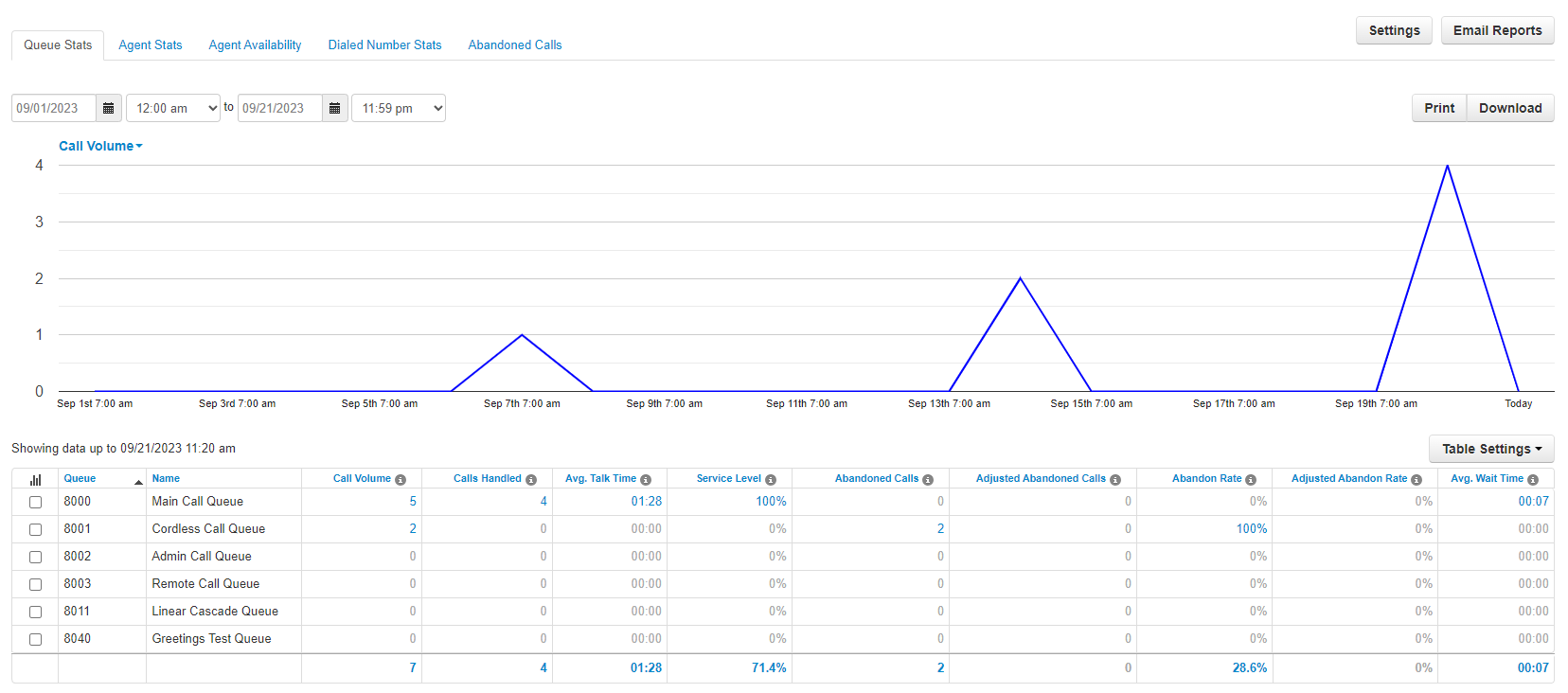
Add or Remove Stats from the Table
The Table Settings button can be used to select the statistics that will be showing in the table.
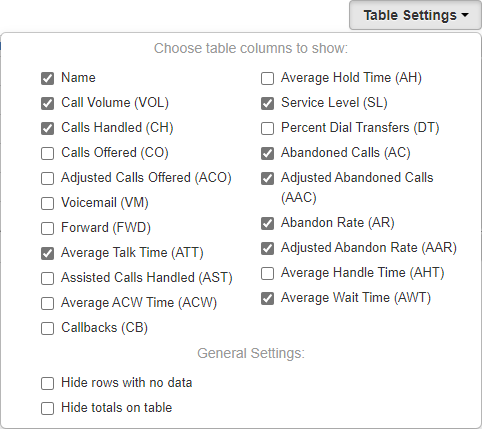
| Statistic | Description |
|---|---|
| Call Volume (VOL) |
Total number of calls originating through a Call Queue. Includes calls answered/retrieved by agents, abandoned calls, calls forwarded to a queue's forwarding destination for unanswered calls, and calls connected to an agent's voicemail. • Call Volume (VOL) = Calls Offered (CO) + Forward (FWD) + Abandoned Calls (AC) |
| Calls Handled (CH) |
Number of calls originating from a call queue that are answered/retrieved by an agent and handled through ending or transferring the call. This also includes calls that were connected to an agent's voicemail. Excludes abandoned calls and calls forwarded to a queue's forwarding destination for unanswered calls. • Calls Handled (CH) = Calls Offered (CO) - Abandoned Calls (AC) - Forward (FWD) |
| Calls Offered (CO) |
Total number of calls that reached the queue to be dispatched to agents. Includes abandoned calls and assisted calls. |
| Adjusted Calls Offered (ACO) |
Total number of calls that reached the queue. This statistic is adjusted to exclude calls that were abandoned in less than 10 seconds. • Adjusted Calls Offered (ACO) = Calls Offered (CO) - Adjusted Abandoned Calls (AAC) |
| Voicemail (VM) |
Number of calls handled by the automated voicemail system. Only triggered if the caller leaves an audible voicemail at a traditional or system/functional extension. |
| Forward (FWD) |
Number of calls forwarded to a queue's forwarding destination for unanswered calls, such as an agent's voicemail, another queue, or an offnet phone number for handling. Must have a voicemail, queue, or offnet (external) phone number set as FWD Destination in the “In Queue Options” for this to be triggered. |
| Avg Talk Time (ATT) |
Average number of minutes spent by agent talking per call on calls originating through a Call Queue. Excludes hold time. |
| Avg After Call Work (ACW) | Average time an agent spends between the end of a call and submitting call disposition. |
| Avg Hold Time (AH) | Average time a caller spends on hold with an agent. Excludes waiting time in the Call Queue. |
| Service Level (SL) |
Percentage of calls answered originating through the queue within a set amount of time. The default is 60 seconds, but other time windows are available. The Abandon Rate (AR) will be deducted from the service level percentage. For example, if you have 100% of calls hitting Service Level, but you have an Abandon Rate of 2.1%, your Service Level would be 97.9%. |
| Dial Transfers (DT) | Percentage of calls that landed in the queue and were offered to an agent. |
| Abandoned Calls (AC) |
Number of calls that abandoned the queue before being offered to an agent. Only triggered if the caller disconnects while the queue is ringing the agents; not during any voicemail greeting or automated system voice-over message within the call flow. |
| Adjusted Abandon Calls (AAC) |
Adjusted number of calls that abandoned the queue. Excludes calls abandoned in less than 10 seconds. (Abandoned Calls) - (Number of calls abandoned in less than 10 seconds) |
| Abandon Rate (AR) |
Percentage of calls offered that were abandoned. Abandoned Calls (AC) / Calls Offered (CO). |
| Adjusted Abandon Rate (AAR) |
Percentage of calls offered that were abandoned by the incoming caller after ringing for 10+ seconds. Adjusted Abandoned Calls (AAC) / Adjusted Calls Offered (ACO). |
| Avg Handle Time (AHT) |
Average time an agent spent on a call. Includes Talk Time (TT), Hold Time (AH), and Disposition Time (ACW) |
| Avg Wait Time (AWT) | Average time calls are waiting in the queue before an agent answers. This can be thought of as the Average Answer Speed. |
Change the Stat Shown in the Graph
The line graph shown in the Report page will display one stat at a time. The stat shown can be adjusted.
To pick a different stat to be shown in the line graph, click Call Volume and select the stat that should be shown.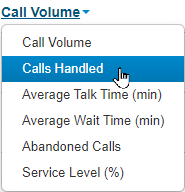
Color Code the Graph
You can click the checkboxes in the first column for Call Queue statistics to color-code the graph to better visualize the activity for each queue.
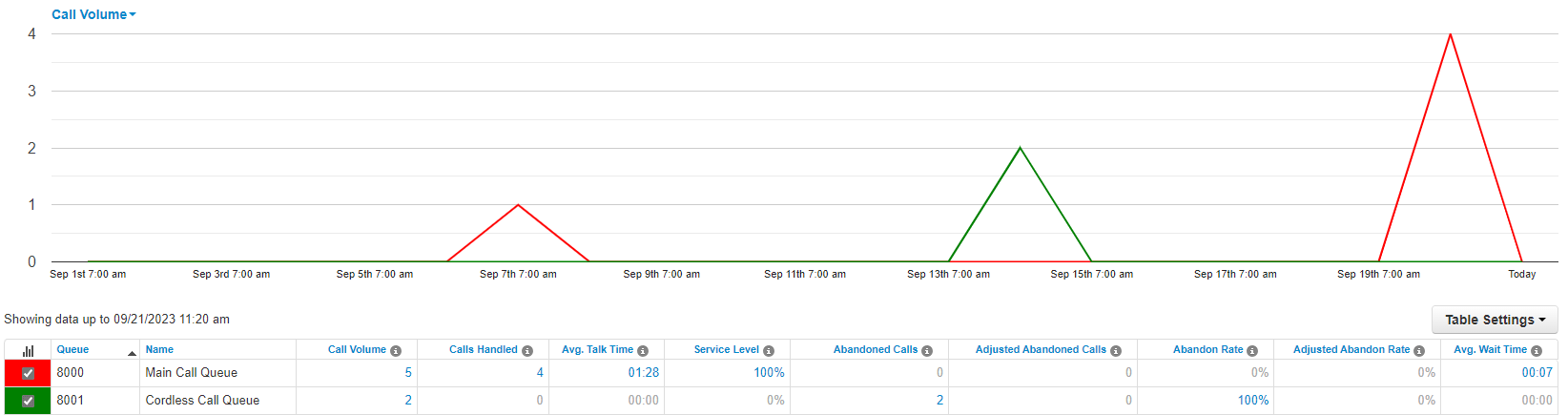
Quick Tip: Clicking the Graph  icon will toggle all of the checkboxes on/off.
icon will toggle all of the checkboxes on/off.
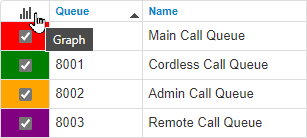
The Agent Stats Report
The Agent Stats report shows statistics for each agent in your queues. Reviewing this report can help give more insight into the call volume each agent is handling individually.
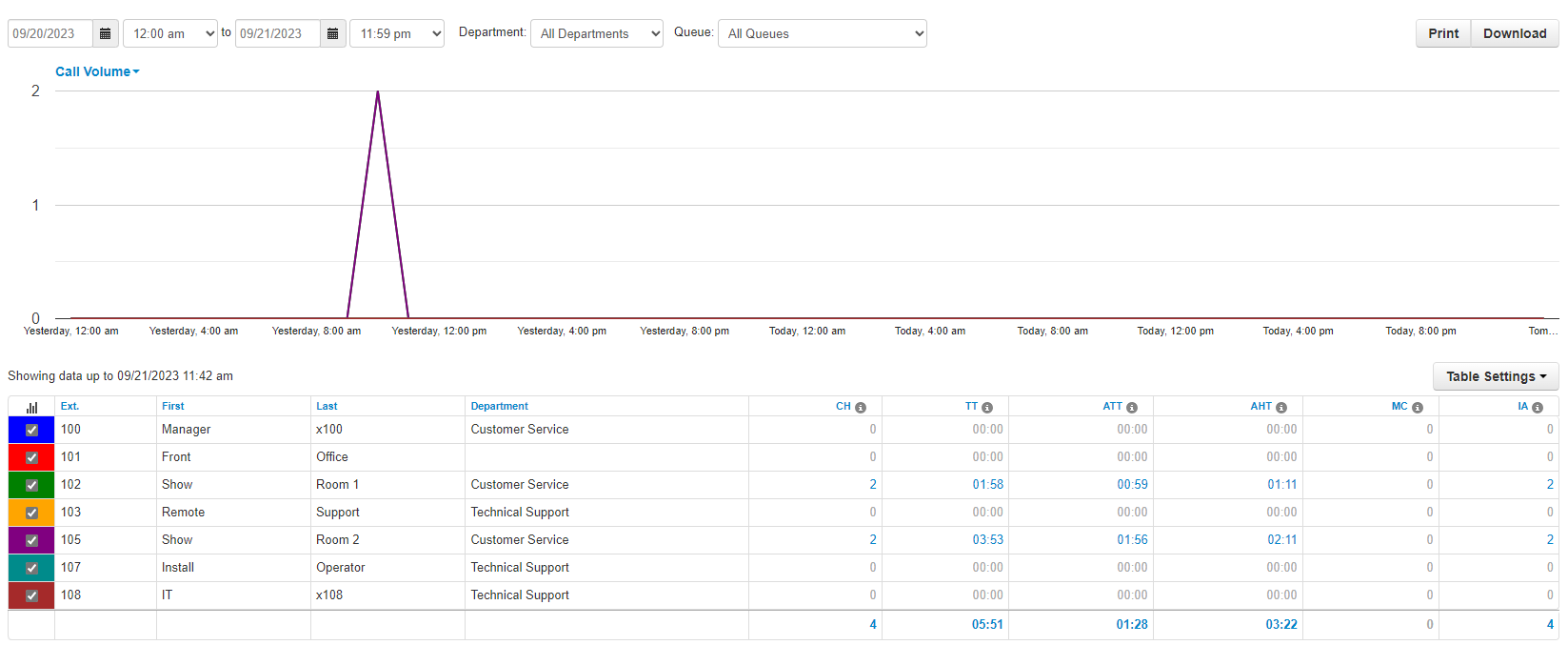
Filter Agent Data
To make sorting through your agents' data easier, you can filter the agents shown in the table and graph.
There are two ways that you can filter your agents:
1. Use the Department drop-down to only show agents in a certain Department.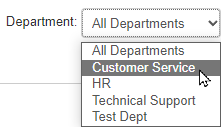
2. Use the Queue drop-down to only show agents in a certain Call Queue.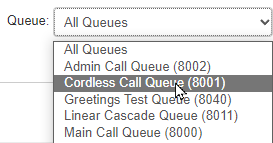
Add or Remove Stats from the Table
The Table Settings button can be used to select the statistics that will be showing in the table.
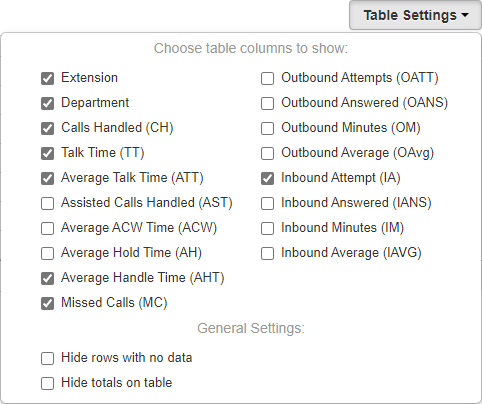
| Statistic | Description |
|---|---|
| Calls Handled (CH) |
Number of calls an agent answers from a queue and then handles through transferring, parking, or the call ending (by the caller or agent). This includes calls that go to an agent's voicemail and forwards. |
| Avg Talk Time (ATT) |
Average number of minutes spent by agent talking per call on calls originating through a Call Queue. Excludes hold time and wait time. |
| Avg After Call Work (ACW) | Average time an agent spends between the end of a call and submitting a call disposition. |
| Avg Hold Time (AH) | Average time a caller spends on hold with an agent. Excludes waiting time in the Call Queue. |
| Avg Handle Time (AHT) |
Average time an agent spent on a call. Includes Talk Time (TT), Hold Time (AH), and Disposition Time (ACW) |
| Logged in Hours (LI) | Total time an agent status is set to Online. |
| Talking Time (TT) | Total number of minutes spent by agent on answered calls originating through a Call Queue. |
| Available (AM) |
Total time an agent is available for calls. Includes time Logged In/Online status. Excludes Break, Lunch, Meeting, Unavailable, Web, and Other statuses. |
| Calls Assisted (AST) | Number of calls answered and passed onto a different agent for further handling. Agents who handled the queued call but were not the final handler will be given an assist count. |
| Unavailable (UM) |
Total time an agent is not available for calls. Includes time Logged Off/Offline Status, Break, Lunch, Meeting, Web, and Other statuses. Excludes Available. |
| Lunch (L) | Total time an agent status is set to Lunch. |
| Break (B) | Total time an agent status is set to Break. |
| Meeting (M) | Total time an agent status is set to Meeting. |
| The Web (W) | Total time an agent status is set to Web. |
| Other (O) | Total time an agent status is not Available, Break, Lunch, Meeting, or Web. |
| Outbound Attempt (OATT) |
Number of outbound call attempts by agent. Excludes on-net calls and conference calls. |
| Outbound Answered (OANS) |
Number of outbound calls by agent answered by a remote party. Includes calls answered by voicemail. Excludes on-net calls and conference calls. |
| Outbound Minutes (OM) |
Number of minutes spent by agent on outbound calls. Excludes call center calls, on-net calls, and conference calls. |
| Outbound Average (OAvg) |
Average length of time spent by agent on outbound calls. Excludes call center calls, on-net calls, and conference calls. |
| Inbound Answered (IANS) |
Counts any call that an agent picks up that originated through a queue. This includes calls that were previously handled by another agent, such as parked calls. Excludes on-net calls and conference calls. |
| Inbound Calls Today (IA) | Number of calls that were dispatched to an agent from a queue. Calls that were dispatched and abandoned or not answered will be counted. This includes calls that were previously handled by another agent, such as parked calls. Excludes on-net calls and conference calls. |
| Inbound Minutes (IM) |
Number of minutes spent by an agent on inbound calls from a call queue. Excludes on-net calls and conference calls. |
| Inbound Average (IAVG) |
Average length of time spent by an agent on inbound calls. Includes call center calls. Excludes on-net calls and conference calls. |
| Missed Call (MC) | Number of calls originating through a call queue offered to an agent but not answered. This includes multiple attempts if a call loops through all agents but excludes unanswered simultaneous ring calls. |
Change the Stat Shown in the Graph
The line graph shown in the Report page will display one stat at a time. The stat shown can be adjusted.
To pick a different stat to be shown in the line graph, click Call Volume and select the stat that should be shown.
Color Code the Graph
You can click the checkboxes in the first column for Call Queue statistics to color-code the graph to better visualize the activity for each queue.

Quick Tip: Clicking the Graph  icon will toggle all of the checkboxes on/off.
icon will toggle all of the checkboxes on/off.
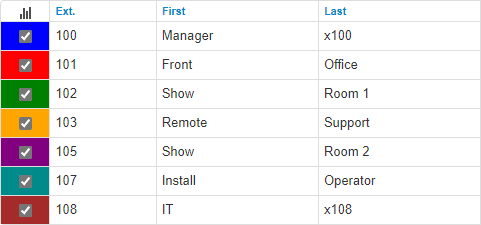
Important Stats to Monitor
There are many different statistics that are recorded for calls that are handled in a queue by an agent. Use the module below to explore some of these stats that may be the most beneficial to monitor:
Call Volume (CV)
This statistic measures the total number of calls originating through a Call Queue. This stat includes calls answered/retrieved by agents, abandoned calls, calls forwarded to a queue's forwarding destination for unanswered calls, and calls connected to someone's voicemail.
• Call Volume (VOL) = Calls Offered (CO) + Forward (FWD) + Abandoned Calls (AC)
Calls Handled (CH)
For queues, this statistic measures the number of calls originating from a call queue that are answered and handled to completion within the queue by an agent.
For agents, this statistic measures the number of calls that they handled to the grave. This accounts for calls they handle solely through a queue, calls that they assist with from another agent/queue, and calls forwarded to this agent's mailbox if they are unable to answer a transferred call.
Excludes abandoned calls and calls forwarded to a queue's forwarding destination for unanswered calls.
• Calls Handled (CH) = Calls Offered (CO) - Abandoned Calls (AC) - Forward (FWD)
Calls Assisted (AST)
When a call from a queue is transferred to a different queue or user, the calls is counted as in the Calls Assisted stat.
When an agent answers a queue call and then transfers the call to a different user, the call is counted as an AST for them. The user that accepts the transfer and handles the call has that call counted towards their CH stat.
Forwards (FWD)
The FWD statistic measures how many calls in a queue get forwarded to a different destination. This destination for forwarded queue calls can be a specific user (e.g., a receptionist or operator), a voicemailbox, a different queue (e.g., an overflow queue), an auto attendant. or a specific off-net phone number.
✔ Many call center supervisors monitor the Forward (FWD) stat of the Queue Stats Report as part of their tasks. This is because the FWD statistic can indicate how often calls are going unanswered by agents in queues.
Many calls going unanswered and being forwarded can be a big indicator that changes need to be made to improve the calling experience for agents and their clientele
Voicemail (VM)
The VM statistic measures the number of calls that are handled by our automated voicemail system.
The type of calls that are most commonly counted towards this stat are calls that are transferred by an agent to a coworker that is unavailable. Queues that are set to forward unanswered calls to the queue's own voicemailbox are counted in this stat as well
Adjusted Abandoned Calls (AAC)
This statistic measures the number of calls that abandoned a queue after 10 seconds. Excluding calls abandoned less than 10 seconds can be useful since these kinds of calls may not be of concern when compared to calls that are abandoned after waiting longer in the queue.
• Adjusted Abandoned Calls (AAC) = Abandoned Calls (AC) - # of calls abandoned in less than 10 seconds
Calls that are abandoned within the first 10 seconds of a call can occur for some of the following reasons:
• Caller experienced technical issues
• Caller decided they did not have the time to call.
• Caller realized they called the wrong number.
If there is a high Average Wait Time (AWT) and a high number of Adjusted Abandoned Calls (AAC), then it may be necessary to do one of the following to improve the calling experience for your callers:
• Add more agents to the queue so that calls are being handled in a timelier manner.
• Add wait status updates or comfort messages to a queue's Music on Hold to keep callers more engaged.
• Consider enabling callbacks or creating a Busy Auto Attendant to give callers options after waiting in a queue for a while.
• Brainstorm call flow procedures agents can follow to make handling calls more efficient.
• Consider adding alternate methods callers can contact your company to cut down on the amount of calls your company received.
Average Wait Time (AWT)
This statistic measures the average amount of time callers wait in a queue before an agent answers. This can also be thought of as the Average Answer Speed.
If there is a high Average Wait Time (AWT) and a high number of Adjusted Abandoned Calls (AAC), then it may be necessary to do one of the following to improve the calling experience for your callers:
• Add more agents to the queue so that calls are being handled in a timelier manner.
• Add wait status updates or comfort messages to a queue's Music on Hold to keep callers more engaged.
• Consider enabling callbacks or creating a Busy Auto Attendant to give callers options after waiting in a queue for a while.
• Brainstorm call flow procedures agents can follow to make handling calls more efficient.
• Consider adding alternate methods callers can contact your company to cut down on the amount of calls your company receives.
Average Handle Time (AHT)
This statistic measures the average amount of time an agent spends on a call they answer from a queue. Checking this statistic can give insight into how efficiently your agents are able to handle your callers' requests. This average includes the agent's Talk Time (TT), Average Hold Time (AH), and Disposition Time (ACW).
A high AHT for an agent can be an indicator that an agent needs further training or a clearer outline of call flow and procedures. If many agents seem to have a high AHT, and this starts affecting the Average Wait Time (AWT) and Adjusted Abandoned Calls (AAC) stats, then it may be important to consider implementing a group of people to act as a point of escalation for complex tasks and issues.
Missed Calls (MC)
This agent stat measures the number of calls dispatched from a queue that the agent did not answer.
An agent may have a call counted in the MC stat multiple time for the following reasons:
• Queue is set to have callers stay in the queue so unanswered calls reattempt to ring agents in the queue.
• Agent receives same call if the queue forwards unanswered call to a queue (i.e., a rollover or overflow queue) the same agent is in.
• Agent does not answer and accept a call transferred to them from an agent of a different queue.
How Are Call Statistics Tracked?
In order for statistics to be tracked for agents, that agent must be present in a call queue. Depending on how calls route to your agents, you may not have a call queue being used for routing calls to certain users. If a user is not set as an agent in a call queue, then their statistics will not be tracked in Call Center or StratusWALLBOARD.
Note: This issue is commonly seen in call center environments where agents have their own DID (Direct Inward Dialing) numbers that route calls to their extension number.
Ensure Statistics are Being Collected
If a queue or an agent's statistics for calls are not being recorded, you can use the module below to explore how you can enable this for the agent/queue.
Enable Statistics for Queues
In order for statistics to be recorded, your call center's call queues will need to have Statistics enabled in their Basic settings.
To enable the collection of call statistics for call queues…
1. Navigate to the Call Queues page.![]()
2. Click the Edit Queue ![]() icon next to the call queue that needs adjustment.
icon next to the call queue that needs adjustment.
3. On the Basic tab, use the Statistics dropdown to select Yes.
4. Click the Save button. ![]()
✔ Now the statistics for that call queue will be recorded and shown in the Reports page of Call Center.
Enable Statistics for an Agent
To have a user's statistics tracked, a call queue will need to be created for that user and then added into the user's inbound call routing.
Step 1: Create a Call Queue for a User
If you need to be able to track the statistics of users that are not supposed to be in a group of agents, you can enable the collection of statistics for those users by giving them their own call queues.
To create a call queue for a single agent…
1. Navigate to the Call Queues page.![]()
2. Click the Add Call Queue button. ![]()
3. On the Basic tab of the Add a Call Queue menu, input the following:
• Name - Give the user's queue a name.
• Extension - Type in a unique extension number for their queue.
Quick Tip: The extension numbers of call queues are usually in the 8000s range.
• Department and Site - If needed, sort this queue into a Department and Site.
• Type - Select Ring All.
• Record Calls - If calls should be recorded for this user, select Yes.
• Statistics - Select Yes to have the queue collect statistics.
4. Click the Next button. ![]()
5. On the Pre Queue Options tab, use Queue Audio dropdown to select if callers should hear music and messages from the Music on Hold page or ringing (Ringback) while they wait for the user to answer the call.
Quick Tip: It is recommended to select Ringback since some callers may get confused and think the user automatically put them on hold instead of answering the call when this is not the case.
6. Click the Next button. ![]()
7. On the In Queue Options tab, fill in the following information:
• Queue Ring Timeout (sec) - Use the slider to select how long (in seconds) the call should ring before being forwarded. 
• Enable Voicemail - This option enables the queue's own voicemail. Since the voicemails of users are commonly used instead, use the dropdown to set this option as No. 
• If Unanswered - Use the dropdown to select Forward to destination.
• Forward Destination - Type and select the destination for unanswered calls, such as the user's mailbox.
✔ Using the voicemail of the user is a great option!
8. Click the Next button. ![]()
9. Click the Add button. ![]()
Step 2: Add the User to Their Call Queue
Now that a call queue has been created, we will need to add that user into the call queue to accept calls.
1. Click the Edit Agents ![]() icon next to the user's new queue.
icon next to the user's new queue.
2. Click the Add Agent button. ![]()
3.Use the Add Agent(s) by dropdown to select Phone.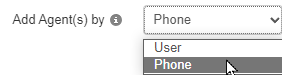
4. In the Agent Phone box, type and the name or extension number of the user and their devices to have ring in the queue.
Quick Tip: You can type and select a phone number to have ring as well.
5. Use the Status dropdown to select Online.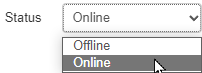
6. If needed, adjust the settings for the user in the queue.
7. Click the Save Agent button. ![]()
✔ That agent should now show as Online in their new call queue.

Step 3: Route Calls to the Call Queue
Once you have created a call queue that routes calls to the user, you will need to add this call queue into the routing for that user.
There are three different ways this could be done:
1. Update a user's answering rules.
2. Route a DID (Direct Inward Dialing) number to the call queue.
3. Add the call queue as a dial pad menu option for an auto attendant.
Reference the modules below to learn more about these different ways to set the user's call queue as the destination for their calls.
Update a User's Answering Rules
By default, a user's answering rules is usually routing calls to the devices of that user. We can adjust that answering rule to instead route calls to the user's new call queue.
To have the user's extension number route calls to their call queue…
1. Navigate to the Users page.![]()
2. Use the search bar to find the user by their extension number or name.
3. Click the Edit icon next to the user and select Answering Rules.
4. Click the Edit  icon next to their main answering rule.
icon next to their main answering rule.
Quick Tip: The main answering rule for most users is the Default rule.
5. In the Call Forwarding section, select Always and use the box to type and click the call queue's name or extension number.
6. Click the Save button. ![]()
✔ Now calls to that user's extension number will be routed to their new call queue so that call statistics will be recorded.

Route a DID Number to the Call Queue
If the user has their own DID (Direct Inward Dialing) number, you can route that phone number straight to the user's call queue.
Note: If you have adjusted the answering rules of the user to route calls to the user's call queue, then you do not need to adjust the destination of their DID number.
To route a DID to a user's call queue…
1. Navigate to the Inventory page.![]()
2. Click the Edit  icon next to the user's DID number.
icon next to the user's DID number.
3. Use the Treatment dropdown to select Call Queue.
4. In the Call Queue box, type the extension number or name of the call queue.
5. If needed, in the Notes box type a description of what the number is used for.
6. Click the Save button. ![]()
✔ You should now see that DID number routing to the new call queue.
![]()
Adjust a Dial Pad Menu Option in an Auto Attendant
If you are using an auto attendant that routes calls to your users, you can adjust the user's dial pad menu option to route calls to their call queue instead.
Note: If you have adjusted the answering rules of the user to route calls to the user's call queue, then you do not need to adjust the dial pad menu option.
To route a dial pad menu option to the user's call queue…
1. Navigate to the Auto Attendants page.![]()
2. Click the name of the auto attendant or the Edit  icon next to the auto attendant needing adjustment.
icon next to the auto attendant needing adjustment.
3. Click the dial pad menu option that routes calls to the user.
4. Click Remove.
5. Click the dial pad menu option again.
6. In the Choose a new application section, select Call Queue.
7. In the box, type the extension number or name of the user's call queue.
8. Click the Save button. ![]()
✔ Now when that number is pressed on a caller's dial pad in that auto attendant, the call will route to the user's new call queue.