Add Wait Status Updates to a Call Queue
Learn how to enhance the caller experience by adding wait status updates to a call queue's music on hold, keeping customers informed and engaged while waiting for their call to be answered.
Table of Contents
In some Call Center environments, it may be imperative that a caller hear Wait Status Updates that can tell the caller their estimated time and position in the queue. Using the Stratus web portal, these special messages can be added to a call queue using either the Music on Hold page, the settings of a dial pad menu option used by an auto attendant, or the settings of a phone number that routes to a call queue.
Method 1: Use a Call Queue's Music on Hold
The most reliable way of adding wait status updates to a call queue is through its Music on Hold.
Note: This method is more reliable than Method 2 since Method 2 will only play these messages to callers that get to the call queue through a phone number with these messages enabled. This method will account for any calls placed to the call queue, including transfers and forwards.
To use this method to add in Wait Status Updates…
- Do one of the following to access a call queue's Music on Hold page:
- Clicking the name or Edit icon
 of a call queue in the MoH Inventory table.
of a call queue in the MoH Inventory table. 
- Clicking the Edit MOH icon
 for a particular call queue on the Call Queues page.
for a particular call queue on the Call Queues page.
- Clicking the name or Edit icon
- To add a message to that queue, click the Add Message button.

- In the Add Message menu, select Wait Status Updates.

- In the Wait Updates section, select the type of Wait Status Update message for callers to hear.

- Estimated Wait Time - Have the queue calculate and announce an estimation of how long a caller may need to wait for their call to be answered.
- Current Queue Position - Have the queue announce to the caller their position in the queue.
- Click the Save button.

✔ You should now see a Wait announcement message showing in the Messages list that indicates the type of wait announcements in use (time, position, or both).

If needed, you can Copy
 the Wait Announcement message to add another instance of those announcements being made in your list of messages.
the Wait Announcement message to add another instance of those announcements being made in your list of messages.
You can also Delete
 the Wait Announcement message if it is no longer needed or if the type of announcement made needs to be changed.
the Wait Announcement message if it is no longer needed or if the type of announcement made needs to be changed. - Place a test call to the call queue to confirm it is playing its announcements correctly.
Method 2: Add an Announcement to an Auto Attendant's Option
If you have an auto attendant that routes callers to a call queue, the dial pad menu option of the auto attendant can have an announcement added.
WARNING: This method will only apply the announcement if the caller is reaching the queue through an auto attendant that has this announcement enabled.
If this queue has calls forwarded to it by users, answering rules, or phone numbers, then Method 1 would be better to use.
This announcement greeting can either be a message that announces the number of callers in the queue or a message that announces the estimated wait time for the queue. If you require both of these announcements to be used, Method 1 may be a better solution.

Method 3: Adjust the Phone Number's Settings
As an alternative to Method 1, Wait Status Updates can be enabled through a phone number's settings. This can be useful if there is a phone number routing calls directly to a call queue.
NOTE: This method will only account for calls that originate through the adjusted phone number. This will not account for calls that are transferred or forwarded directly to the call queue's extension number.
If this queue has calls forwarded to it by users, answering rules, or other phone numbers, then Method 1 would be better to use.
To use this method to add in Wait Status Updates…
- Navigate to the Inventory page.

- On the Phone Numbers tab, click the phone number that is used by the call queue.
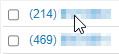
- Make sure that the Treatment of the phone number is set as Call Queue with the specific call queue selected in the Call Queue box.

- In the Announcement for callers option that appears, select the type of announcement that will be used.

- Announce number of callers in queue - Have the queue announce to caller their position in the queue.
- Announce average expected wait time - Have the queue calculate and announce an estimation of how long a caller may need to wait for their call to be answered.
- If needed, add a Caller ID Prefix that will appear on an agent's desk phone display in front of the caller's phone number whenever they call this specific phone number.

- Click the Save button.

- Place a test call to confirm that this phone number is making the announcement correctly.