My Phone Says "No Service" or "Account Unregistered"
Discover the steps you can take to find out why your phone is having connection issues.
Table of Contents
What Does “No Service” Mean?
SpectrumVoIP's phones require the internet to work, so a healthy internet connection is required. This connection can be obtained through either a Wi-Fi or ethernet connection. If there is an issue with this connection, then the phone will be unable to place or receive calls. An internet connection issue can be seen with a “No Service” or "No Connection" warning on the screen.
What Does “Account Unregistered” Mean?
If you are seeing a warning stating “No Account”, “Account Unregistered”, “SIP Registration Failed”, etc. on your desk phone or handset, then the device may be having issues provisioning and registering itself to the extension number assigned to it.
If you are seeing this warning, you will need to contact our technical support team to investigate this issue. Our support team will need to know the following information for the phone:
- The MAC address of the phone having issues, which can be found on the sticker on the back of the phone or its Status screen.
- The extension number that should be dialed to contact that phone.
- If there is a computer connected to the same network as the phone having issues.
-
If there are any restrictions that may prevent the phones from being remotely accessed, such as firewall policies or company-observed security policies and procedures.
IMPORTANT: In some cases, a support technician may need to remotely access the phone to troubleshoot registration issues.
It is recommended to call our support team when you have someone with a computer that is connected to the same network the phones connect to.
If your organization has firewall and security policies that prevent remote desktop session from being used, notify our support team while reporting the registration issue so that an alternate plan-of-action can be brainstormed.
Check a Phone's Status
WARNING: SpectrumVoIP IP phones require the internet to work, so a healthy internet connection is required! This connection can be obtained through either a Wi-Fi connection or an ethernet connection.
SpectrumVoIP is unable to assist in checking building cable connections.
To see if the phone is having issues connecting to the internet, the phone's Status screen can be checked for an IP Address.
Review the module below to review how you can check a particular manufacturer's phone's Status screen for an IP address:
Yealink Phones
1. On the Home screen, press the OK button.
✔ Doing this will pull up the phone's Status menu.
2. Check option 1. IPV4 to see if there is an IP address present.
Note: If the phone does not have an IPV4 address, then the phone is not connected to the internet.
Grandstream Phones
1. Press the OK button to access the phone's Menu.
2. Select Status or press the 2 button on the phone's dial pad.
3. Select Network Status.
4. Review the IPv4 Address option to make sure there is an IP address shown.
Note: If the phone does not have an IPV4 address, then the phone is not connected to the internet.
Poly Phones
1. Press the Home button to access the phone's Main Menu.
2. In the Main Menu, scroll down to option 10 Settings.
3. In the Settings menu, select option 4 Status.
4. Select option 3 Network → 1 TCP/IP Parameters.
5. Check the IPv4 Addr option to see if there is an IP address shown.
Note: If the phone does not have an IPV4 address, then the phone is not connected to the internet.
Fanvil Phones
1. Press the Menu softkey to access the phone's Menu.
2. Select Status.
3. Review the ETH IP option and check that an IP address is shown.
Note: If the phone does not have an IPV4 address, then the phone is not connected to the internet.
Troubleshooting Steps Module
Use the module below to walk through how you can troubleshoot internet connection issues for your phones.
If there is not an IPv4 Address shown for the phone, check another phone and a PC.
If your PCs and other IP devices are not connecting to the internet, it is recommended to call your Internet Service Provider (ISP) to check for outages or issues with a network device.
If a group of phones or all phones are experiencing connection issues, check the device that the phones are connected to for any issues.
You can also contact our technical support team for further troubleshooting assistance.
Replace the ethernet cable of an affected phone with one used by a phone that is currently working.
If changing the cable does not work, connect the affected phone to a spot where a working phone is connected.
If one of the affected phones is still not able to connect after following the advice above, trace where the ethernet cable of one of the affected phones leads to and follow the buttons below.
Many companies will connect groups of phones to a PoE switch that will power and pass along an internet connection to its connected phones. These switches are usually slim, rectangular boxes with many ethernet ports used to connect ethernet cables and IP devices.
If the affected phones connect to a PoE switch, check that the switch is powered on and operational.
If the switch the phones are connected to is powered on with indicator lights, trace where the ethernet cable connected to the 1st port of the switch leads.
If the switch is connected to a router or a wireless access point, check that the device is powered and showing it has an active internet connection. It may be beneficial to reboot the network device the switch is connected to.
If the switch connects to a patch panel or a different network device upstream that is difficult to check and troubleshoot, it is recommended to contact your dedicated IT team or Managed Service Provider (MSP) for further investigation.
It may be beneficial to consider moving some phones to a different switch or operational wall jacks as a temporary workaround while these issues are being investigated and resolved. You can also consider connecting some of these phones to Wi-Fi.
NOTE: If you are using Power over Ethernet (PoE) to provide power to your phone, your phone will require a power adapter if you are going to use a Wi-Fi connection as a workaround. Some phones may require a Wi-Fi adapter to be able to use a wireless connection. Please contact our technical support team if you encounter any of these issues.
Contact your Internet Service Provider if needed to further troubleshoot any issues with the network devices they provided and manage.
If the switch connects to a surge protector, ensure that the surge protector is powered on. Ensure that the power adapter for the switch is firmly connected and not damaged.
If the switch still does not power on after checking its power adapter, confirm that the outlet the switch or its surge protecter are connected to works. This can be done by using either a voltmeter or connecting an adapter of another piece of equipment to that outlet.
If the outlet does work but the switch will not power on, contact the provider of the switch.
It may be beneficial to consider moving some phones to a different switch or operational wall jacks as a temporary workaround while these issues are being investigated and resolved. If needed, you can buy another switch for the phones to connect to. You can also consider connecting some of these phones to Wi-Fi.
NOTE: If you are using Power over Ethernet (PoE) to provide power to your phone, your phone will require a power adapter if you are going to use a Wi-Fi connection as a workaround. Some phones may require a Wi-Fi adapter to be able to use a wireless connection. Please contact our technical support team if you encounter any of these issues.
If needed, you can buy another switch for the phones to connect to. It is recommended to use a multi-port, unmanaged switch. Managed switches can cause future issues if they have not been configured for use with VoIP devices.
If a voltmeter shows that the outlet is not operational, try connecting the switch to a different outlet as a temporary workaround.
It is recommended to contact an electrician to have this issue investigated safely in a timely manner.
If the phones are connected to a router or a wireless access point, check that the device is powered and showing it has an active internet connection.
If the router/wireless access point is not powered on, check that its power adapter is firmly connected to a working outlet. Check for any damage to its cabling.
If the network device is connected to a surge protector, ensure that it is powered on and connected to a working wall outlet.
If the network device still does not power on after checking its power adapter, confirm that the outlet the device or its surge protecter are connected to works. This can be done by using either a voltmeter or connecting an adapter of another piece of equipment to that outlet.
If the outlet does work but the network device will not power on, contact the provider of your network equipment, such as your Internet Service Provider.
If you have a dedicated IT team or Managed Service Provider (MSP), it is recommended to contact them for further assistance investigating the issue.
If a voltmeter shows that the outlet is not operational, try connecting the switch to a different outlet as a temporary workaround.
It is recommended to contact an electrician to have this issue investigated safely in a timely manner.
If the network device is powered on but it indicates that there is not an internet connection, performing a reboot for the network device may help.
If needed, you can contact your Internet Service Provider to further troubleshoot any issues with the network devices they provided and manage.
If the ethernet cables of the phones connect to RJ45 wall jacks for an area or room of the office, the issue may lie upstream with a patch panel, switch, or router.
It may be beneficial to consider moving some phones to a different switch or operational wall jacks as a temporary workaround while these issues are being investigated and resolved. You can also consider connecting some of these phones to Wi-Fi.
NOTE: If you are using Power over Ethernet (PoE) to provide power to your phone, your phone will require a power adapter if you are going to use a Wi-Fi connection as a workaround. Some phones may require a Wi-Fi adapter to be able to use a wireless connection. Please contact our technical support team if you encounter any of these issues.
If you have a dedicated IT team or Managed Service Provider (MSP), it is recommended to contact them for further assistance investigating the issue.
You should also be able to contact your Internet Service Provider (ISP) to further troubleshoot these issues.
If you are having issues connecting to the internet using Wi-Fi, ensure that these phones are able to scan for networks by checking one of the phone's Wi-Fi settings.
Some phone models may need a Wi-Fi Adapter to be able to utilize Wi-Fi. If your phone requires a Wi-Fi adapter dongle, make sure the adapter is snugly plugged in the USB port on the back of the phone.
If there is another working phone that uses a Wi-Fi adapter, plug its adapter into the affected phone to see if the Wi-Fi adapter is the issue.
If you do not have a Wi-Fi adapter to use with this phone, you can purchase one. If you are a new customer, you can talk with your SpectrumVoIP Project Manager to see about having one shipped.
If the phones are able to scan for Wi-Fi networks confirm that the network is present in the Wi-Fi settings menu.
If the SSID (network name) of your Wi-Fi network is not showing, confirm with your ISP that there is not currently an outage. If the network's name is present, make sure you have entered the Wi-Fi network's password correctly.
You can follow the Wi-Fi Connection section to learn more about how to connect specific brand phones to a wireless network.
You can also contact our technical support team for further assistance.
If the phone being examined is the only device having internet connection issues, check the device that the phones are connected to for any issues.
You can also contact our technical support team for further troubleshooting assistance.
Replace the ethernet cable of the affected phone with one used by a phone that is currently working.
If changing the cable does not work, connect the affected phone to a spot where a working phone is connected.
If the affected phone is still not able to connect after following the advice above, trace where the ethernet cable of the affected phone leads to.
Many companies will connect groups of phones to a PoE switch that will power and pass along an internet connection to its connected phones. These switches are usually slim, rectangular boxes with many ethernet ports used to connect ethernet cables and IP devices.
If the affected phone connects to a PoE switch with other devices that are working, confirm that the ethernet cable for the phone is snugly connected to the switch. If the phone is still unable to connect, try connecting the affected phone's ethernet cable to a different port of the switch.
If there are not any other available ports to connect to, moving the phone to a wall jack or a different switch may be a viable solution. You may also try connecting the phone to Wi-Fi.
NOTE: If you are using Power over Ethernet (PoE) to provide power to your phone, your phone will require a power adapter if you are going to use a Wi-Fi connection as a workaround. Some phones may require a Wi-Fi adapter to be able to use a wireless connection. Please contact our technical support team if you encounter any of these issues.
If a port of the switch is not working, you can contact the provider of the switch. If needed, you can buy another switch for the phones to connect to.
It is recommended to use a multi-port, unmanaged switch. Managed switches can cause future issues if they have not been configured for use with VoIP devices.
You can also contact your dedicated IT team or Managed Service Provider (MSP) for further investigation. You can also contact your Internet Service Provider if needed to further troubleshoot any issues with any managed switches they provide and manage.
If the phone is connected directly to a router or a wireless access point, check that the network device is powered and showing it has an active internet connection.
If the router/wireless access point has other IP devices connected that are working, check to see if the port the affected phone is connected to is not working by connecting a working device to that port.
If the working device is not able to connect using that port, you may need to contact your Managed Service Provider (MSP) or Internet Service Provider (ISP) to further troubleshoot issues with the port and possibly coordinate a replacement for the device.
If the ethernet cable of the phone connects to a RJ45 wall jack, it is recommended to connect a working device to the wall jack of the non-working device to see if the wall jack is experiencing issues.
If that wall jack in particular is not operational, moving the phone to a different wall jack may be a viable solution. If there are no other wall jacks to use, you can consider connecting the phone to a working PoE switch or to your Wi-Fi network.
NOTE: If you are using Power over Ethernet (PoE) to provide power to your phone, your phone will require a power adapter if you are going to use a Wi-Fi connection as a workaround. Some phones may require a Wi-Fi adapter to be able to use a wireless connection. Please contact our technical support team if you encounter any of these issues.
If a specific wall jack or a group of wall jacks do not seem to work, there may be a technical issue upstream with a patch panel, switch, or router.
If you have a dedicated IT team or Managed Service Provider (MSP), it is recommended to contact them for further assistance investigating the issue.
You should also be able to contact your Internet Service Provider (ISP) to further troubleshoot these issues.
If you are having issues connecting to the internet using Wi-Fi, ensure that the phone is able to scan for networks by checking its Wi-Fi settings.
Some phone models may need a Wi-Fi Adapter to be able to utilize Wi-Fi. If your phone requires a Wi-Fi adapter dongle, make sure the adapter is snugly plugged in the USB port on the back of the phone.
If there is another working phone that uses a Wi-Fi adapter, plug its adapter into the affected phone to see if the Wi-Fi adapter is the issue.
If you do not have a Wi-Fi adapter to use with this phone, you can purchase one. If you are a new customer, you can talk with your SpectrumVoIP Project Manager to see about having one shipped.
If the phone is able to scan for Wi-Fi networks, confirm that the network is present in the Wi-Fi settings menu.
If the SSID (network name) of your Wi-Fi network is not showing, confirm with your ISP that there is not currently an outage. If the network's name is present, make sure you have entered the Wi-Fi network's password correctly.
You can follow the Wi-Fi Connection section to learn more about how to connect specific brand phones to a wireless network.
You can also contact our technical support team for further assistance.
NOTE: If the Decision Tree module above is not accessible or visible, follow the sections below.
Troubleshoot an Ethernet Connection
Step 1: Check for Cabling Issues
Examine the ethernet cable for any damage like fraying, cuts, exposed wiring, etc. If the cable has signs of damage, you can…
- Replace the damaged cable with an undamaged ethernet cable.
- As a temporary connection solution, follow the Wi-Fi Connection section to connect the phone to a wireless network as the cabling is being replaced.
NOTE: If you are using Power over Ethernet (PoE) to provide power to your phone, your phone will require a power adapter if you are going to use a Wi-Fi connection as a workaround.
Some phones may require a Wi-Fi adapter to be able to use a wireless connection.
Please contact our technical support team if you encounter any of these issues.
- If there is no other way to connect the phone, contact our technical support team to have the calls forwarded, or follow this guide for forwarding on either the Stratus or Enswitch platforms.
If the cable is in good condition, make sure the cable is snugly plugged into the Internet port of the phone and the network's equipment. If the cable is in the wrong port, ensure it is firmly plugged into the Internet port.
Step 2: Relocate the Phone
Since our phones rely on a healthy internet connection on your network, any issues on the networks can cause issues. To narrow down where the cause of the connection issue might lie, move the affected phone to the spot of a working phone.
If the phone works and obtains an IP address at the other location, then the issue may have to do with where the phone is being plugged into and not the phone itself. We recommend trying to:
- Use a different ethernet cable.
-
See if the network equipment the device was connected to is having any issues. If possible, reboot your network equipment to see if the affected phones come online.
- A port may be dead, which can be confirmed by moving the ethernet cable into a different port on the network device.
-
If all devices connected to the device are down, then the network device may be having issues.
Note: For any issues with your network's equipment, it is recommended to call your ISP (Internet Service Provider) or your IT team.
If SpectrumVoIP has provided your business with network equipment, such as a MikroTik, contact our technical support team to continue troubleshooting.
-
Inspect the affected area's wall ports and wiring in your building for any issues.
Note: We recommend contacting your IT team, Internet Service Provider, or an electrician to check any wiring on-site.
Troubleshoot a Wireless Connection
Step 1: Reconnect a Wi-Fi Adapter
Some phone models may need a Wi-Fi Adapter to be able to utilize Wi-Fi.
Quick Tip: We recommend using a Dual Band Wi-Fi USB dongle to allow your phone to connect to 2.4GHz (150 Mbps) and 5GHz (up to 433 Mbps) networks.
Our online store's Wi-Fi USB dongle is compatible with Yealink T42U / T43U / T44U / T46U / T48U / T52S / T54S / T53 IP Phones (Version 84 or later).

If your phone requires a Wi-Fi adapter dongle, make sure the adapter is snugly plugged in the USB port on the back of the phone.
Phone is Using a Wi-Fi Adapter
If there is already a Wi-Fi adapter connected to your desk phone, check to see if the Wi-Fi menu can scan for networks. If the phone is not showing any networks to connect to.
- Unplug the Wi-Fi adapter from the USB port on the back of the phone.
- Make sure the USB port and Wi-Fi adapter is clean and free of debris.
- Plug the Wi-Fi adapter back in and check the Wi-Fi menu again.
If the Wi-Fi menu still does not scan for or show any networks after reconnecting the Wi-Fi adapter, try to plug a Wi-Fi adapter from a working phone into the phone experiencing issues.
- If the phone is able to connect with a different Wi-Fi adapter, contact our Technical Support team to report issues with that particular Wi-Fi adapter.
- If the phone is not able to scan and connect to networks with any Wi-Fi adapters, contact our Technical Support team to see if the phone for further troubleshooting to explore if the phone is experiencing hardware issues.
Step 2: Reconnect to Your Network
If your phone is not having issues scanning for Wi-Fi networks, attempt to reconnect to your Wi-Fi network. Be sure that the password you are entering is correct.
Use the module below to review how you can find the Wi-Fi settings of your phone and connect to a network:
Yealink Phones
If you have a Yealink desk phone, you can use the steps below to connect your phone to a Wi-Fi network:
1. Navigate to the Wi-Fi menu by going to Menu → Basic → 8.Wi-Fi.
• If Wi-Fi is disabled, re-enable it by using the left or right arrow buttons.
Once it is enabled, the phone should automatically scan for networks and update the screen.
• If Wi-Fi is enabled, the screen should show sections for Known Network(s) and # available network(s). 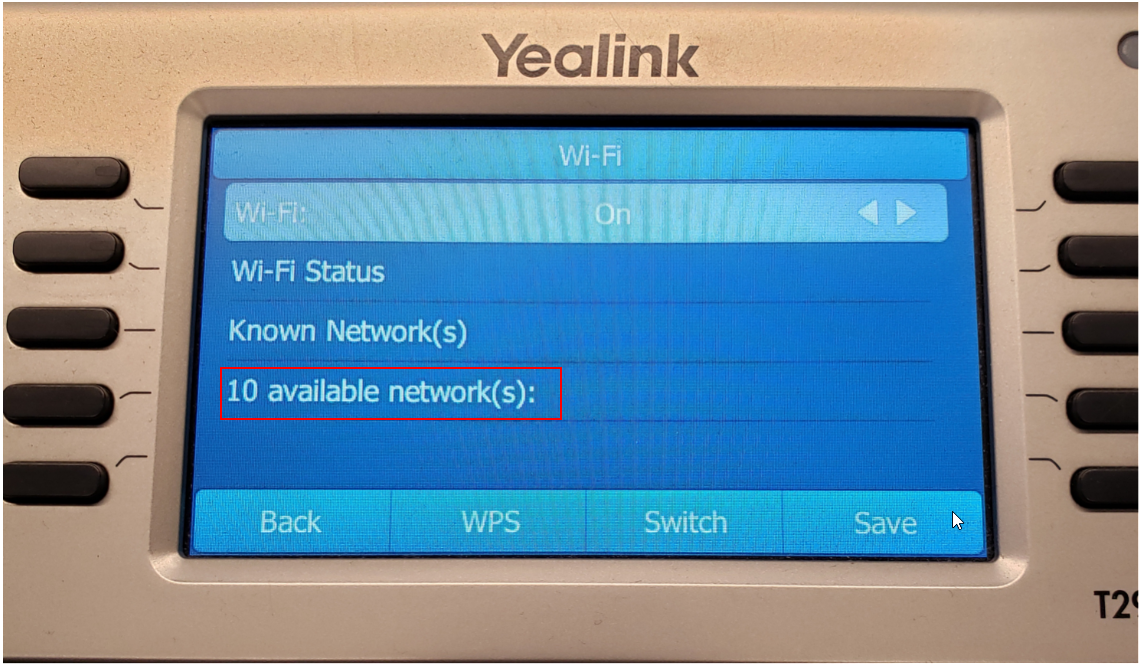
2. If this is a network that the phone has connected to before, select Known Network(s). If not, select # available network(s).
3. Select the name (SSID) of your network.
4. Use the dial pad to enter your network's password when prompted.
5. Go back to the Home screen of the phone.
6. Press the OK button to check the Status screen for an IPv4 address again.
7. Pick up the handset and make sure you hear a dial tone. Place a test call to confirm your phone can place calls.
NOTE: If you are still having issues making and placing calls, contact our technical support team to continue troubleshooting.
Grandstream Phones
If you have a Grandsteam desk phone, you can use the steps below to connect your phone to a Wi-Fi network:
1. Press the OK key to access the Menu.
2. Navigate to System → Wi-Fi Settings.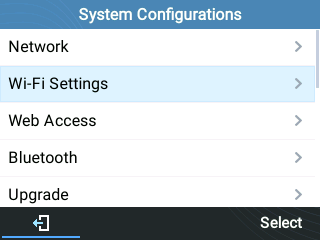
3. Ensure that the Wi-Fi option is Enabled.
4. Select Scan to scan for Wi-Fi networks to connect to.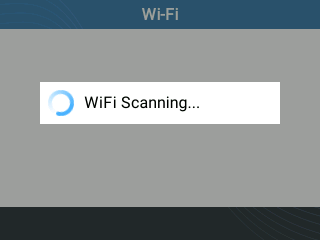
5. In the Available Networks list, select your Wi-Fi network's SSID and press the Connect softkey. 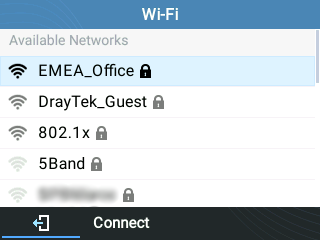
6. When prompted, enter your Wi-Fi network's password and press the OK key or softkey.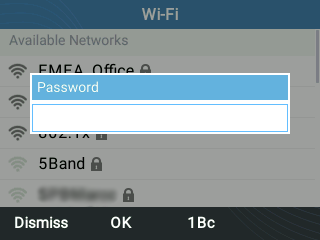
Quick Tip: You can change the format of your typing using the 1Bc softkey. The input methods that you can switch between include the following:
• 123 - Numbers only
• abc - Lowercase letters
• ABC - Uppercase letters
• 1Bc - Numbers, lowercase letters, and uppercase letters
To get the letter you need, press the number on the dial pad that is associated with that letter until you see that letter pop up.
• For example, if your password starts with an uppercase “V”, you will want your input mode to be set to ABC before pressing the number 8 on the dial pad 3 times.
For any special characters, you will need to press the 1 button on the phone's dial pad until you enter the needed symbol.
• For example, if there is a dash in the password, the 1 button would need to be pressed 10 times.
7. If the password is correct, you should see a confirmation message. 
8. On the Home screen, you should see a Wi-Fi symbol, which indicates that the phone is connected. 
Note: If you see an error message that a connection could not be established, it is recommended to check that the password is being entered correctly.

NOTE: If you are still having issues making and placing calls, contact our technical support team to continue troubleshooting.
Poly Edge E Phones
Enable Wi-Fi
If you have Wi-Fi currently disabled for your Poly Edge E phone, you can do the following to enable it:
1. Press the Home button.
2. In the Main Menu, select 11 Wi-Fi.
3. Press the OK button to toggle on Enabled.
4. Press the Save softkey.
4. On the Warning, press the Reboot softkey.
Connect to a Wi-Fi Network
If you have a Poly Edge E desk phone, you can use the steps below to connect your phone to a Wi-Fi network:
1. In the Wi-Fi menu, press the Scan softkey.
2. Use the Up and Down navigational keys to select your network's SSID.
3. Press the Connect softkey.
4. In the Passphrase field, use the dial pad to type in your internet network's password.
5. If needed, use the Encoding softkey to switch input modes.
Note: The input methods are 123 (numbers only), abc (lower-case letters), ABC (upper-case letters), and Abc (mix of capital and lower-case letters).
To get the letter you need you will press the associated number until you see that letter pop up.
- For example, if your password starts with an uppercase “V”, you will want your input mode to be set to ABC before pressing the number 8 on the dial pad 3 times.
For any special characters, you will need to use the * key.
6. Once you have the password typed in, press the Connect softkey.
NOTE: If you are still having issues making and placing calls, contact our technical support team to continue troubleshooting.
Fanvil Phones
If you have a Fanvil desk phone, you can use the steps below to connect your phone to a Wi-Fi network:
1. In the WLAN menu, select 4. Available Network.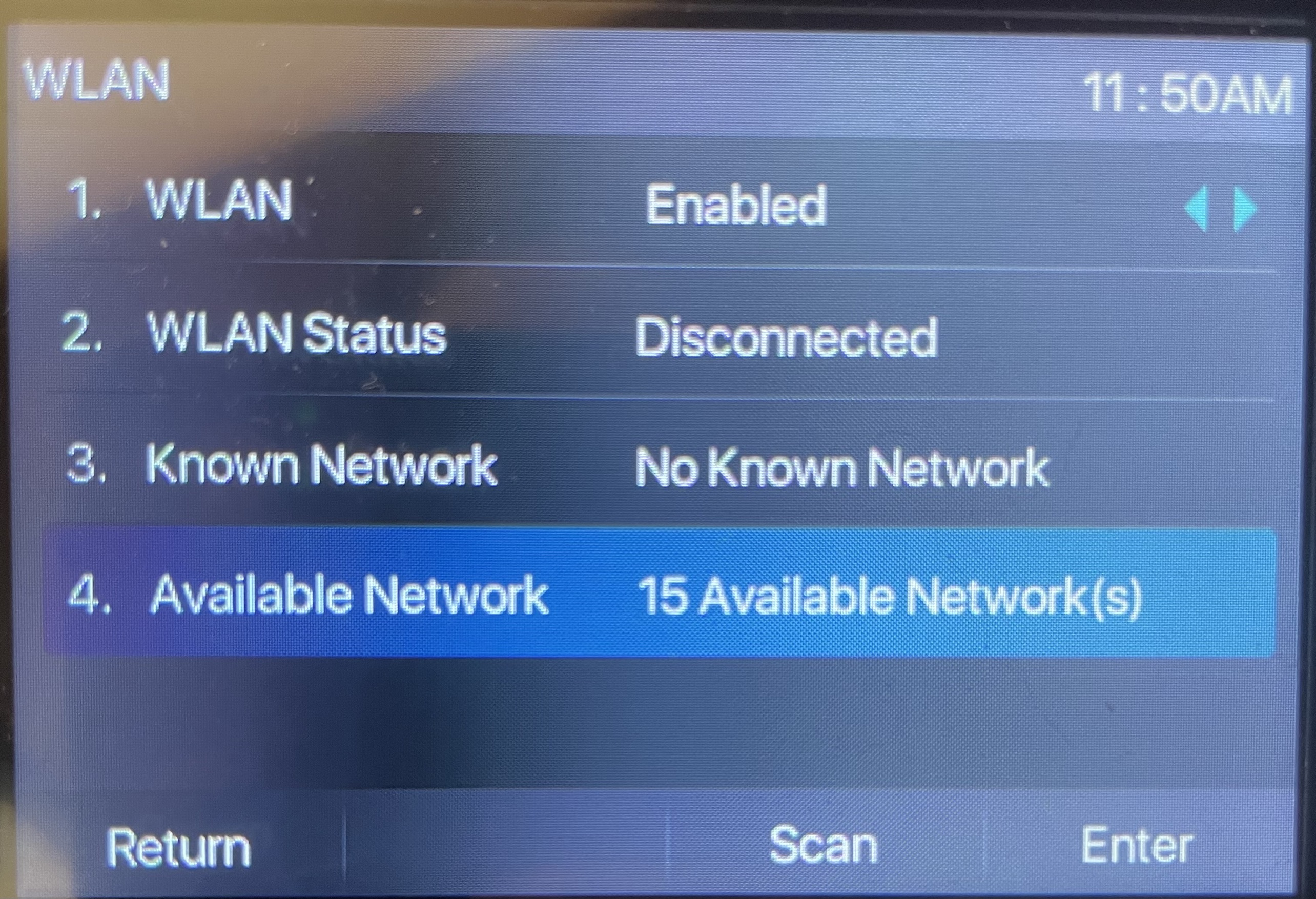
2. In the Available Network menu, use the navigational buttons to hover over your network's name and press the Link soft-menu key.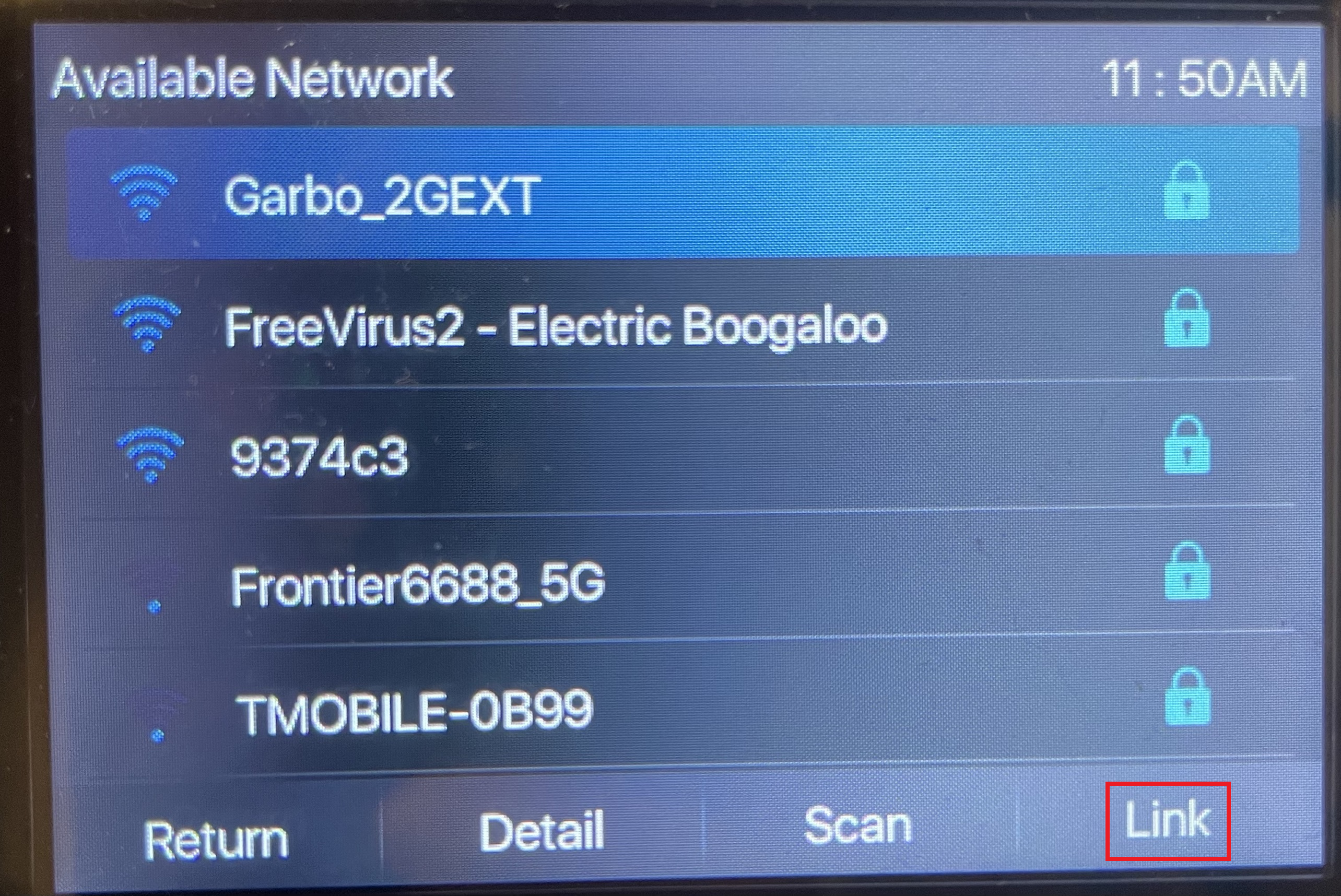
Quick Tip: If you cannot find your network's name in the list, press the Scan soft-menu key.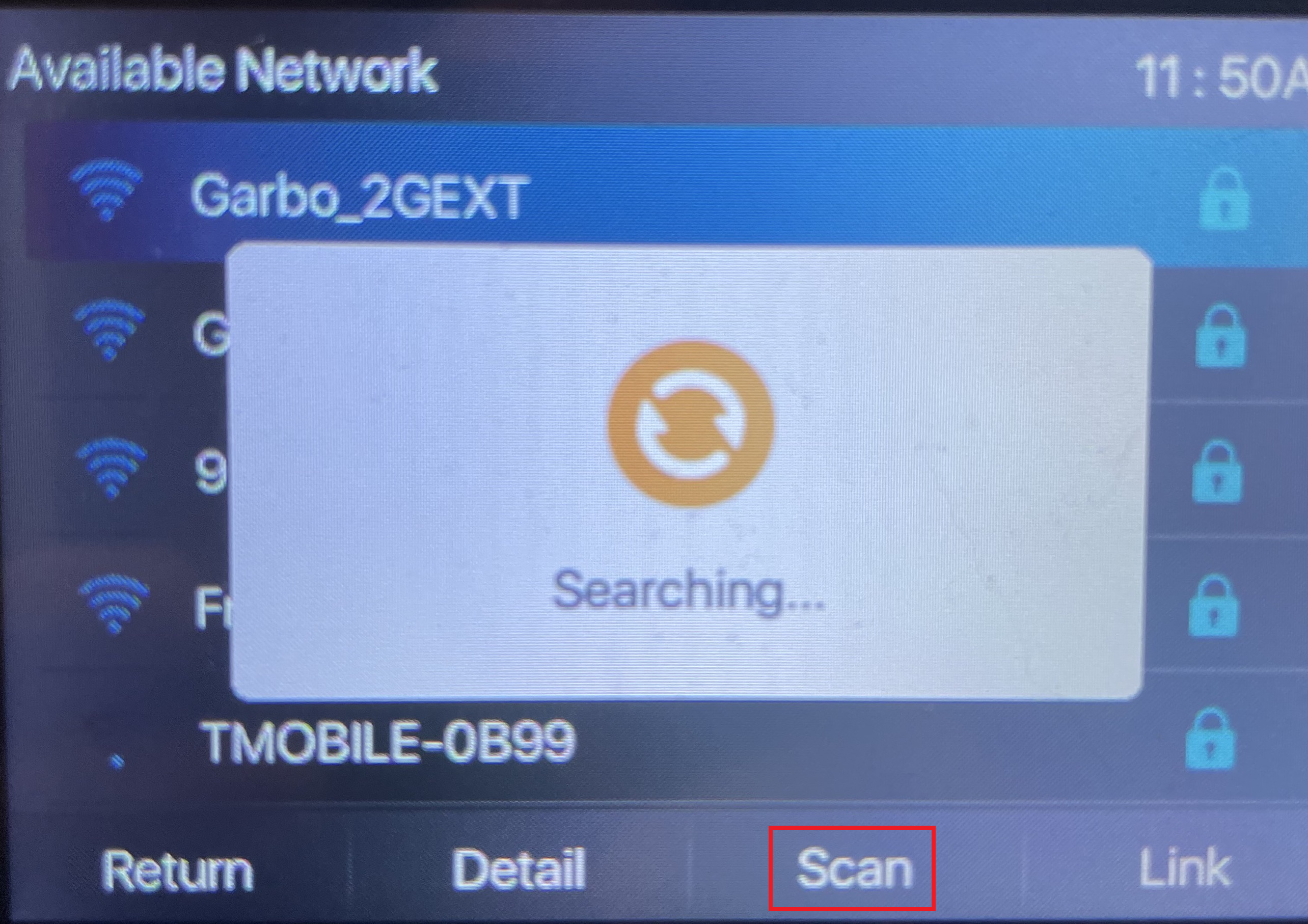
3. In the Enter Password prompt, use the dialpad to type in your internet network's password.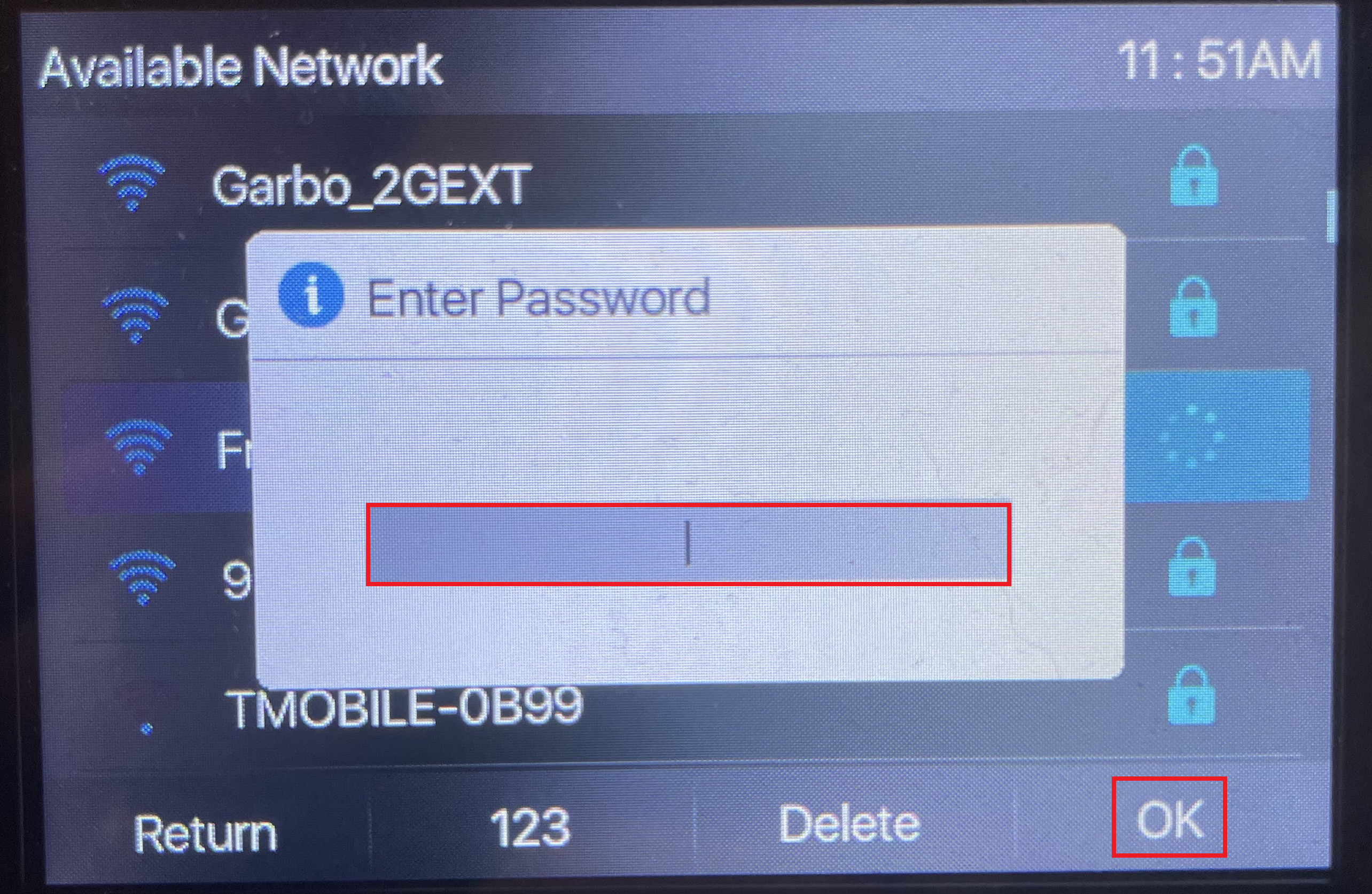
4. If needed, use the 123 softkey to switch input modes.
Note: The input methods are 123 (numbers only), abc (lower-case letters), ABC (upper-case letters), Abc (mix of capital and lower-case letters), and 2aB (all three).
To get the letter you need you will press the associated number until you see that letter pop up.
- For example, if your password starts with an uppercase “V”, you will want your input mode to be set to ABC before pressing the number 8 on the dial pad 3 times.
For any special characters, you will need to use the * key.
5. Once you have the password typed in, press the OK soft-menu key to connect.
6. Pick up the handset and make sure you hear a dial tone. Place a test call to confirm your phone can place calls.
NOTE: If you are still having issues making and placing calls, contact our technical support team to continue troubleshooting.
All Phones are Down
If none of the phones on-site are online, check to see if you have an internet connection on any other IP devices, like a computer or tablet.
- If the other devices are offline, contact your ISP to see if there is currently an internet outage.
- If possible, reboot your network equipment to see if the affected phones come online.
- As a temporary solution, contact our technical support team to have your business' calls forwarded, or follow this guide for either the Stratus or Enswitch platforms.