Temporary Call Forwards for Local Outages
Learn how to create a Temporary Forward to have calls forwarded to an external phone number in case you lose internet or power at home or the office.
Table of Contents
Scope: Functions featured in this guide are only available to Office Managers.
Quick Tip: To implement and adjust a Temporary Forward, you can access the Stratus portal from any device on any network. If you lose power or if you lose internet, you can use your phone's web browser or you can go home and implement the “Temp Forward” time frame you are about to learn how to create.
Step 1: Create a Time Frame
To add a rule for a temporary forward, we will need to make a Time Frame. To do so…
- Navigate to the Time Frames page.

- In the list on the Time Frames page, select Domain.

- Click the Add Time Frame button.

- In the Add a Domain Time Frame menu, input the following:

- Name - Type an identifiable name for the time frame, such as “Temp FWD” or "Temporary Forward"
-
When - Select one of the following:
-
Always - Select this if this forward will be turned on and off. This is a great option for forwarding if you are not sure when the forward will need to be deactivated.

-
Specific Dates - Select this if you know the date and time the forward will end.

-
Always - Select this if this forward will be turned on and off. This is a great option for forwarding if you are not sure when the forward will need to be deactivated.
- Click the Save button.

✔ You should now see the new time frame listed along with any other existing ones.

Step 2: Add a Forward Answering Rule
Now that the Timeframe is created, we will need to apply it to the answering rules of the user that will need the forwarding.
Find the Destination of a Number
To find the user that takes the routing for a certain phone number on your account, navigate to the Inventory page and check the phone numbers in the Phone Numbers tab.

- Navigate to the Users page.

- In the search bar, type and select the name or extension number of the user that receives calls from your phone number.

- Click the Edit icon and select Answering Rules.
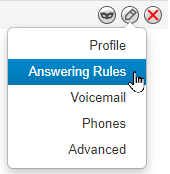
✔ You should now be able to see the answering rules currently being used by the user for call routing purposes.

- Click the Add Rule button.

- In the Add an Answering Rule menu, use the Time Frame dropdown to select the new Temporary Forward time frame.

- To have this forwarding active immediately, leave the Enabled box selected.

NOTE: If this forward is not currently needed, make sure Enabled is not selected.

- In the Call Forwarding section, select Always and type the destination for these forwarded calls, such as a telephone number.

Quick Tip: An extension number, phone number, auto attendant, etc. can be typed in as the destination.
- Click the Save button.

-
Reprioritize the answering rules list to ensure the Temporary Forward is above the Business Hours rule.

✔ You should now see the Temporary Forward rule at the top of the answering rules list. This will ensure it takes precedence over any other rules that could be active at the same time.

- When the temporary forwarding is no longer needed, click the Edit
 icon next to the Temporary Forward rule and deselect the Enabled box.
icon next to the Temporary Forward rule and deselect the Enabled box.