Reset Your Voicemail PIN - Stratus
Learn how to reset your voicemail PIN on the Stratus platform, ensuring that you regain access to your voicemail and enhance the security of your account.
Table of Contents
Update Your Voicemail PIN
At some point, it may become necessary for you to update your voicemail PIN.
May this be to keep your mailbox secure or because you may have forgotten your voicemail PIN, this can easily be done using the following three options:
- If you know your current voicemail PIN, you can call and use the mailbox itself.
- Use the Stratus web portal.
- Use your StratusHUB desktop app.
Use Your Phone
If you know your current voicemail PIN, you can call your voicemail using your desk phone, softphone app, or desktop app to choose a new voicemail PIN.
To do so…
-
Dial 5001 on your SpectrumVoIP device or use its voicemail feature, such as the voicemail button for Yealink desk phones.
Quick Tip: If you are needing to change your voicemail PIN using your cellphone, get in contact with your voicemail by either calling your extension number or having a coworker transfer you.
When you hear your mailbox's greeting, press the * button on your device's dial pad to skip the greeting and enter your voicemail PIN.
- When prompted, enter your current voicemail PIN.
- Press 5 to access your mailbox's Control Options menu.
- Press 1 to set a new voicemail PIN.
- When prompted, enter your new voicemail PIN.
-
Enter your new PIN a second time to confirm.
✔ Now you should be able to call your voicemail and use your new PIN in the future.
Use the Stratus Web Portal
If you do not know your voicemail PIN, you can use the Stratus web portal to reset your voicemail PIN in your Profile settings.
To do so…
- Click your user's name and use the drop-down to select Profile.
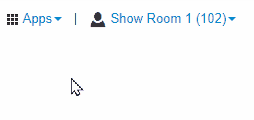
✔ Doing this will pull up your account's Profile menu.
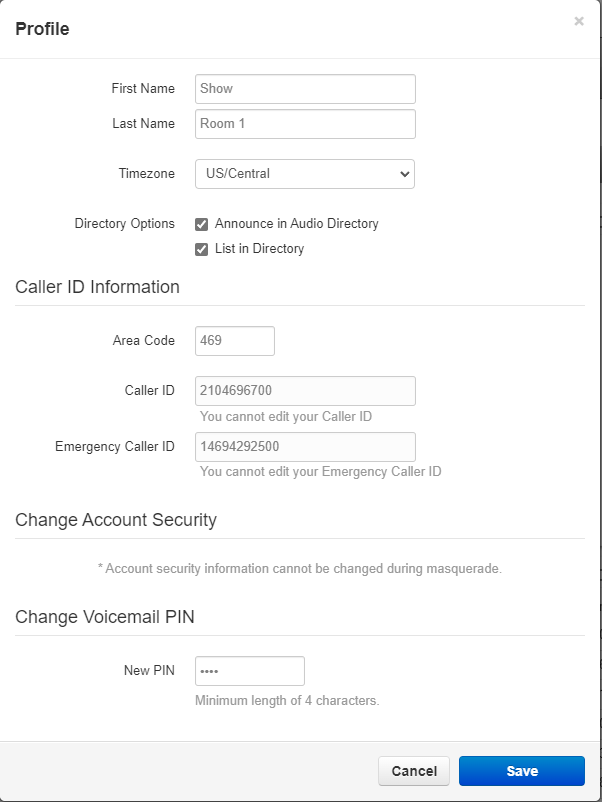
- In the Change Voicemail PIN section, use the New PIN box to type a new, 4-digit PIN.
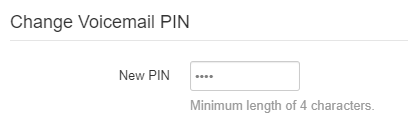
- Click the Save button.
✔ Now you should be able to call your voicemail and use your new PIN.
Use Your Desktop App
If you use the StratusHUB desktop app, you can edit your Profile settings, including your voicemail PIN.
To do so…
- Click the User icon on the top-right.

- Select Profile.
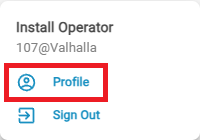
- In the Change Voicemail Pin section, use the New Pin field to type in a new voicemail PIN.
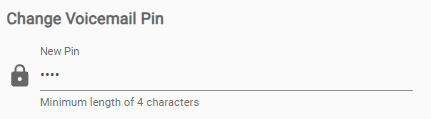
- Click the Save button.

- In the Account Authentication prompt, type in your current Stratus password and then click the Save button.
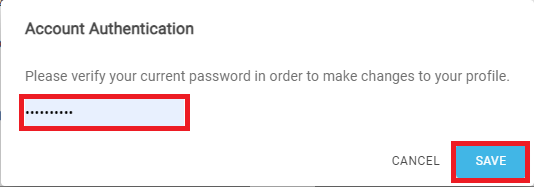
✔ Your voicemail PIN should now be updated. Call your voicemail and use this PIN to confirm that it has been changed.
