Access and Set Up StratusWEB PHONE
Discover how you can access StratusWEB PHONE so that you can answer and handle calls from your PC's browser.
Table of Contents
Note: The StratusWEB PHONE is not downloadable, it is only accessible through a web browser.
StratusWEB PHONE will only work in browsers that support WebRTC functionality. SpectrumVoIP recommends using the Google Chrome browser.
Getting Started
StratusWEB PHONE is a browser-based softphone that utilizes the WebRTC standard. This softphone requires no additional software installation. This web phone uses the same login credentials used to log into your Stratus web portal.
StratusWEB PHONE can be accessed by directly navigating to https://stratus.spectrumvoip.com/webphone.
It can also be accessed by clicking Apps on the top left and selecting StratusWEB PHONE from the dropdown like so:
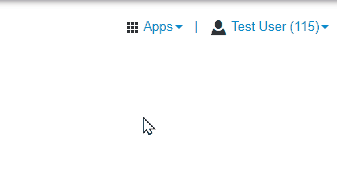
Grant Permission to the Microphone
When first launching StratusWEB PHONE, the browser will prompt you to grant access to the microphone.
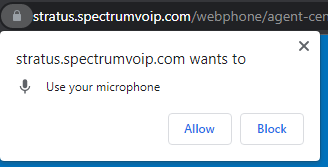
Note: This prompt will look different based on the browser being used as the prompt is generated by the browser, not the Portal.
Select Audio Devices
After granting permission for StratusWEB PHONE to use your microphone, you will be prompted to select your preferred audio devices. 

While selecting a device to use for your microphone and audio output, you can check the activity of the device to confirm it is functional.
Allow Browser Notifications
If you would like your browser to show notifications for incoming calls, click the ALLOW button in the Allow browser notifications prompt. 
After clicking ALLOW, follow your browser's instructions to allow notifications.
Allow Your Web Phone to Ring
If your current answering rule is configured to ring only your main extension when first launching StratusWEB PHONE, a warning will appear that states that the StratusWEB PHONE may not be configured to receive all incoming calls: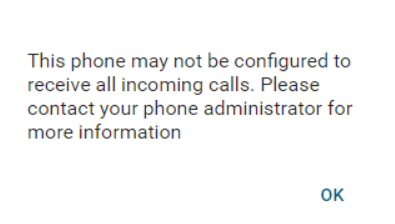
If you are seeing this warning, your answering rules may need to be adjusted to allow this device to ring. If needed, contact our technical support team to have a support specialist assist with this change.
If you would like to make this change yourself, use the module below to learn how:
Set Your StratusWEB PHONE to Ring for Calls
Using the Stratus web portal, you can adjust your answering rules to ensure that your web phone is ringing for calls.
1. Navigate to your Answering Rules page.
✔ Doing so will show your current answering rules.
If you are having issues with other devices, besides your desk phone, ringing then it may be because your Default answering rule is set to just ring your main extension:
2. Click the Edit  icon next to your main answering rule:
icon next to your main answering rule:
3. In the Edit Answering Rule menu, select Simultaneous ring and ensure that Ring all user's phones is selected.
Quick Tip: If you only want the web phone to ring, in the Call Forwarding section, select Always and type and select your extension number with “wp” at the end.

4. Click the Save button. 
✔ You should now see the answering rule set to direct calls to your registered devices, including StratusWEB PHONE.

Quick Tip: StratusWEB PHONE will appear as your extension number appended with “wp”.