Register More Phone Numbers to an SMS Campaign
Learn how to easily register a phone number to an SMS campaign, allowing you to efficiently review and manage your SMS phone numbers.
Table of Contents
Note: This article is part of a series explores the registration process for SMS campaigns.
Other articles in this series include:
Allow Phone Numbers to Use SMS
Once you have registered a Campaign for your brand, you can register phone numbers to your campaign to allow your users to use SMS/MMS messaging through those phone numbers.
WARNING: Only 49 numbers can be registered to a single campaign.
Create another campaign for any additional numbers.
Register a Phone Number
On the campaign's page, you have the option to register phone numbers one-by-one.
To do so…
- Click the Register Phone Number to this Campaign button.

- Use the Phone Number drop-down to select the phone number to register for SMS services.

- When you are done, click the Register button.

- If needed, steps 1-3 for each number that needs to be registered.
REMINDER: Only 49 numbers can be registered to a single campaign.
Create another campaign for any additional numbers.
Bulk Register Phone Numbers
If you have multiple phone numbers to register to your SM campaign, you can save some time by registering them in bulk.
To bulk register phone numbers…
- On the campaign's page, click the Bulk Register button.

- Click Sample CSV file to download and use a template for this list of phone numbers.
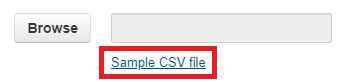
REMINDER: Only 49 numbers can be registered to a single campaign.
Create another campaign for any additional numbers.
Note: If you already have a spreadsheet of phone numbers to be registered, ensure that the spreadsheet is saved as a .csv file.

- In the Bulk Register Phones to Campaign modal, click the Browse button to select the .csv spreadsheet of phone numbers.

- Once you are ready, click the Register button.
