Enswitch - Create a Feature Code for Holiday Routing
Learn how to configure and implement a feature code that plays a holiday message to callers before forwarding their call.
Table of Contents
Scope: Only Enswitch admin users will be able to create new feature codes.
Implement a Holiday Message Feature Code
Using a feature code is an effective method of adding a holiday message for callers to hear before their call is forwarded.
This feature code would act as a “stop” where the holiday greeting would be played before the caller is forwarded to its final destination.
✔ Using a feature code is a great solution if you want a holiday message to play before a caller is routed to a user's mailbox or the phone number of an answering service.
Step 1: Create a Feature Code
To add a holiday message into a number's routing for calls being forwarded elsewhere, a feature code would need to be configured.
To set up a feature code that routes holiday calls…
- Navigate to Features → Feature codes.
- Click the New >> button.
- In the Feature code settings section of the New feature code page, fill in the following information:
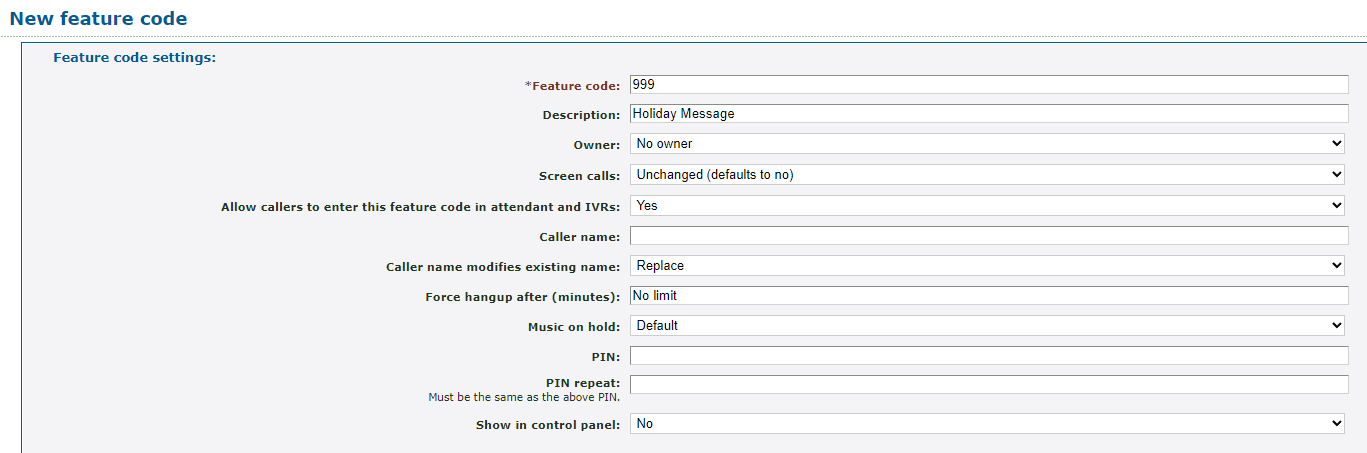
| Setting | Description |
|---|---|
| * Feature code |
Type a unique set of numbers (with or without a star *) that the system will use. DANGER: Do NOT use a N11 number, such as 911, 211, or 411. |
| Description | Type a note that will be displayed alongside the feature code in the list of feature codes, such as “Holiday Message”. |
| Owner | If needed, select a user that should be able to view and edit this feature code. |
| Allow callers to enter this feature code in attendant and IVRs | Set this option to No to prevent callers from dialing this feature code to follow your holiday routing. |
- In the Route calls to section, use the Default Destination drop-down to select the type of destination for forwarded calls.
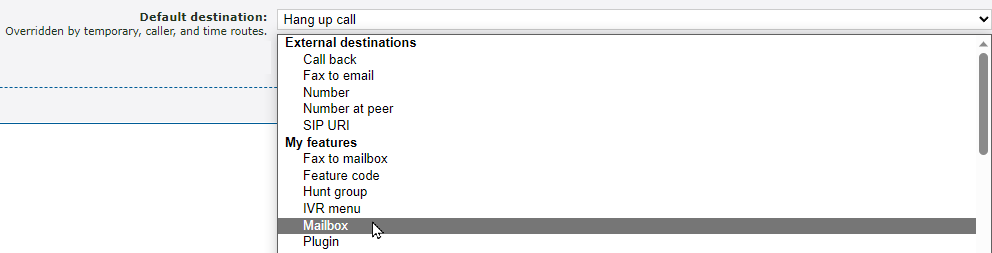
- In the second drop-down, select or type the specific destination for forwarded calls.

- Click the Save button.

- Click Return to the list of feature codes >>.
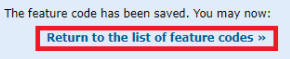
✔ You should now see this new feature code in your list of feature codes.
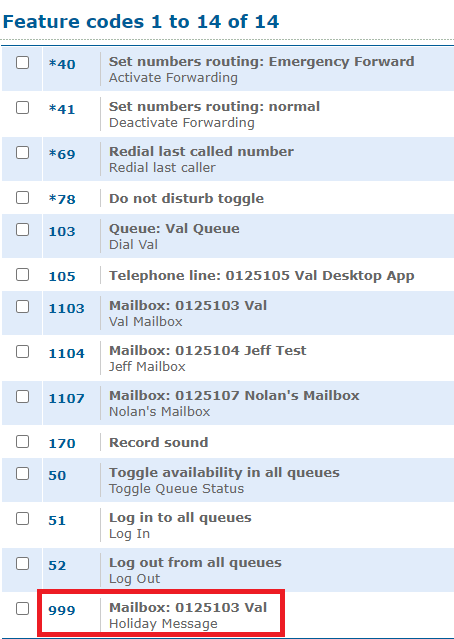
Step 2: Add a Message to the Feature Code
Now that we have a feature code created that will route holiday calls where they need to go, a holiday greeting will need to be added that will play before the call is routed.
To add a holiday message to the feature code…
- Click the created holiday message feature code.

- In the Announcement message section, do one of the following:
- Use the Sound file to use drop-down to select a saved Sound file.

- Click the Choose File button to select and upload a .wav audio file from your PC.
DANGER: The audio file needs to be in a .WAV file, mono channel, and 8000 Hz format to be properly read in the phone system.
To convert your audio file, use this handy website:
G711.org - Telephony File Converter
When using this website to convert the file, select the “Standard Definition” option for the Output Format.Example Text-to-Speech Greetings for US Holidays
If you do not have the means to record a holiday greeting, you can use any of these example holiday messages instead.
Click the buttons below to download and listen to these example greetings that have been created using text-to-speech.
Do Not Mention Leaving a Message
If you are routing calls during the holidays to a mailbox to allow callers to leave a voicemail, it might be better to not have a holiday message ask callers to leave a message. Having both a holiday message and a mailbox's greeting mention leaving a message can cause confusion for some callers.
If your mailbox already tells callers to leave a message, feel free to use these greetings below.
✔ These holiday greetings are useful for functions, such as a Holiday Auto Attendant or IVR Menu, that route callers to an answering service's phone number or a mailbox that has its own greeting.
Generic Holiday Greeting
If you prefer the message used to not mention the name of the holiday, you can download and use this greeting:
Example Holiday Greeting
✔ Using this greeting can help you avoid having to remember to switch out the holiday greeting for each holiday.
New Years
Example New Year's Eve Greeting
Christmas
If you prefer your Christmas holiday message to say, “Merry Christmas”, you can download and use this greeting:
Example Merry Christmas Greeting
If you prefer your Christmas holiday message to say, “Happy Holidays”, you can download and use this greeting:
Thanksgiving
Labor Day
Memorial Day
Independence Day
If you would like your Independence Day message to say, “4th of July”, you can download and use this greeting:
If you would like your Independence Day message to say, “Independence Day”, you can download and use this greeting:
Example Independence Day Greeting
Mention Leaving a Message
If you are using these greetings for a holiday mailbox or as a greeting for a user's mailbox, you can download and use these holiday messages. These holiday greetings below ask callers to leave a message.
✔ These holiday greetings are useful for holiday mailboxes.
If you are wanting to replace a user's mailbox greeting with a holiday message, these greetings can also be used.
Generic Holiday Greeting
If you prefer the message used to not mention the name of the holiday, you can download and use this greeting:
Example Holiday Greeting
✔ Using this greeting can help you avoid having to remember to switch out the holiday greeting for each holiday.
New Years
Example New Year's Eve Greeting
Christmas
If you prefer your Christmas holiday message to say, “Merry Christmas”, you can download and use this greeting:
Example Merry Christmas Greeting
If you prefer your Christmas holiday message to say, “Happy Holidays”, you can download and use this greeting:
Thanksgiving
Labor Day
Memorial Day
Independence Day
If you would like your Independence Day message to say, “4th of July”, you can download and use this greeting:
If you would like your Independence Day message to say, “Independence Day”, you can download and use this greeting:
- Use the Sound file to use drop-down to select a saved Sound file.
- Click the Use or upload button.

Step 3: Set Up a Holiday Time Route
Now that the feature code has been configured to play a holiday message and route calls to their destination, the feature code will need to be added to a phone number's time route.
Note: To learn more about creating a holiday time route, read this article.
To set a time route to use the holiday message feature code…
- Navigate to Features → Numbers.
- Select the phone number being forwarded for the holidays.
- In the Time routes section, click the name of your holiday time route.
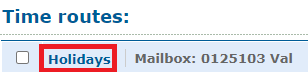
- Use the Forwards matching calls to drop-down to select Feature code.
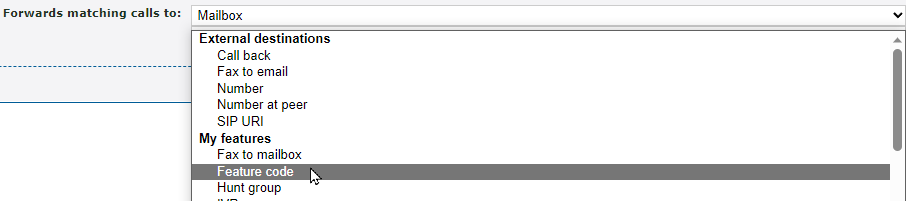
- Use the second drop-down to select the holiday message feature code.
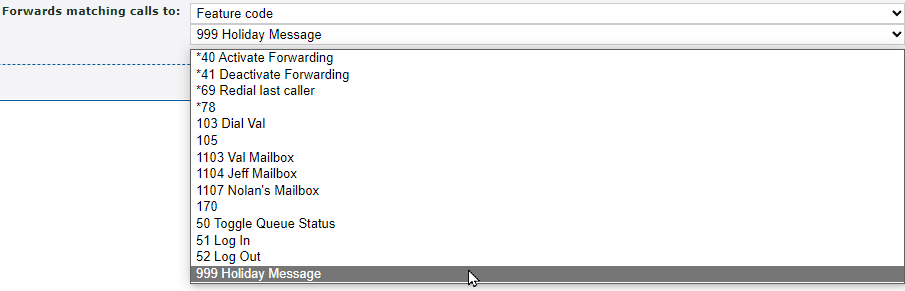
- Click the Save button.

✔ You should now see the feature code being routed to for the holiday time route.

Step 4: Test Your Holiday Routing
To confirm your holiday routing is implemented correctly, it is recommended to give your phone number a test call.
Test Call Your Phone Number
WARNING: It is recommended to use this method if your organization is not busy receiving calls to ensure callers are not accidentally routed using the holiday routing.
If your organization is too busy for a test call directly to your phone number, consider testing this routing during lunch or the after hours. You can also test this routing by dialing the feature code instead.
To test out your holiday routing by placing a call to the phone number…
1. Navigate to Features → Numbers.
2. Click the phone number that has the holiday routing set.
3. In the Time routes section, click Edit time group next to the holiday time route.
4. In the Time periods section, click the New >> button.
5. In the Time period settings section, use the Description box to type a note about this time period.
6. In the When the time period starts and stops each day section, select a brief time period for when your test call will be placed.
7. In the Which days the time period is active section, select the day you are placing this test call.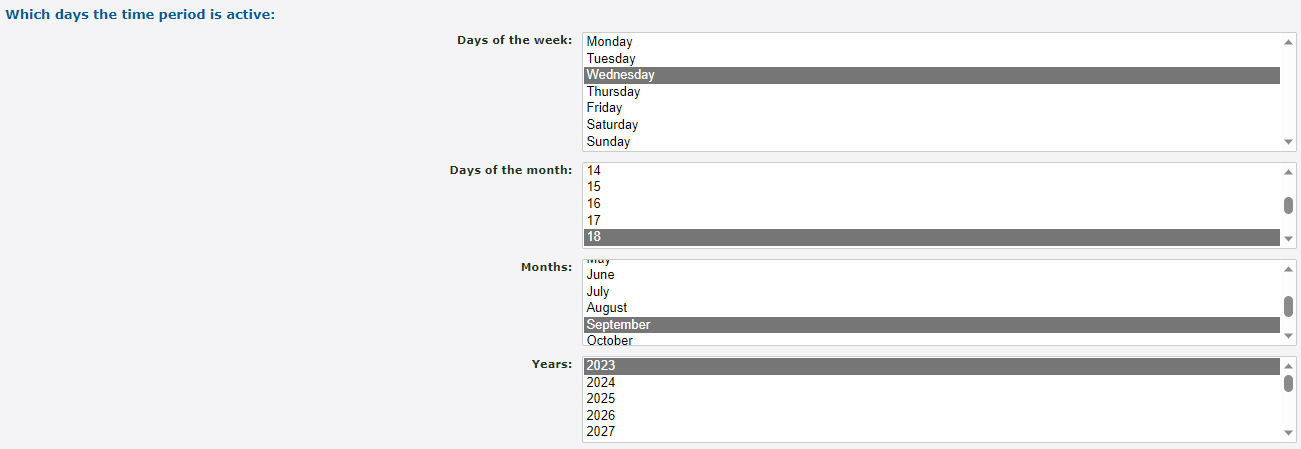
8. Click the Save button.
✔ Your new time period should now be seen in the list of time periods for the holiday time group.
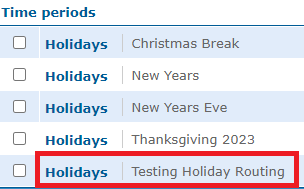
9. Place a call to your phone number and confirm that…
• You can hear the correct holiday message.
• The call is routed to the correct destination.
10. Once your test call is complete, you can select the test time period and click the Delete selected button.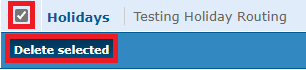
Test Call the Feature Code
If your business is too busy to place a test call directly to your phone number, you can place a test call to the feature code as an alternative.
To test your holiday routing in this way, dial the holiday message feature code on one of your devices provided by SpectrumVoIP. Confirm that you can hear the correct holiday message before the call is routed to the correct destination for holiday calls.