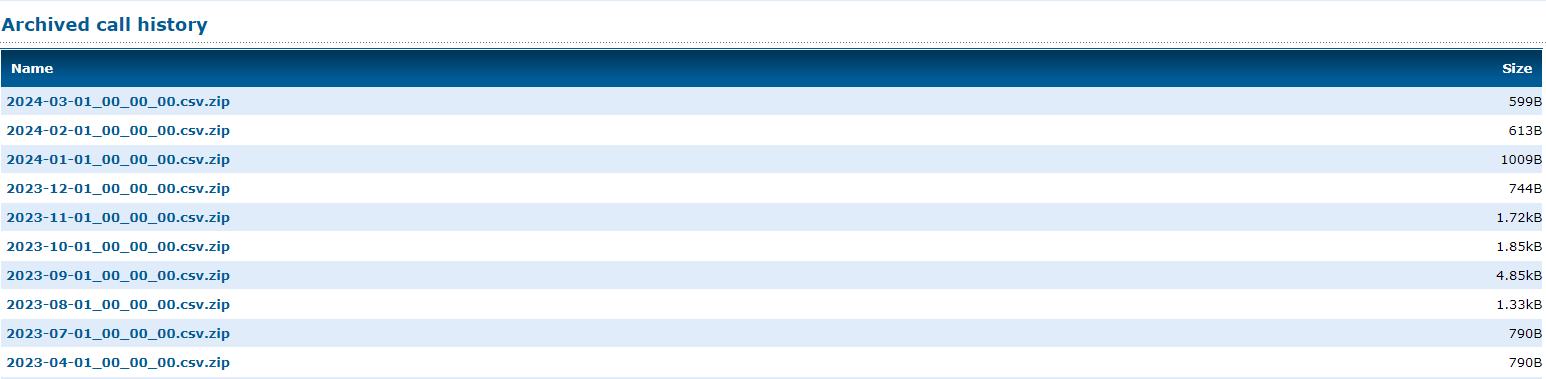Enswitch - Call History
Learn how to view your business' call history using your Enswitch web portal.
Table of Contents
Using your web portal, you can check your call history to grab a caller's information, keep record of your calling activity, and more.
The Call History page can search for and display calls from the last 30 days. If there are calls that are from more than 30 days ago, you can use the Call History Archive to pull spreadsheets of those call logs that are no longer being displayed in the Call History page.
The Call History Page
To view your account's call logs from the past 30 days…
- Log into your Enswitch web portal.
- Navigate to Reports → Call history.
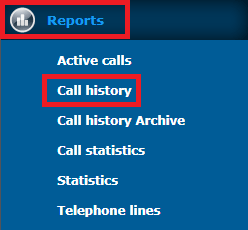
- In the Call history menu, filter the call logs shown using the options below:
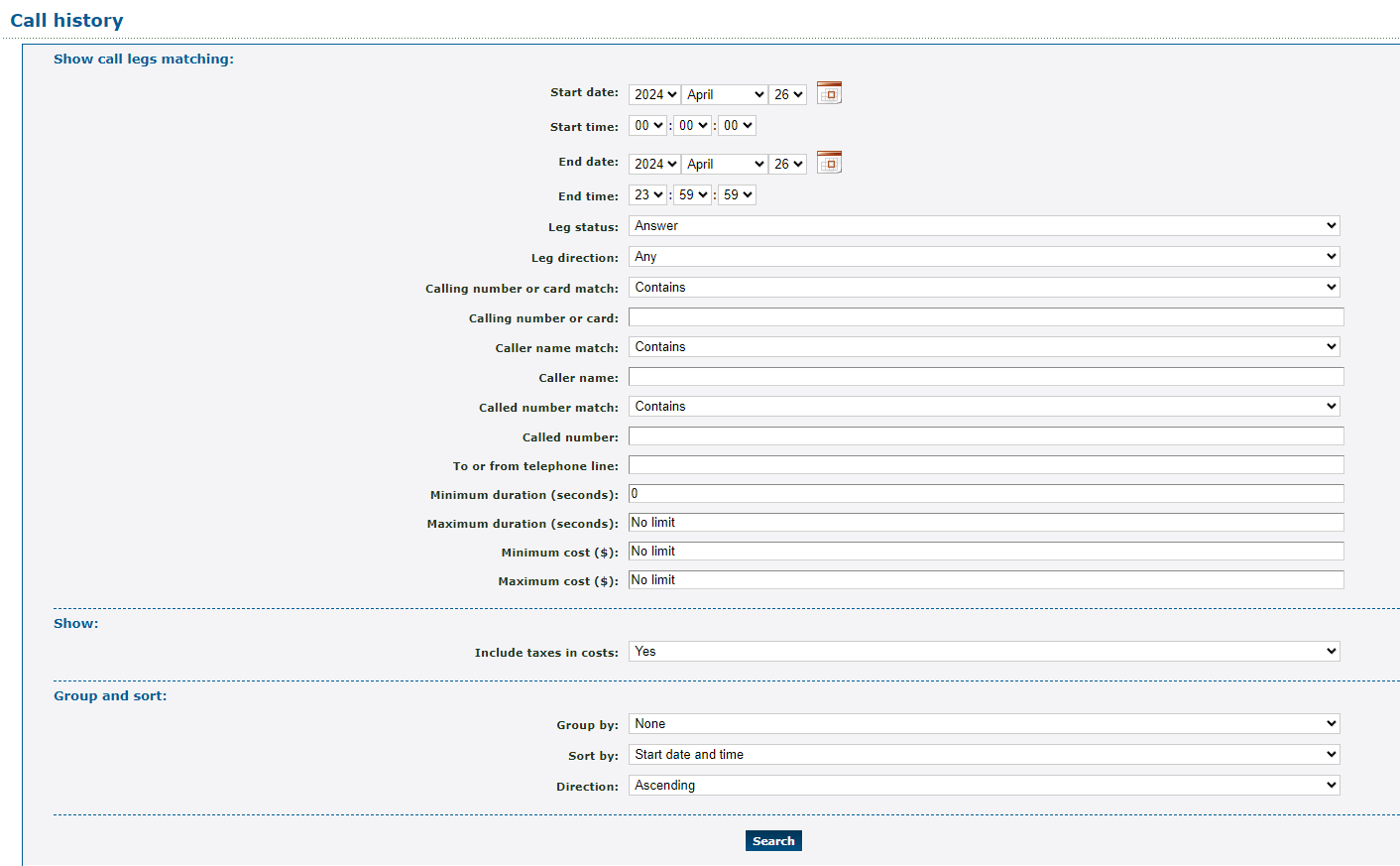
| Show call logs matching | Description |
|---|---|
|
• Start date & Start time • End date & End time |
Select the starting and ending date and time of the call(s) you would like to view. |
| Leg status | View either Answered or Unanswered (No Answer) calls. |
| Leg direction | View Any call, or view only Internal, Inbound, or Outbound calls. |
|
• Calling number or card • Caller name • Called number |
Narrow down your results by typing in either the calling number, caller's name, or the called number. |
|
• Calling number or card match • Caller name match • Called number match |
Determine how the system should search for calls based on the information put in for the Calling number or card, caller name, and called number entered in the options shown in the table above. • Exact - Only search for calls that exactly match what is typed in the fields. • Starts with - Search for calls that start with the letters or numbers entered. • Ends with - Search for calls that end with the letters or numbers entered. • Contains - Search for calls that contain the name or numbers entered. |
| To or from telephone line | If needed, type the extension number that handled the call you are looking for. |
| Minimum duration (seconds) & Maximum duration (seconds) | If you do not know the caller's information but you do know how long the call lasted, type in the minimum or maximum duration of the call. |
| Minimum cost ($) & Maximum cost ($) | If you are looking for calls that cost a certain amount, type the minimum or maximum cost of the calls in these fields. |
| Show | Description |
| Include taxes in costs | If you are looking for calls that cost a certain amount, select whether or not to include the taxes in the cost shown. |
| Group and sort | Description |
| Group by | Determine whether the calls should be grouped together by Day, Month, Type, or Type and number. If the Group by option is used, the Sort by option will be hidden. |
| Sort by | Determine the order the results will appear in depending on which of the following factors is selected: • Direction (i.e., Internal, Inbound, or Outbound) • Caller name • Called number • Start date and time • End date and time • Billable time • Cost. |
| Direction | Select if you want the results sorted/grouped in ascending or descending order. |
- Once the filters and options have been set, click the Search button.
✔ You should see a list of calls matching your search parameters.

If needed, click the Export as .csv button to download a spreadsheet of these call logs.
The Call History Archive
If you are looking for a call that is not able to be found in the Call history page due to how long ago it was handled, you can view the Call history Archive to pull a .CSV file of calls from the month of that call.
To view your Archive call history page, navigate to Reports → Call history Archive.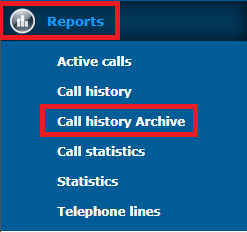
In the Archived call history menu, you can find and download that specific month's call logs as a CSV file. You can open the downloaded spreadsheet to find a specific call.