Create a Recording Warning Message for Yourself
Discover how you can create a recording warning message that lets callers know that their call is being recorded when you place them on hold.
Table of Contents
IMPORTANT: This guide will walk through how to add a recording warning after call recording has already been enabled. Call recording is disabled by default until it is enabled by a Stratus admin user or requested to be enabled by our technical support team.
If you need call recording to be turned on for yourself, please reach out to a Stratus admin user in your organization or contact our Technical Support team.
WARNING: Some countries and states impose laws and regulations on recording calls.
We recommend requesting consent from call participants before recording any call. It may also be a good idea to have a message set up for your organization that warns callers that their call may be recorded.
Please consult with the regulatory experts in your company before using this feature.
Add a Recording Warning
When you have calls being recorded, it is imperative that you ask for consent at the beginning of your call. This can be done by immediately telling the caller that their call will be recorded.
Another way to obtain consent is having a recording warning play when you place a caller on hold that tells callers that their call will be recorded. When users hear this message, they can withdraw their consent by hanging up the call.
NOTE: This method will implement a warning that will play when you place a caller on hold.
It is still recommended to ask callers for consent to record at the beginning of each call.
To add a recording warning for a caller to hear when you place them on hold…
- Navigate to the Music on Hold page.

Quick Tip: If you are a Stratus admin that is currently in the admin view of Stratus, you can click your name and select My Account to access your own Music on Hold page from the tab bar.

- Do one of the following to add an Introduction message:
- If there are not any existing messages, click the Add Introduction button.

- If messages have already been added, click the Add Intro Message
 icon.
icon.
- If there are not any existing messages, click the Add Introduction button.
- Use either of these options to add in a recording warning message:
-
Text-to-Speech: Use the text-to-speech option to type in a message that warns callers that their call will be recorded and select an automated voice that will read out what is typed.

Once the message has been typed out, click the Save button. -
Upload: Using the upload option, you can upload a converted audio file and give the message a name.

WARNING: The audio file should be a 16-bit WAV (8Khz, Mono, 16-Bit PCM) file.
DANGER: Not converting the music file can cause catastrophic issues for your phone system.
Once the file has been selected on your PC, click the Upload button.Convert an Audio File Using G711.org
To convert the audio file, you can use a free site named g711.org. To do so…
1. Visit g711.org.
2. In the Source File section, click the Browse button.

3. Select the audio file to be converted.

4. In the Output Format section, ensure that the Standard Definition option is selected.
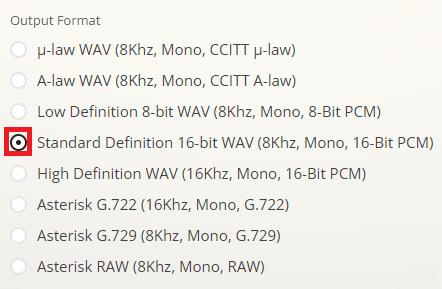
5.Click the Submit button.
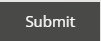
✔ Doing so will pull up a new page with a link.
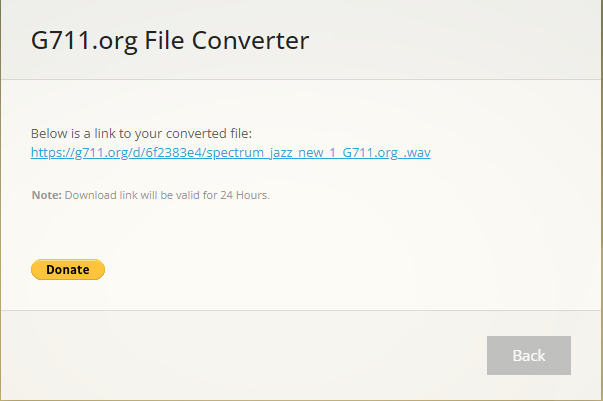
6. Right-click the link and select Save link as.

7. In the File name box, type a name for the converted audio file and then click the Save button.

-
Record: The record option allows you to type in a phone number or extension number for the phone system to send a call.

Click the Call button to send a call to the number. When the call is answered, it will record whatever is said to it.
-
Text-to-Speech: Use the text-to-speech option to type in a message that warns callers that their call will be recorded and select an automated voice that will read out what is typed.
✔ You should now see the new recording warning message with the name “Introduction” listed, along with any other created messages.

This recording warning will only play once you have placed them on hold. If a caller is initially ringing you, they will still hear ringing.
WARNING: It is still recommended to tell callers that their call may/will be recorded at the beginning of a call!