The Allow / Block Tool - Block a Number
Learn how to block a caller's phone number using the Allow / Block menu of your Answering Rules page.
If you are having issues with malicious, spam, and/or robo callers and know their phone numbers, you can block those phone numbers from calling back in.
To block certain callers from placing inbound calls to yourself…
- Navigate to the Answering Rules page.

Quick Tip: The Answering Rules page is available in a Basic User’s view of Stratus.
If you are an Office Manager, you will need to go to the Users page to access a user’s answering rules. This is commonly done for the Inbound Routing User to block a caller for a whole location/site.
To access a user’s answering rules…
1. Navigate to the Users page.

2. Use the search bar to search the name or extension number of the user that needs calls blocked.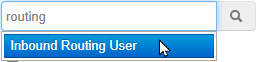
3.Click the Edit icon and select Answering Rules.
icon and select Answering Rules.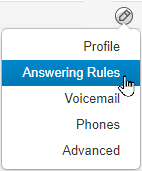
- In your Answering Rules page, click the Allow / Block button.

- In the BLOCKED NUMBERS section, type in the phone number and click the Add button.

✓ Clicking Add will make that number appear in the BLOCKED NUMBERS list:

- If needed, click Remove to delete that phone number from the list.

- Add more phone numbers to the list if needed.
- Click the Block anonymous or unknown check box to block all unknown callers if necessary.

- Click the Done button to save the changes made to the block list.

✔ Once Done is clicked, that number will be unable to place calls to your extension.
WARNING: Unless the phone number is blocked for the whole business, that phone number will still be able to call the business' main phone number.