Voicemail Reminders - Persistent Phone Call Notifications
Learn how to set up voicemail reminders for persistent phone notifications so you can keep track of important events and information.
Table of Contents
Persistent Phone Call Notifications is not enabled by default.
If this is a feature you would like on your domain, please reach out to our technical support team to assist in enabling this feature.
Once the initial set up by technical support has been completed, you can use the steps below to enable, disable, and adjust the phone call notifications.
What are Voicemail Reminders?
Whether it be an elderly resident slipping and falling in a retirement facility, a renter's sink flooding in an apartment building, or a business' server going down, a persistent reminder of a voicemail message can help ensure a rapid response in any potentially serious situation.
In Stratus, a Voicemail Reminder is a persistent notification that alerts users when there is a new voicemail message. These voicemail reminders can be sent out as emails or phone calls. This critical feature can be a great asset in time-sensitive or otherwise urgent situations.
Users will be reminded that there is a voicemail until the voicemail message is saved or moved to trash. Only these actions strip the message of its new status. The frequency of these reminders is determined by the Notification Interval setting.
WARNING: Be careful when setting these reminders as they will continue indefinitely until the message is moved to the Saved or Trash folders of your voicemailbox.
Implement Persistent Voicemail Notification Phone Calls
If you or another user needs to stay on top of voicemails, do the following to enable and configure voicemail reminders:
- Navigate to the Messages page.

- Go to the Settings tab.

Quick Tip: If you are an Office Manager or equivalent, navigate to the Voicemail tab of the settings of the User you are wanting to modify.

- Scroll down to the Notifications section.
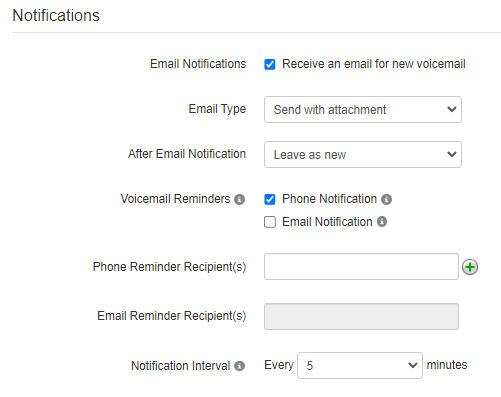
WARNING: If there is an After Email Notification method selected on this screen (i.e., moving the voicemail message to save or trash), then Voicemail Reminders will not apply.
- For the Voicemail Reminders option, select Phone Notification.

- In the Phone Reminder Recipient(s) box, type an off-net 10-digit phone number that should receive the reminders.

Quick Tip: Click the Add another Phone Number icon
 to add other phone numbers that should receive reminders.
to add other phone numbers that should receive reminders.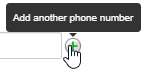
- Use the Notification Interval drop-down to select how long (in minutes) the system should wait before sending out another reminder.
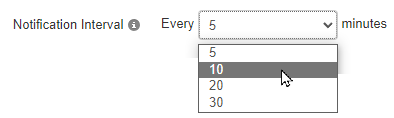
- Click the Save button.

✔ Now the telephone number should receive repeat notifications until the voicemail is moved to the Saved or Trash folders of the voicemailbox.