Table of Contents
If you would like to have your picture displayed in the portal, then please follow the steps below.
These pictures will be displayed in the portal contact pop-up, contacts list, Stratus Mobile Contacts list, Stratus Mobile Web contact list, and when you mute your video in StratusMEETING.
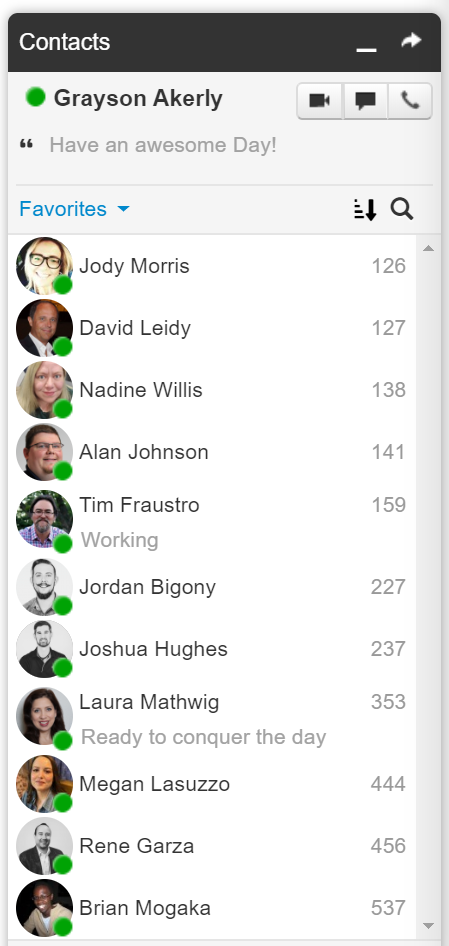
Set up Gravar Through WordPress
Gravatar is set up through WordPress. An account will need to be set up through WordPress for the image to be applied.
From WordPress: "Your Gravatar is an image that follows you from site to site appearing beside your name when you do things like comment or post on a blog. Avatars help identify your posts on blogs and web forums, so why not on any site?"
- Go to www.wordpress.com
- Click “Get Started” in the upper right corner
- Enter your email address, enter a username (you can use your email address as the username), and enter a password.
Your Email Address will need to be the same email address that is on your User Profile in Stratus.
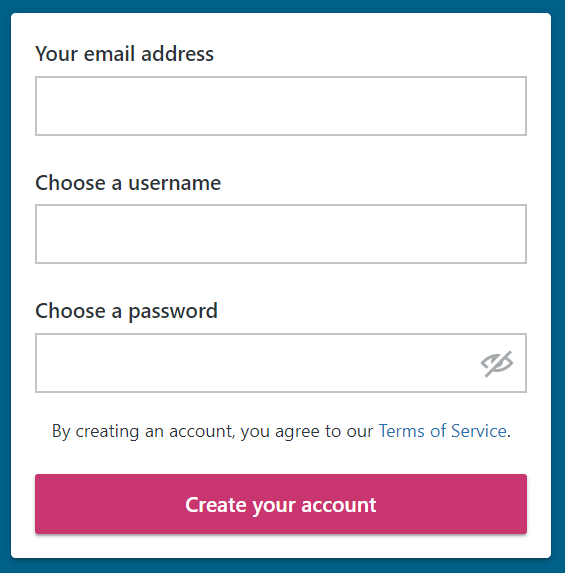
- Click “Create Your Account”
- On the next page, you will be prompted to enter a new Domain or convert an existing domain. Ignore this and just close your browser tab.
- Check your Email. You should receive an Activation confirmation email from WordPress.
- Click on the Confirm Now button in the email body.
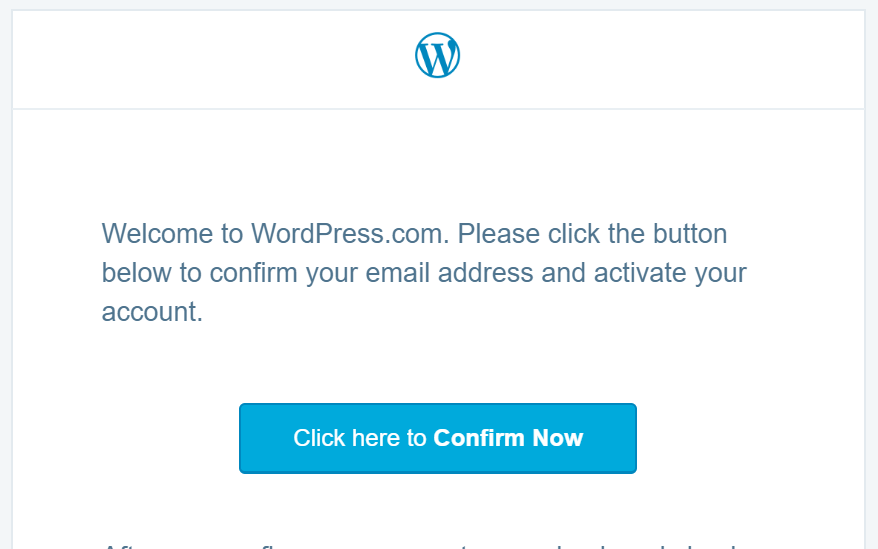
- This will take you to a new browser window/tab that will state that your email is confirmed.
- Click on the small circle in the upper right corner to manage your WordPress profile.

- Click on My Profile on the left-hand menu (it might already be selected when you first enter this area.)
- Enter your First and Last name. Then click on “Click to change photo” next to the First and Last Name fields.
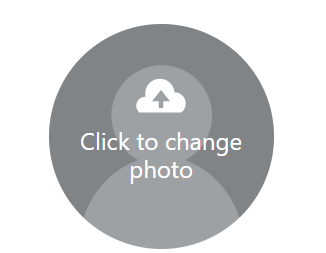
- Select a picture from your computer and scale it to fit in the circle.
- Click “Change My Picture.”
- Click the red box titled “Save profile details” to finish.
SpectrumVoIP is not affiliated with WordPress.