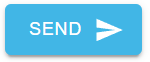Fax Using the StratusHUB Desktop App
Learn how to send and receive faxes through your StratusFAX service by using the StratusHUB Desktop App.
Table of Contents
Requirements: In order to fax using the StratusHUB Desktop App, your account needs to be configured for StratusFAX.
Access the Fax Section of the App
In the menu tray, find the Fax  Icon.
Icon.
In the Fax Menu, you can view different pieces of information about your faxing activity and start a new fax.
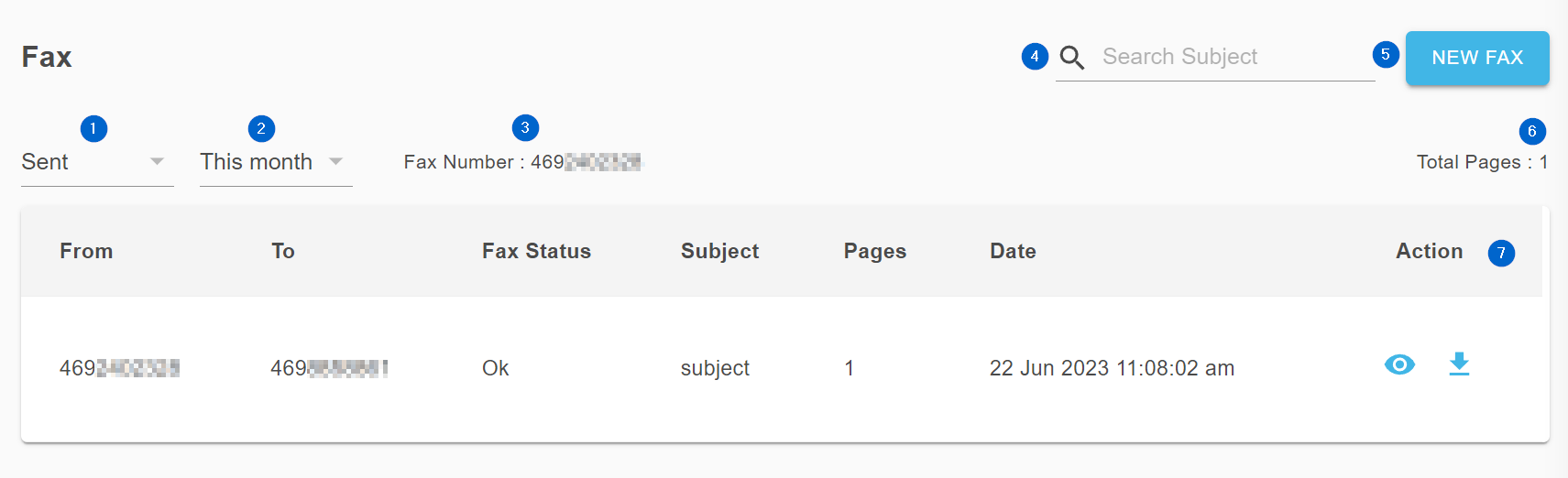
- The Folder dropdown lets you switch between different folders that your past faxes are sorted into:
- Sending - Shows currently sending faxes. After you send a fax, you can check here to see the progress of your sent faxes.
- Sent - Shows past faxes that you sent.
- Failed - Shows past faxes were determined to have failed to send successfully.
- Received - Shows past Inbound Faxes that were sent to you.
- The Date Filter lets you choose what range of faxes to view:
- Today
- This Week
- This Month
- Specific Dates
- No Time Limits
- The Fax Number section shows your fax number(s) that are assigned to your user.
- The Search Subject field will allow you to search through your faxes using text. This will NOT scan fax documents, only information that is presented in the table.
- Clicking the NEW FAX button will start the process to send a new fax.
- The Total Pages value shows the total number of fax pages within the current search parameters.
- This Table displays information about the searched faxes, along with options to preview and download fax documents.
Send a Fax
To send a fax,
- Click the NEW FAX button.
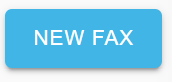
✔ The Send Fax menu will appear.
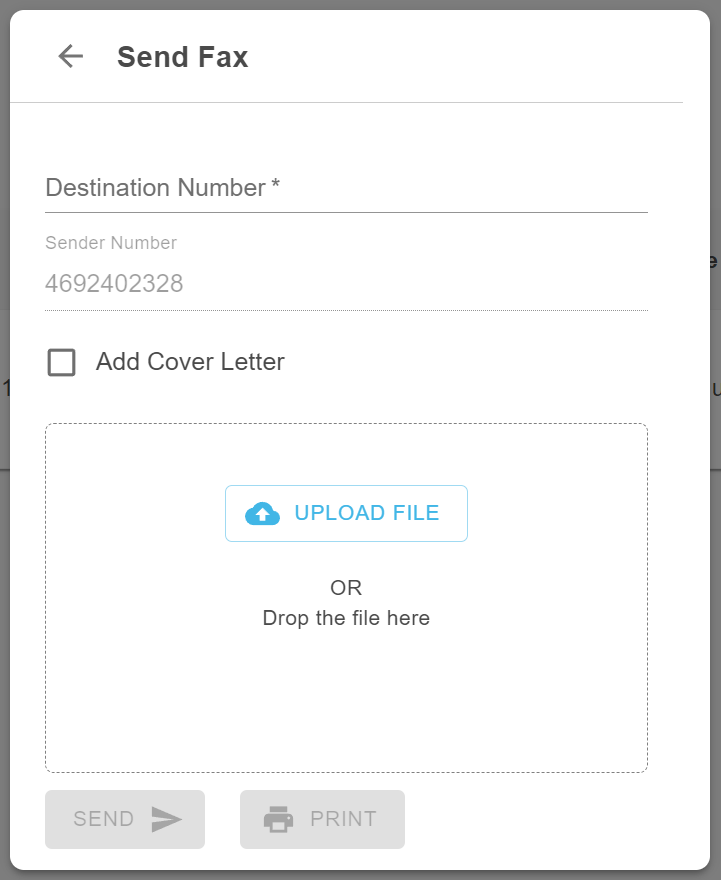
- In the Destination Number field, type the recipient's fax number that you would like to send a fax to.
- If you have multiple fax numbers assigned to you, use the Sender Number field to select which fax number to use.
- If needed, select Add Cover Letter to add and fill out a Cover Letter.

- Once you are ready, click the SEND button to send your fax to its destination.