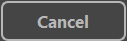Install and Access the SpectrumVoIP ES Desktop App
Learn how to install, access, and log out of the ES Desktop App.
Table of Contents
Install the SpectrumVoIP ES Desktop App
As an ES user, you can download the SpectrumVoIP ES app to your PC to handle calls. To do so, click the download button for your computer
Download the SpectrumVoIP ES App for WINDOWS
Download the SpectrumVoIP ES App for Mac
Once this application is downloaded, you can log into it as your extension, configure the app to fit your needs, and start handling calls.
Log into the ES Desktop App
To access your SpectrumVoIP ES Desktop App using your extension, use the Username and Password boxes on the login prompt to type in your Enswitch login credentials.

Set the App as Your Default Calling Application
When you initially log in, the Welcome Wizard window will automatically appear to give you the option to set this app as your default call handler application.
To designate the app as your PC's default calling application,
- Click the Settings button and follow the instructions on screen.
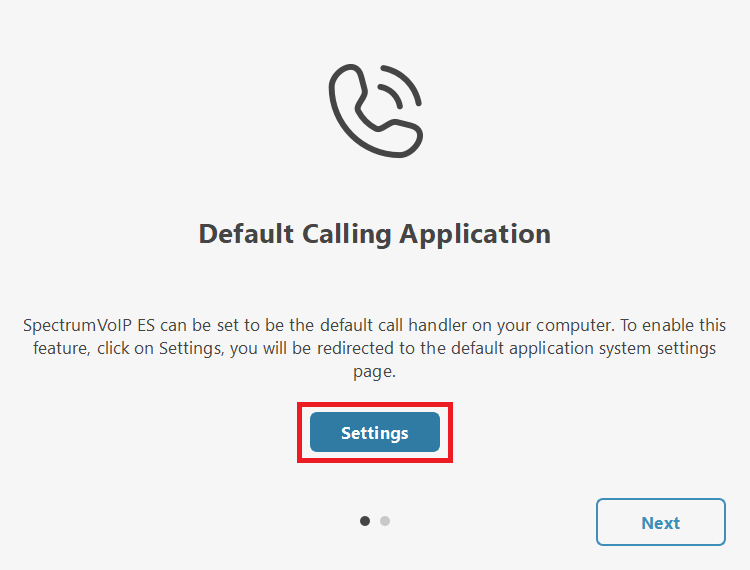
- If you are done setting the app as a default, or if you want to skip past setting up this option, click the Next button.
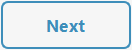
- Click the Finish button to start using the app.

Log Out and Back In as Another Extension
To log out of the account you are currently logged in as….
- Click the Settings
 icon.
icon.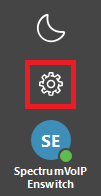
- In the Settings window, navigate to the Accounts tab.

- Click the Edit button.

- Use the Username and Password boxes to type in your Enswitch login credentials.
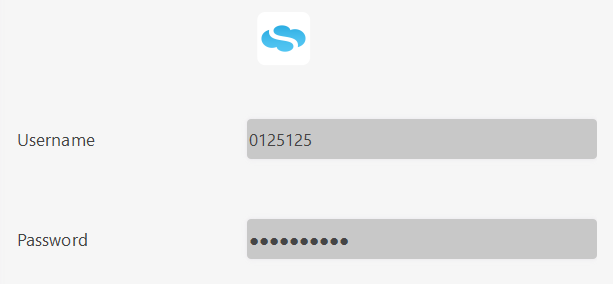
Quick Tip: Click the Cancel button to back out of logging in as another extension.