Chat Using the Stratus Web Portal
Discover how you can use the Stratus web portal to send chat messages to your colleagues.
Table of Contents
Using the Stratus Web Portal, you can send chat messages to your coworkers with ease. This can make it easy to keep in contact with your team members . This can be especially useful if you use the web portal often while working in a call center.
Start a Chat Conversation
While using the Contacts popup, you can click the Message button next to a contact to send them a chat message.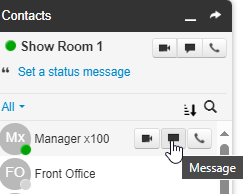
Alternatively, you can use the Chat and SMS tab of the Messages page to view your chat conversations and start a new conversation.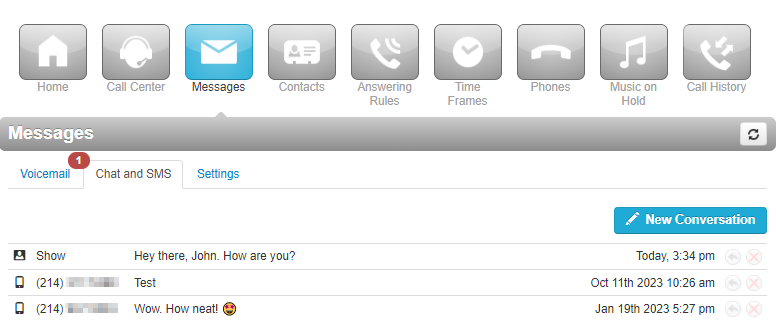
To send a new chat to a coworker, click the New Conversation button.
When you receive a new chat message, you can use the Reply  icon to send a reply or the Delete
icon to send a reply or the Delete  icon to delete the conversation.
icon to delete the conversation.
Manage a Chat Conversation
When you reply to or start a new conversation, the Chat popup will appear where you can type out a new message.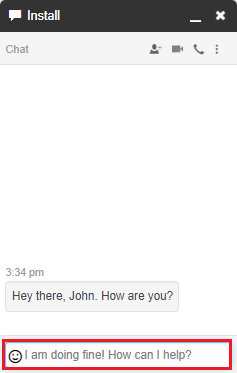
While viewing the Chat popup, you can…
- Click the Attach
 icon to select a piece of media to send.
icon to select a piece of media to send.

- Click the Emoji
 icon to select an emoji to use in the message.
icon to select an emoji to use in the message.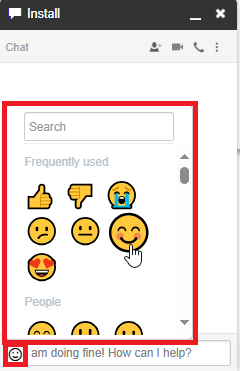
- Click the Options
 icon to either disable notifications or delete the conversation.
icon to either disable notifications or delete the conversation.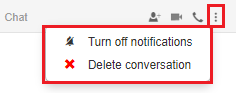
-
Add more people to the conversation by clicking the Add Person
 icon.
icon.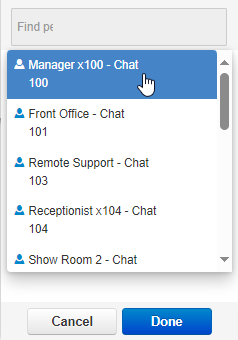
- Start a video call
 or an audio call
or an audio call  with person in the conversation.
with person in the conversation.