Send Text Messages Using the Stratus Web Portal
Discover how you can send SMS and MMS messages using the Messages page of the Stratus web portal.
Table of Contents
Text in the Web Portal
When SMS has been set up for your account, you can use the Stratus web portal to send and received text and multi-media messages.
WARNING: In order to use SMS/MMS messaging, an SMS Campaign must be created and registered for your organization.
To have SMS set up, feel free to contact our technical support team by calling (469) 429-2500 or emailing support@spectrumvoip.com.
If you would like to register an SMS campaign yourself or review the information needed for registering an SMS campaign, feel free to read these articles:
Register an SMS Campaign in Stratus
SMS Campaign Registry - FAQ
- Navigate to the Messages page of the Stratus web portal.
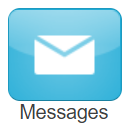
- Visit the SMS tab to view the chat and SMS messages you have sent and received.
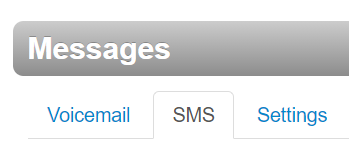
NOTE: If you only see a Chats tab, then SMS is either not set up for your account or not enabled for your user.
If SMS has already been set up for your account, check to see if another user has the ability to text through an SMS number.
- There are two ways to send messages:
- To start a new text conversation with someone…
- Click the New Conversation button.
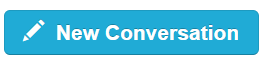
- Type in the phone number you would like to text, and press ENTER.
- In the SMS pop-up, type the message to be sent and press ENTER.
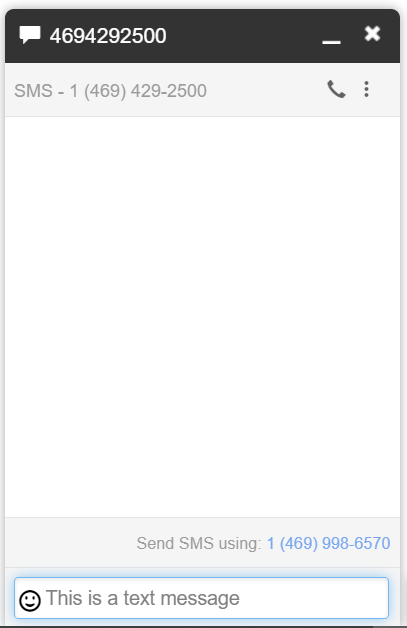
- Click the New Conversation button.
- To message somebody you have had an SMS conversation with…
- Click on a conversation listed.
- Click the Reply button.
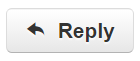
- In the conversation's SMS pop-up, type the message to be sent and then press ENTER.
- To start a new text conversation with someone…