Rebooting a Polycom VVX Phone via the Menu
Learn how to quickly and easily reboot a Polycom VVX phone from its menu.
Table of Contents
Resolution
Whenever a Polycom phone may be running into issues or needing an update, rebooting the phone is a great solution.
To reboot the phone using its menu…
- Access the phone's menu by pressing the home button:

- The home button should open the home screen. Use the directional pad to navigate through the menu:
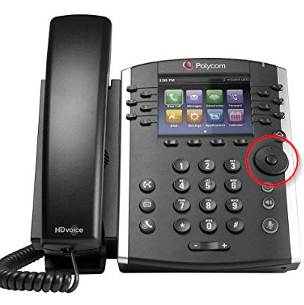
- Navigate to the settings screen:
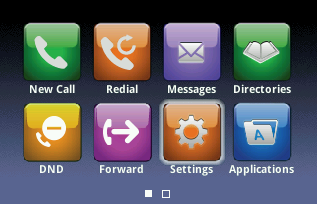
- Press the button in the middle of the directional pad to open up the settings screen
- Select Basic in the Settings menu.
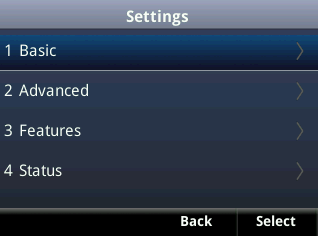
- Scroll down until you see the restart phone option and select it:
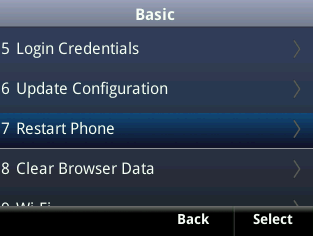
- Press Yes to restart the phone.
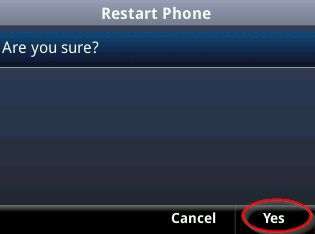
Now, the phone should start rebooting and updating it configuration if needed.