Poly Edge E450 Layout
An overview of the physical layout of the Poly Edge E450 Phone
Table of Contents
Phone Overview
Display
The Main Screen is the first screen that appears once the phone is powered on. This shows your phone lines and provides access to your Directory as well as options to include other customizable buttons.
The second display is located to the lower right of the dial pad and acts as an expansion module to the first screen. This display has six line keys and pagination arrows to sort through programmed line keys for a total of 12 programable buttons.
Front Of The Phone
-
Volume Keys
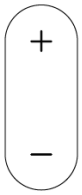
- Adjust the volume of the handset, headset, speaker, and ringer.
-
Navigation keys / Select key
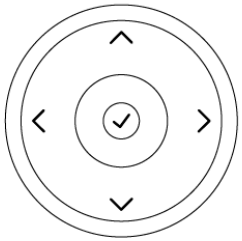
- Scroll through information or options displayed on the phone’s screen or select a field of displayed data.
-
Home Key

- Display the Home screen from other screens or display the Lines and Calls screen from the Home screen.
-
Headset Key

- Place and receive calls through a headset.
-
Speakerphone Key

- Provides ringer and speakerphone audio output.
-
Mute Key

- Mute or unmute the microphone during an active call.
-
Transfer Button

- Forward or transfer an active call to a selected contact.
-
Hold Button

- Hold an active call or resume a held call.
-
Back Key

- Return to the previous screen
-
Secondary Screen Pagination Keys
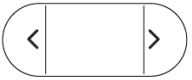
- Navigate between pages on the secondary screen
Back Of The Phone
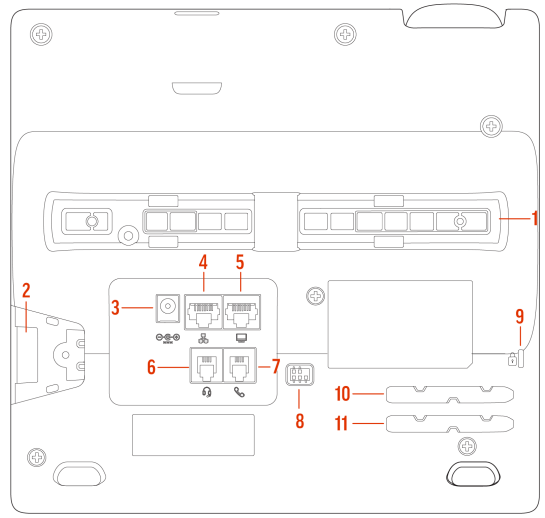
-
Stand connection slots - Attach the stand to the phone. This enables the phone to sit at a 30- or 60-degree
angle.
-
USB port - Attach a USB flash drive, a USB headset, or
a compatible camera.
-
Power port - Connect the phone to a power outlet.
-
Network port - Connect the phone to a PoE-supported Ethernet port.
-
Computer connection network port - Connect a computer through your phone for network access.
-
Headset port - Connect a headset to the phone.
-
Handset port - Connect a handset to the phone.
-
Electronic Hookswitch (EHS) - Enables you to use the controls on your headset to answer and end calls.
-
Security slot - Attach a universal security cable lock to your phone so you can secure it to a desktop.
-
Handset cable slot - Holds the handset cable away from the phone base.
- Headset cable slot - Holds the headset cable away from the phone base.
