Enswitch - The Telephone Lines Page
Discover everything you need to know about the Telephone Lines page of Enswitch and how use it to view the devices you use and adjust their settings.
Table of Contents
On the Telephone lines page, you can view the telephone lines that you are set as an Owner for. You can also adjust your telephone lines' settings.

Quick Tip: You will notice that each device is registered to its own 7-digit extension number. This 7-digit extension number is referred to as a Telephone Line.
On this page, you can do the following:
- View a device's 7-digit extension number and model.

-
Click an extension number shown to edit the settings of a telephone line.

- In the Last Provision From column, view the date and time the device was last registered and the WAN IPv4 address the device was connected to.

- The Red Flag will indicate if a phone is not currently registered and connected to our server.
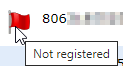
- Check the 911 Caller ID number that would be shown if they dialed 9-1-1 from the device.
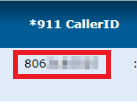
Adjust Your Telephone Line's Settings
To view and adjust the settings of a telephone line for a specific device, click its 7-digit extension number.
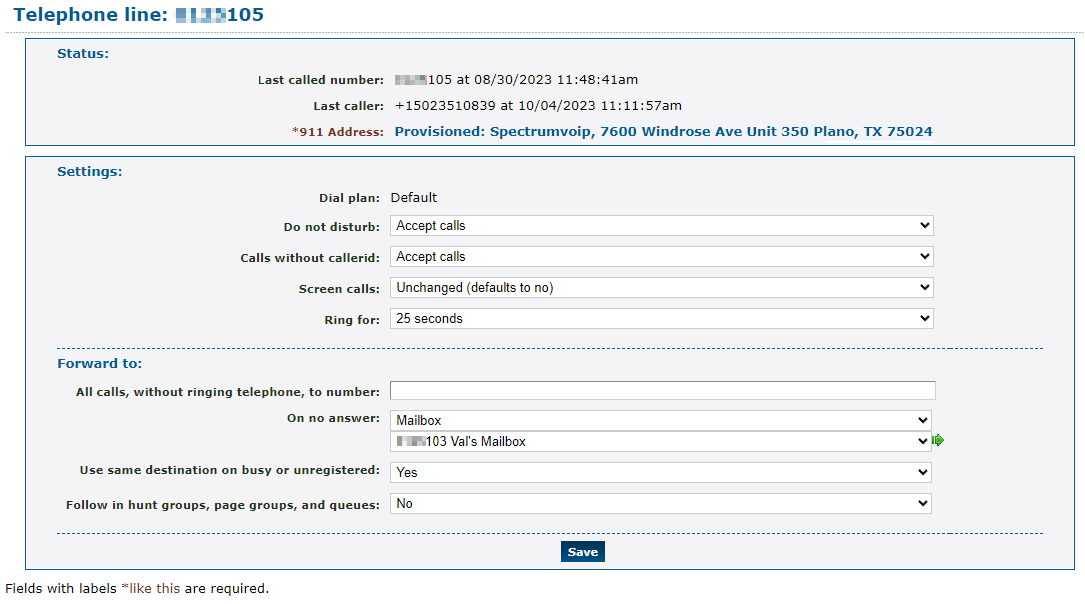
Use the sections below to learn more about the different information and options shown in the Status, Settings, and Forward to sections of this page.
Status
In the Status section, you can view information about the device registered to this telephone line, such as:
• The last number (extension number, telephone number, speed dial, or feature code) that was dialed by this phone.
• The phone number of the last person to place a call handled by this device.
• The 911 Address that will be shown to responders when this device dials 9-1-1.
Settings
In the Settings section, you can view settings affecting your device that is registered to this extension number.
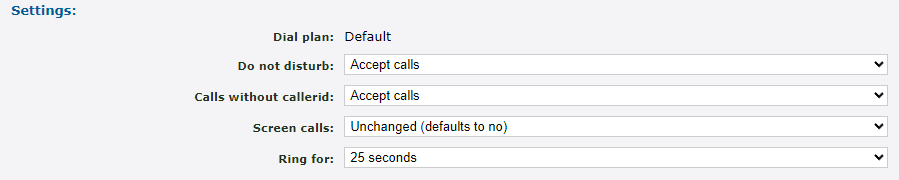
| Setting | Description |
|---|---|
| Do not disturb | If this device needs to temporarily stop receiving calls, select Refuse calls. When calls should start being received again, select Accept calls. |
| Calls without callerid | Select if this device should Accept or Refuse calls from phone numbers that do not have a callerid. |
| Screen calls | If needed, you can enable or disable call screening. • Yes, and play callerid - Enable call screening to have a message play to the agent that answers that lets them know the caller id of the caller before prompting them to accept the call. • Yes, and ask caller to record name - Enable call screening and require the caller to record their name. The agent receiving the call will hear a message that plays the recorded name before prompting the agent to accept the call. • Unchanged (defaults to no) - Leave this setting to what was set previously. If this setting has never been changed, call screening will remain disabled. • No - Disable call screening. |
| Ring for | Select how many seconds this phone should ring before the call is treated as unanswered and forwarded according to the “On no answer” setting in the Forward to section. |
Forward To
In the Forward to section, call forwarding and routing can be set up for just this extension number.
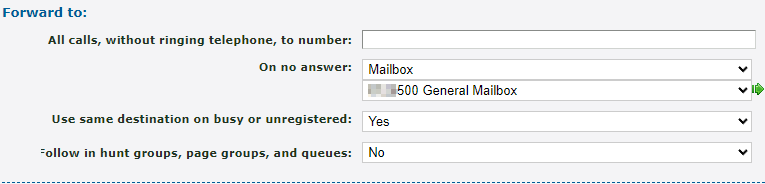
| Option | Description |
|---|---|
| All calls, without ringing telephone, to number | If the device registered to this extension number should have its calls forwarded, type an extension number or a telephone number that should receive its calls. To remove this forwarding, delete out the number from this field and then click the Save button. |
| On no answer |
Select where calls should be forwarded when a call is not able to be answered on this device. Quick Tip: The destination set in this option is often set as a mailbox, a cellphone number, or a different device's extension number. |
| Use same destination on busy or unregistered |
Select whether or not calls should be forwarded to the destination set for the “On no answer” option when this device is busy or disconnected. If you select “No”, you can use the “On busy” and “On unregistered” options to select where calls should be forwarded.  |
|
Follow in hunt groups, page groups, and queues or Follow unregistered in hunt groups, page groups, and queues |
The name and destination of this option will differ depending on if the “Use same destination on busy or unanswered” is set to Yes or No. • Select “Yes” to have calls that are not answered by this device in a queue, hunt group, or page group follow the forwarding destination set for the "On no answer" or “On unregistered” options. |