Enswitch - Delete Call Recordings
Learn how you can either delete a recording or set a custom expiry date for a recording using the Enswitch web portal.
Table of Contents
By default, call recordings will expire and be deleted depending on the Default expiry time set in their Record Group's settings. If needed, a call recording can be manually deleted or have its expiry date updated to a date that does not match the record group's default expiry time.
Manually Delete a Recording
When a call recording is no longer needed, it can be deleted from a record group.
- Navigate to Features → Call recording.
- Click Recordings next to the record group storing the recording that needs to be referenced.

- If needed, use the menu to filter and sort the record group's recordings to show the recordings that need to be deleted and click the Update button.
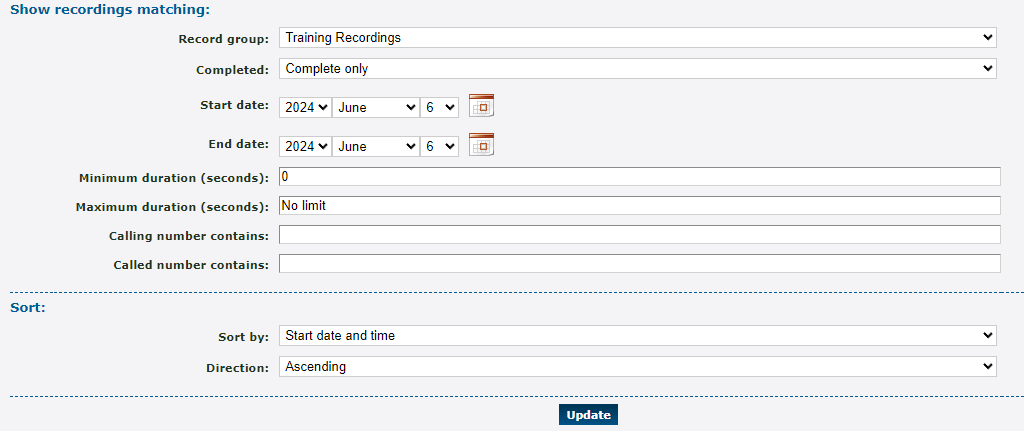
-
Select the recording(s) that should be deleted and click the Delete selected button.

- In the message that appears, click the OK button.
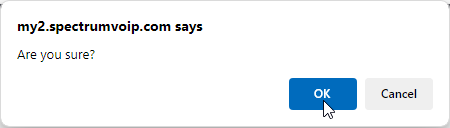
✔ You should see a confirmation message telling you that the recording has been deleted.

The Expiry Date of Recordings
Call recordings are automatically deleted according to the record group's set Default expiry time setting. If needed, a call recording's expiry date can be adjusted to ensure it is automatically deleted on a certain date that differs from the default.
To set the expiry date of a specific recording…
1. Select the recording(s) that need a specific expiry date and click the Set expiry for selected >> button.

2. In the Set recording expiry time menu, select the date that the recording should expire.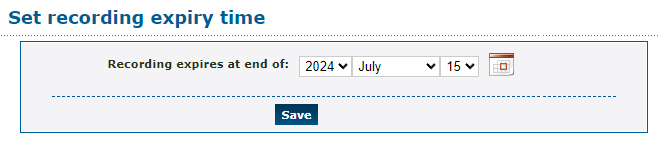
3. When you are ready, click the Save button.
✔ You should see a confirmation message telling you that the expiry time has been set.
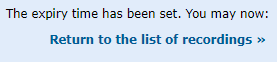
Once that date is reached, the recording will be deleted. Before the date approaches, you can consider downloading or deleting the recording at an earlier date.