Add and Remove Agents from Call Queues
Learn how to add and remove agents from your call queues.
Table of Contents
Scope: In order to perform these actions, you must be logged in as an Office Manager or Call Center Supervisor.
Add an Agent
As your company experiences staffing changes, call queues may need more agents added to handle calls from a queue. To add more agents to an existing call queue…
- Visit the Call Queues page of the web portal.
.
- If you would like to add or remove agents from an existing call queue, click the Edit Agents
 icon next to the queue.
icon next to the queue. - If you wish to add an agent to the queue, click the Add Agent button.

- Use the Add Agent(s) by dropdown to select to add an agent by either their User or their Phone.
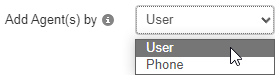
- In the Agent Extension or Agent Phone box, type and select the agent's name, extension number, or phone number (if adding by Phone).
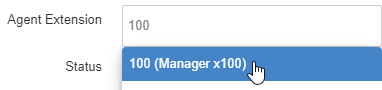
OR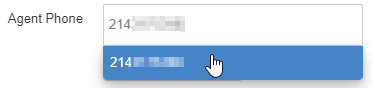
- Use the Status dropdown to set the agent to either be Offline or Online in the queue.
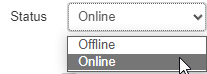
- Configure the agent's settings.
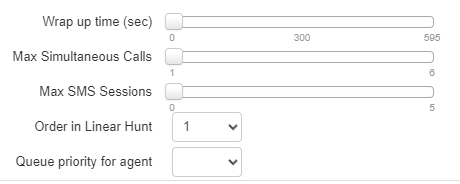
| Setting | Description |
|---|---|
| Wrap up time |
Use the slider to specify the amount of time (in seconds) before the agent can receive another call from the queue. Wrap-up time can be useful for agents that need additional time to complete note taking tasks, such as ticketing, emailing, record keeping, disposition notes, etc. |
| Max Simultaneous calls | Use the slider to specify the maximum number of calls an agent can take at one time from this queue. |
| Order in Linear Hunt | Sets the dispatch order. If a call is dispatching, it will go to the available agent with the lowest order. This option is only available for Linear Hunt and Linear Cascade queues. |
| Queue priority for agent | If you have an agent that is present in multiple call queues, you can prioritize calls from one queue over another. Use the dropdown to select this queue's priority (lower number = higher priority) for the agent. This would come into play if the user's queues received calls at the same time. |
| Request Confirmation | Enable/Disable a prompt agents hear when they receive a call from their queue that asks the agent to confirm and accept the call. |
| Auto Answer | Enable/Disable auto answer. When auto answer is enabled, a call dispatched to the agent will ring once and then automatically answer the call. This feature is only available for Linear Hunt, Linear Cascade, and Round Robin queues. Not all phone models support this feature. |
- Click the Save Agent button.

Remove an Agent
At some point it may not be necessary to have an agent receiving calls from a specific queue. If you wish to remove an agent, click the Remove Agent  icon next to the agent while viewing the call queue's agents.
icon next to the agent while viewing the call queue's agents.
