Record Calls as a Stratus User
Learn how to record calls and pull call recordings using the many tools and products we have to offer.
Table of Contents
Enable Call Recording as an Admin
Using the Stratus web portal and our products, you and your users can record calls. To be able to record calls, call recordings have to be enabled.
Call recording can be enabled for your whole business, a specific user, or a call queue through the Stratus web portal.
WARNING: Some countries and states impose laws and regulations on recording calls.
We recommend requesting consent from call participants before recording any call. It may also be a good idea to have a message set up for your organization that warns callers that their call may be recorded.
Please consult with the regulatory experts in your company before using this feature. To implement any warnings for your callers, contact our technical support team.
All Users
If you would like for every call for all of your users to be recorded, our technical support team can enable this for you.
To have call recording enabled for your whole business, please contact our technical support team.
Call Queue
As a Stratus admin user (i.e., Office Manager, Site Manager, or Call Center Supervisor), you can set your call queues to record all calls that come through them.
To do this…
1. Navigate to the Call Queues page.![]()
2. Click the name of the queue or the Edit Queue  icon next to the call queue that should record calls.
icon next to the call queue that should record calls.![]()
3. On the Basic tab, use the Record Calls dropdown to select Yes.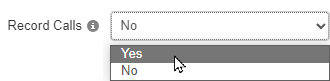
4. Click the Save button. ![]()
✔ Now every call that goes through this call queue will be recorded.
WARNING: This will only enable call recordings for calls originating through that specific call queue.
Recorded direct calls to users will need to be enabled through the user's Profile settings.
Specific User
You can enable a user or yourself to have calls recorded using the user's Profile settings.
1. Navigate to the Users page.![]()
2. Click the name of the user that needs call recording enabled.![]()
3. In the Profile tab of their settings, use the Record User's Calls dropdown to select Yes.
4. Click the Save button. ![]()
User with Multiple Phones
Some users may have their extension number registered to multiple desk phones or handsets. To ensure that each of the user's phones record calls properly, it is recommended to follow the steps below to enable recording for each phone.
✔ This is most commonly done for users that have a desk phone at home for remote work. Some users may also have separate desk phones at different offices.
To make sure all of the desk phones a user has will record calls…
1. Navigate to the Users page.![]()
2. Use the search bar to search for the name of the user.
3. Click the Edit ![]() icon and select Phones.
icon and select Phones.
4. Click the Edit ![]() icon next to one of the user's desk phones.
icon next to one of the user's desk phones.
5. In the Edit Phone menu, use the Record Calls dropdown to select Yes.
6. Click the Save button. ![]()
7. Repeat steps 4-6 for each of the phones the user may use.
Implement Recording Warnings
Since recording consent laws differ for different states and countries, it is imperative that your users obtain consent to record calls at the beginning of each call.
One way of obtaining consent is immediately telling a caller that their call will be recorded. Callers that do not consent can then let your agent know before following any protocols your team has in place for this kind of scenario.
Another way to obtain consent is having a recording warning play that warns callers that their call will be recorded. Callers that do not consent can either tell the agent they speak to or hang up the call.
For a Call Queue
Step 1: Adjust the Call Queue's Settings
In order for your callers to hear the recording warning when it is created, your call queue will need to be set to have an introduction message played before it rings any agents.
To set a call queue to play any intro messages before routing any callers…
1. Navigate to the Call Queues page.![]()
2. Click the name of the queue or the Edit Queue  icon next to the call queue that will play a recording warning.
icon next to the call queue that will play a recording warning.![]()
3. Switch to the Pre Queue Options tab.
4. Use the Require into MOH drop-down to select Yes.
5. Click the Save button. ![]()
Step 2: Create the Recording Warning
Now that the call queue that records calls has been set to play intro messages, an introduction message can be created for the call queue that will warn callers that their call will be recorded.
To create a custom recording warning message to have played for callers as soon as they enter a call queue…
1. In the portal, navigate to the Call Queues page. ![]()
2. Across from the call queue needing this change, click the Edit MOH  icon.
icon. 3. Do one of the following to add an Introduction message:
3. Do one of the following to add an Introduction message:
• If there are not any existing messages, click the Add Introduction button.
• If messages have already been added, click the Add Intro Message ![]() icon.
icon.
Quick Tip: If there are already messages added to the call queue, click the Add Intro Message  icon.
icon.

4. Use either of these options to add in a recording warning message:
• Text-to-Speech: Use the text-to-speech option to type in a message that warns callers that their call will be recorded and select an automated voice that will read out what is typed.
Once the message has been typed out, click the Save button.
• Upload: Using the upload option, you can upload a converted audio file and give the message a name.
WARNING: The audio file should be a 16-bit WAV (8Khz, Mono, 16-Bit PCM) file.
DANGER: Not converting the music file can cause catastrophic issues for your phone system.
Convert an Audio File Using G711.org
To convert the audio file, you can use a free site named g711.org. To do so…
1. Visit g711.org.
2. In the Source File section, click the Browse button.
3. Select the audio file to be converted.
4. In the Output Format section, ensure that the Standard Definition option is selected.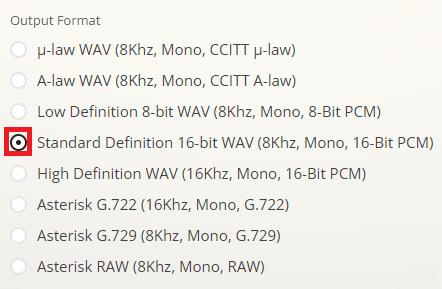
5.Click the Submit button.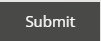
✔ Doing so will pull up a new page with a link.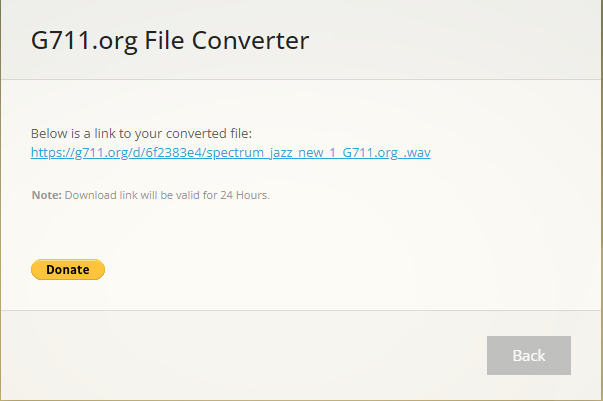
6. Right-click the link and select Save link as.
7. In the File name box, type a name for the converted audio file and then click the Save button.
Once the file has been selected on your PC, click the Upload button.
• Record: The record option allows you to type in a phone number or extension number for the phone system to send a call. 
Click the Call button to send a call to the number. When the call is answered, it will record whatever is said to it.
✔ You should now see the new recording warning message with the name “Introduction” listed, along with any other created messages.
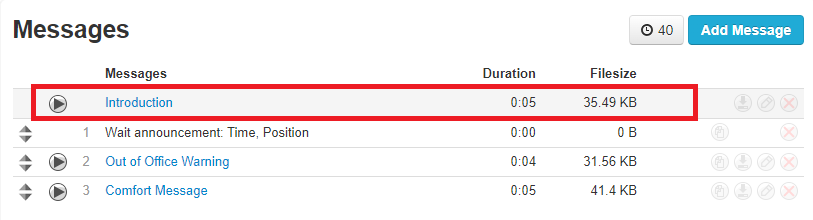
Now callers will hear a warning that their call will be recorded as they wait for their call to be answered.
WARNING: It is still recommended to have agents at the beginning of each call tell their callers that their call may/will be recorded.
For a Specific User
As a Stratus admin, you have the ability to add messages to a user's music on hold. One of these messages that can be added is a Recording Warning that lets callers know that their call is being recorded.
To add a recording warning for callers to hear when a specific user places them on hold…
1. Navigate to the Music on Hold page.![]()
2. Use the search bar to find and select a user that needs a recording warning.
3. Do one of the following to add an Introduction message:
• If there are not any existing messages, click the Add Introduction button.
• If messages have already been added, click the Add Intro Message ![]() icon.
icon.
4. Use either of these options to add in a recording warning message:
• Text-to-Speech: Use the text-to-speech option to type in a message that warns callers that their call will be recorded and select an automated voice that will read out what is typed.
Once the message has been typed out, click the Save button.
• Upload: Using the upload option, you can upload a converted audio file and give the message a name.
WARNING: The audio file should be a 16-bit WAV (8Khz, Mono, 16-Bit PCM) file.
DANGER: Not converting the music file can cause catastrophic issues for your phone system.
Convert an Audio File Using G711.org
To convert the audio file, you can use a free site named g711.org. To do so…
1. Visit g711.org.
2. In the Source File section, click the Browse button.
3. Select the audio file to be converted.
4. In the Output Format section, ensure that the Standard Definition option is selected.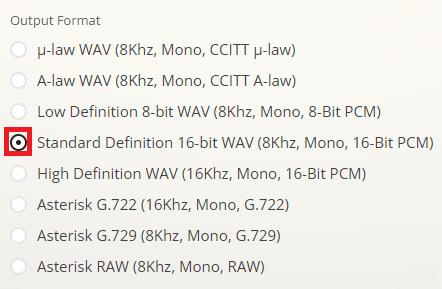
5.Click the Submit button.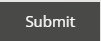
✔ Doing so will pull up a new page with a link.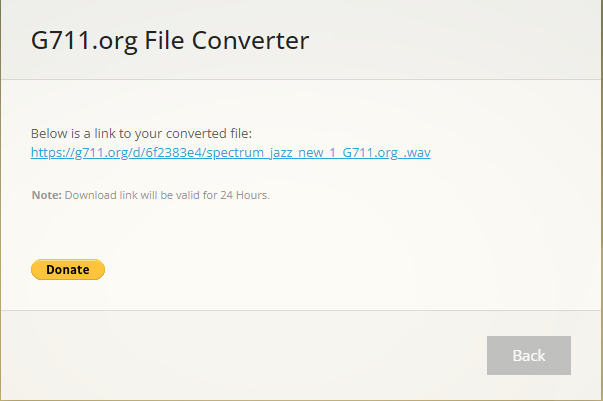
6. Right-click the link and select Save link as.
7. In the File name box, type a name for the converted audio file and then click the Save button.
Once the file has been selected on your PC, click the Upload button.
• Record: The record option allows you to type in a phone number or extension number for the phone system to send a call. 
Click the Call button to send a call to the number. When the call is answered, it will record whatever is said to it.
✔ You should now see the new recording warning message with the name “Introduction” listed, along with any other created messages.

Now callers will hear a recording warning play when they are placed on hold by this user.
WARNING: It is still recommended to have this user tell callers that their call may/will be recorded at the beginning of each call.
For Your Whole Business
As a Stratus admin, you have the ability to add messages to the domain's music on hold. One of these messages that can be added is a Recording Warning that lets callers know that their call is being recorded.
To add a recording warning for callers to hear when any user places them on hold…
1. Navigate to the Music on Hold page.![]()
2. Click the Domain option.
3. Do one of the following to add an Introduction message:
• If there are not any existing messages, click the Add Introduction button.
• If messages have already been added, click the Add Intro Message ![]() icon.
icon.
4. Use either of these options to add in a recording warning message:
• Text-to-Speech: Use the text-to-speech option to type in a message that warns callers that their call will be recorded and select an automated voice that will read out what is typed.
Once the message has been typed out, click the Save button.
• Upload: Using the upload option, you can upload a converted audio file and give the message a name.
WARNING: The audio file should be a 16-bit WAV (8Khz, Mono, 16-Bit PCM) file.
DANGER: Not converting the music file can cause catastrophic issues for your phone system.
Convert an Audio File Using G711.org
To convert the audio file, you can use a free site named g711.org. To do so…
1. Visit g711.org.
2. In the Source File section, click the Browse button.
3. Select the audio file to be converted.
4. In the Output Format section, ensure that the Standard Definition option is selected.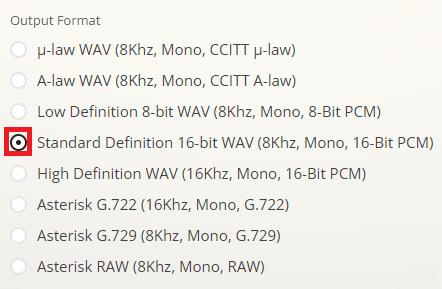
5.Click the Submit button.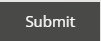
✔ Doing so will pull up a new page with a link.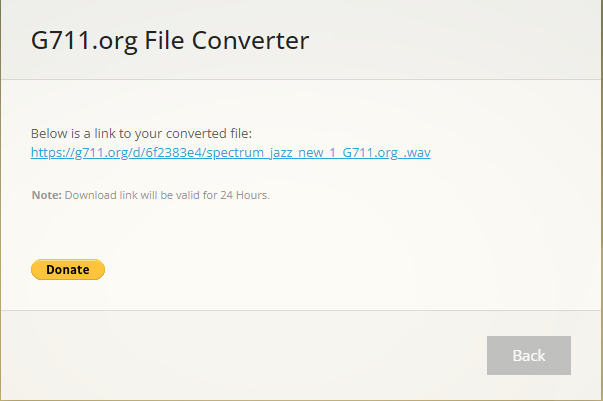
6. Right-click the link and select Save link as.
7. In the File name box, type a name for the converted audio file and then click the Save button.
Once the file has been selected on your PC, click the Upload button.
• Record: The record option allows you to type in a phone number or extension number for the phone system to send a call. 
Click the Call button to send a call to the number. When the call is answered, it will record whatever is said to it.
✔ You should now see the new recording warning message with the name “Introduction” listed, along with any other created messages.

Now callers will hear a recording warning play when they are placed on hold by any user in your domain. This warning will also play for call queues that do not have their own custom messages.
WARNING: It is still recommended to have users tell callers that their call may/will be recorded at the beginning of their calls.
For Yourself
As a basic Stratus user, you have the ability to add and edit the messages that are played when you place callers on hold.
To add in a recording warning for your callers to hear when you place them on hold…
1. Navigate to the Music on Hold page.![]()
Quick Tip: If you are a Stratus admin that is currently in the admin view of Stratus, you can click your name and select My Account to access your own Music on Hold page from the tab bar.

2. Do one of the following to add an Introduction message:
- If there are not any existing messages, click the Add Introduction button.

- If messages have already been added, click the Add Intro Message
 icon.
icon.
3. Use either of these options to add in a recording warning message:
• Text-to-Speech: Use the text-to-speech option to type in a message that warns callers that their call will be recorded and select an automated voice that will read out what is typed.
Once the message has been typed out, click the Save button.
• Upload: Using the upload option, you can upload a converted audio file and give the message a name.
WARNING: The audio file should be a 16-bit WAV (8Khz, Mono, 16-Bit PCM) file.
DANGER: Not converting the music file can cause catastrophic issues for your phone system.
Convert an Audio File Using G711.org
To convert the audio file, you can use a free site named g711.org. To do so…
1. Visit g711.org.
2. In the Source File section, click the Browse button.
3. Select the audio file to be converted.
4. In the Output Format section, ensure that the Standard Definition option is selected.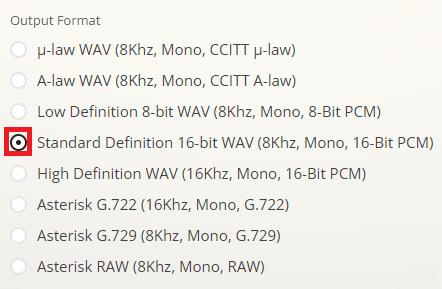
5.Click the Submit button.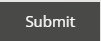
✔ Doing so will pull up a new page with a link.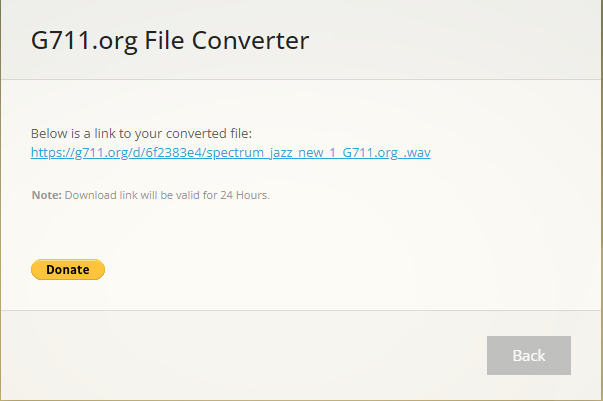
6. Right-click the link and select Save link as.
7. In the File name box, type a name for the converted audio file and then click the Save button.
Once the file has been selected on your PC, click the Upload button.
• Record: The record option allows you to type in a phone number or extension number for the phone system to send a call. 
Click the Call button to send a call to the number. When the call is answered, it will record whatever is said to it.
✔ You should now see the new recording warning message with the name “Introduction” listed, along with any other created messages.

This recording warning will only play once you have placed them on hold. If a caller is initially ringing you, they will still hear ringing.
WARNING: It is still recommended to tell callers that their call may/will be recorded at the beginning of a call!
Record Calls
Now that call recordings have been enabled, your users/agents can record their calls as needed.
Calls can be recorded by users on their desk phones, in the Stratus web portal, on their StratusHUB Desktop App, and on their SpectrumVoIP Stratus Mobile App.
REMINDER: Some countries and states impose laws and regulations on recording calls.
We recommend requesting consent from call participants before recording any call. It may also be a good idea to have a message set up for your organization that warns callers that their call may be recorded.
Please consult with the regulatory experts in your company before using this feature.
Note: To learn more about our policies regarding using the call recording features of our products, please read this article.
Dial a Code
Feature codes can be dialed to start and stop recordings of calls.
| Feature Code | Action | Example |
|---|---|---|
| *98 | START Recording Call | Dial *98 during an active call to start recording. It is recommended to get consent from a caller before recording a call. |
| *99 | STOP Recording Call | Dial *99 to stop recording an active call. |
Stratus Call Popups
While you are on an active call in the web portal, you can click the Record  button to toggle the recording of this call on and off.
button to toggle the recording of this call on and off.
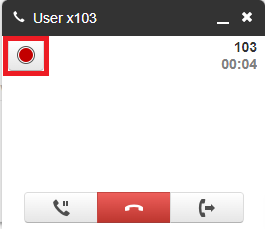
StratusHUB
The SpectrumVoIP Desktop App will have buttons available that you can use to control how a call is recorded during an active call.
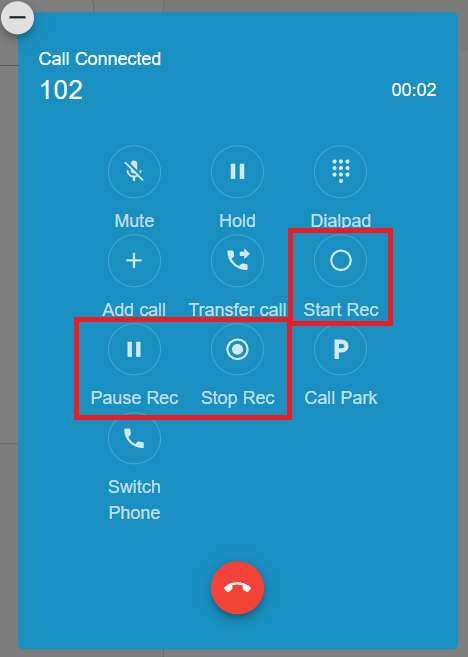
Start Recording a Call
Click Start Rec to start recording a call.
When clicked, a REC notice  will appear above the duration of the call.
will appear above the duration of the call.
Pause and Resume a Recording
Click Pause Rec to pause your recording of the call.
The REC notice will update to show a pause symbol:
Click Resume Rec to continue recording the call.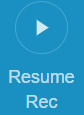
Stop Recording a Call
Click Stop Rec to stop recording a call.
The REC notice  will disappear:
will disappear:
Stratus Mobile App
To start recording an active call on your Stratus mobile app, tap the record  button on the call screen.
button on the call screen.
Touch the record  icon again to stop the recording.
icon again to stop the recording.
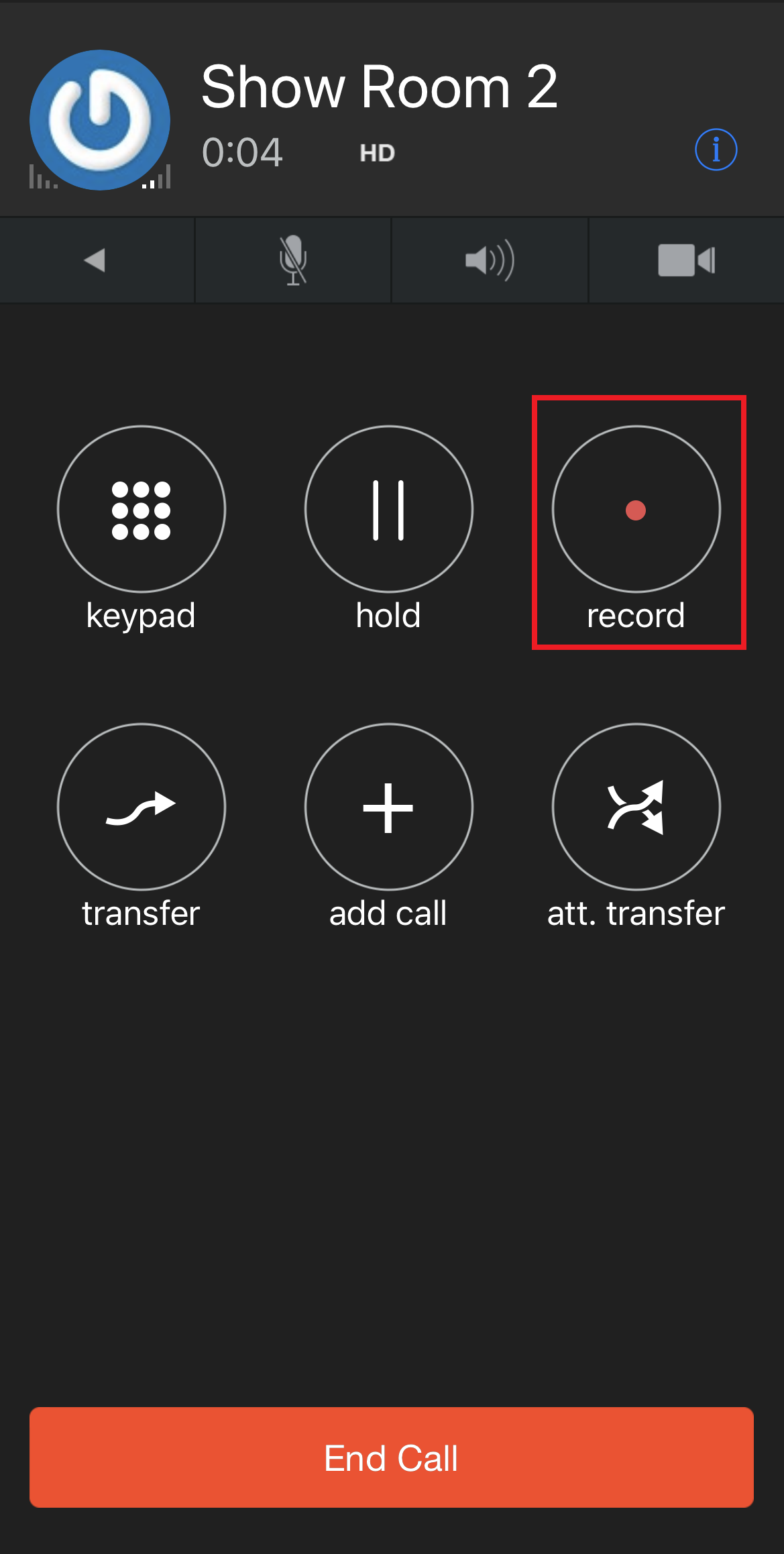
Lock Recordings to Prevent Deletion
When an auto-delete recording duration is set, the recordings are deleted once expired. However, by enabling Prevent auto-delete you can lock some important recordings to exclude them from being deleted.
To lock the recording from being deleted:
1. Touch the History  tab.
tab.
2. Touch the Information  icon beside the name or phone number you want to retrieve the recording.
icon beside the name or phone number you want to retrieve the recording.
3. On that recording entry, touch Settings  → Prevent Deletion.
→ Prevent Deletion.
✔ A lock (1) will display on the entry to indicate it is excluded from being deleted.
Quick Tip: To unlock the recording, tap Settings  (2) → Allow Deletion (3).
(2) → Allow Deletion (3).
Access Call Recordings
If a user has recorded a call, that call recording can be pulled and downloaded for record keeping purposes.
These call recordings can be accessed through the Call History page of the Stratus web portal, the SpectrumVoIP Desktop App, and the Stratus Mobile App.
The Stratus Web Portal
IMPORTANT: If call recordings are enabled, SpectrumVoIP will host the recordings in the web portal for 30 days. After that time has passed, the call recording will no longer be available to listen to or download. This time can be extended at an additional cost.
If you would like to extend your call storage time for your account, you can speak with our Billing team by calling (469) 429-2500 and selecting Option 2 or emailing billing@spectrumvoip.com.
Another alternative is to have all call recordings pushed to a virtual drive as seen in this guide.
If you would like to push call recordings to cloud storage or a virtual drive, contact our technical support team by calling (469) 429-2500 and selecting Option 4, emailing support@spectrumvoip.com, or sending in a ticket using our knowledge base or our support website.
Quick Tip: It is possible to have call recordings pushed to a virtual drive.
To learn more about pushing call recordings to a virtual storage medium, check out this guide.
You can also contact our support team to implement this change.
NOTE: Your call history view may differ depending on your User Scope.
For example, users set as Office Mangers will be able to view all call recordings on the domain, while users set as Basic User will only be able to view their own calls.
2. The Call History can be filtered by different parameters such as phone number, user, or date/time. Click the Filter button to filter what calls are shown. 
3. In the right-hand menu of the call history listing, there will be a recording icon to listen to the call and a download icon to download the recording. Your selection of buttons may differ depending on your user scope. 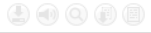
• If a Call does not have a recording, the icon will be grayed out and will display No Recording when hovering over it; as shown below.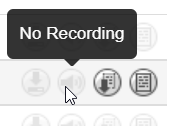
Note: If you see No Recording when call recordings should be enabled, please contact our technical support team to ensure your account has call recordings enabled.
• If a call has a recording that is still being processed, you might see Pending Conversation; as shown below. For these, simply wait for the call to be processed and it will eventually become available to play and download. 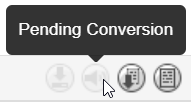
Quick Tip: Call recordings can take 30 minutes or longer to show in the Call History page.
It is recommended to wait an hour and then refresh or visit the Call History page again.
4. When a recording is available, the icons will be active and hovering over it will display Download or Listen; as shown below.
• Clicking the Download ![]() icon will save the audio file to your computer:
icon will save the audio file to your computer: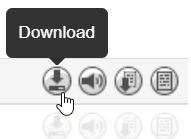
• Clicking the Listen ![]() icon allows you to play the recording.
icon allows you to play the recording. 
• If recording transcriptions have been enabled, the Listen ![]() icon will pull up the Call Transcript menu instead.
icon will pull up the Call Transcript menu instead. 
• There are also options available (volume control and playback speed) for adjusting how the music is played back.
The StratusHUB Desktop App
When you have a call that was recorded, you can listen to and download that call using the desktop app.
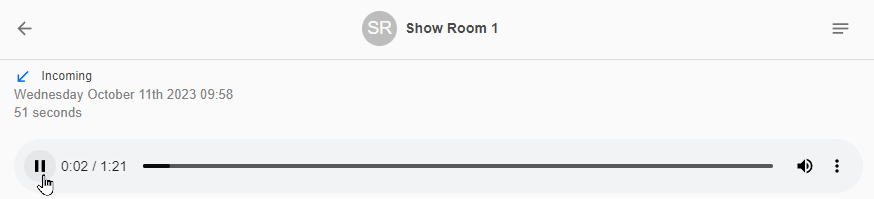
To download the call's recording…
1. Select the call that was recorded.
2. Click the Options  icon.
icon.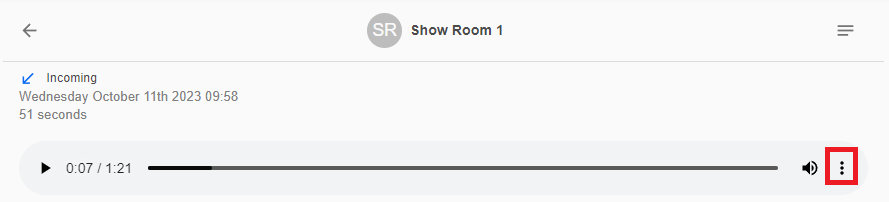
3. Select Download to download an audio file of the call to your PC.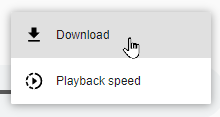
✔ You should see the call's audio file downloaded to your PC.
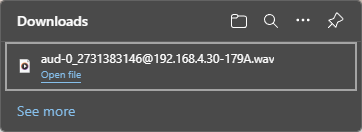
The Stratus Mobile App
Once the calls are recorded, you can retrieve them in the History  tab.
tab.
To access a call recording:
1. Touch the History  tab.
tab.
2. Touch the Information  icon beside the name or phone number you want to retrieve the recording.
icon beside the name or phone number you want to retrieve the recording.
Quick Tip: The Recording  icon shows that the call log has recording(s).
icon shows that the call log has recording(s).
3.Touch the Play Record  (1) button to listen to the recording.
(1) button to listen to the recording.
4. Touch the Pause  button to pause the recording.
button to pause the recording.
5. To manage the recording, touch the Settings  (2) icon on that recording entry.
(2) icon on that recording entry.
✔ A list of recording settings will display:
– Delete - Deletes the recording.
– Send By Email - Sends the recording to someone else using email.
– Share - Sends the recording to someone else using other applications.
– Prevent Deletion - Keeps the recording from being deleted by the auto-delete duration setting.