Check Your Voicemail from a Cordless Handset
Learn how to check your voicemail from a Yealink cordless handset.
Table of Contents
Access a Cordless Handset's Mailbox
If you are using a Yealink cordless handset, you can check the handset's mailbox for voicemails at any time.
You can access the mailbox of a cordless handset by either…
- Pressing the Message
 key.
key. - Holding down the 1 button on the handset's keypad.
- Using the Voice Mail option of the Main Menu.
- Dialing a code that calls the mailbox.
Use the module below to explore these different methods for checking voicemails on cordless handsets:
The Message Button
On a Yealink cordless handset, you can use the Messages & Calls menu to check for any missed calls and voicemail messages.
To access this menu and check your voicemails…
1. Press the Message  key.
key.
2. Use the Down  navigation key to select the voicemail option with your extension number.
navigation key to select the voicemail option with your extension number.
3. When prompted for a Password, dial your cemail PIN and press #.
The 1 Button
By default, your cordless handset will be set up to reserve its 1 button on the keypad as a speed dial for your voicemail.
With this feature, you can hold down the 1 button to call into your voicemailbox. From there you can enter your voicemail PIN when prompted and check your messages.
The Voice Mail Menu
In the Main Menu of the handset, you can use the Voice Mail option to access your mailbox and view its settings.
To use the Voice Mail menu to check your mailbox…
1. Press the OK button to access the handset's Menu.
2. Use the Right Navigation  key to select Voice Mail.
key to select Voice Mail.
3. In the Voice Mail menu, select Play Message.
4. Press the OK button to select the handset's extension number.
5. When prompted for a Password, dial your Voicemail PIN and press #.
Dial a Code
An alternative to using the handset's own buttons is dialing a code on the handset to call your mailbox. Depending on the platform you are using (Stratus vs. ES), the code you dial will differ.
For Stratus Users
To access a cordless handset's mailbox…
1. Dial 5001.
2. When prompted for a Password, dial your PIN and press #.
✔ From here, you can review the mailbox's voicemails and use the menu options to manage the mailbox's settings.
For Enswitch (ES) Users
To access a cordless handset's mailbox…
1. Dial your mailbox's code.
Quick Tip: Most accounts use 1+EXT (e.g., 1103 for dialing extension 103's mailbox) as the code for dialing into the mailboxes of other users.
Find Your Mailbox's Dialable Code
If you are not sure what your mailbox's feature code is, you can check this and the other feature codes you are set as the Owner for by logging into the ES web portal as a basic user.
To find your mailbox's feature code…
1. Log into the ES web portal.
2. Navigate to Features → Feature codes.
3. Take note of the Feature Code shown that is marked for your extension's Mailbox. 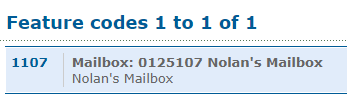
Reference the Feature Codes for Your Users as an Admin
Admins of the ES web portal can check the Feature Codes shown for all of their users using the web portal.
To check the feature codes for the whole account…
1. Log into the ES web portal.
2. Navigate to Features → Feature codes.
3. View and take note of the feature codes for your users.
4. If needed, click the Export as .csv button to download this list of feature codes as a spreadsheet that you can keep record of and share with your team.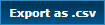
If you do not have access to the ES web portal, feel free to contact our technical support team to learn more about the dialable codes you can use. You can also read this article to learn how you can create a code for dialing a mailbox.
2. When you hear the mailbox's greeting, press *.
3. When asked for the Mailbox, dial your 7-digit extension number and press #.
4. When asked for your PIN, enter your PIN and press #.
✔ From here, you can review the mailbox's voicemails and use the menu options to manage the mailbox's settings.
Configure the Message Key
If you are using a cordless handset for the first time, you may get prompted to enter a number to be dialed when you press the Message  button. This prompt is trying to set what should be dialed by the handset to call your mailbox.
button. This prompt is trying to set what should be dialed by the handset to call your mailbox.
Quick Tip: To dial into your extension number's own mailbox, you can dial 5001. Dialing 5001 will call into the mailbox of the extension number assigned to the device the code is dialed on.
To set your handset to dial into the correct mailbox…
- Press the OK button.
- In the Menu, use the navigation keys to select the Voice Mail option.

- In the Voice Mail menu, select Set Voice Mail.

- Press the OK button to select the handset's extension number.

- For the Number option, type 5001 using the keypad.

- Press the OK button or softkey to save this change.
✔ Now when the Message
 button is pressed, the voicemail option will dial 5001 automatically to reach your extension number's voicemailbox.
button is pressed, the voicemail option will dial 5001 automatically to reach your extension number's voicemailbox. 