Add New Music or Messages
Discover how you can use the Music on Hold page to add in new songs and messages that your callers can listen to while on-hold.
Table of Contents
Using the Music on Hold page of the web portal, you can upload music and create messages to be played while callers are waiting on hold.

Add Music on Hold Songs
By default, callers waiting on hold will hear our Jazz music. If you want to switch the genre of the music being played, you can add in songs from your preferred genre of music. You can also add songs that you own the rights to or have commissioned from a production agency.
To add in new music…
- Click the Add Music button.

- Take a moment to confirm that the music file is in a proper format for the phone system.
WARNING: The audio file should be a 16-bit WAV (8Khz, Mono, 16-Bit PCM) file.
DANGER: Not converting the music file can cause catastrophic issues for your phone system.
- In the Add Music menu, click the Browse button and select the formatted WAV audio file.

- In the Song Name box, give the song an identifiable name.
- Click the Upload button.

✔ The new song will appear at the bottom of the list of songs in the Music panel.

Create Messages
Additional messages can be played while a caller waits on hold. These messages can be advertisements, important notices, and comfort messages.
To add in a message for callers to listen to while waiting on hold for you…
- Click the Add Message button.

- Use either of these options to add audio for a Message:
-
Text-to-Speech: Use the text-to-speech option to type in a message and select an automated voice that will read out what is typed. Once the message has been typed out, click the Save button.
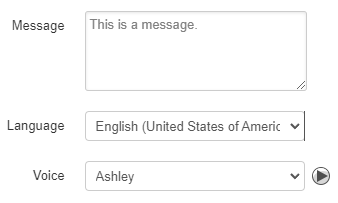
-
Upload: Using the upload option, you can upload a converted audio file and give the message a name. Once the file has been selected on your PC, click the Upload button.

WARNING: The audio file should be a 16-bit WAV (8Khz, Mono, 16-Bit PCM) file.
DANGER: Not converting the music file can cause catastrophic issues for your phone system.
-
Record: The record option allows you to type in the phone number or extension number for the phone system to send a call. Click the Call button to send a call to the number. When the call is answered, it will record whatever is said to it.

✔ You should now see the new Message added in the Messages panel.

-
Text-to-Speech: Use the text-to-speech option to type in a message and select an automated voice that will read out what is typed. Once the message has been typed out, click the Save button.
Introduction Messages
Similar to a regular message, an Introduction Message can be added in. The introduction message is played before any of the music or messages play. This kind of message is useful for notices or warnings, such as that the call may be recorded.
To add in an Introduction Message…
- Do one of the following:
- If there are not any existing messages, click the Add Introduction button.

- If messages have already been added, click the Add Intro Message
 icon.
icon.
- If the Domain User has messages added that this user will need to use, click the Copy and modify messages from the organization hyperlink.

- If there are not any existing messages, click the Add Introduction button.
- Use either of these options to add in an Introduction Message:
-
Text-to-Speech: Use the text-to-speech option to type in a message and select an automated voice that will read out what is typed. Once the message has been typed out, click the Save button.

-
Upload: Using the upload option, you can upload a converted audio file and give the intro message a name. Once the file has been selected on your PC, click the Upload button.

WARNING: The audio file should be a 16-bit WAV (8Khz, Mono, 16-Bit PCM) file.
DANGER: Not converting the music file can cause catastrophic issues for your phone system.
-
Record: The record option allows you to type in the phone number or extension number for the phone system to send a call. Click the Call button to send a call to the number. When the call is answered, it will record whatever is said to it.

✔ You should now see the new Introduction Message listed at the top of the Messages panel.

-
Text-to-Speech: Use the text-to-speech option to type in a message and select an automated voice that will read out what is typed. Once the message has been typed out, click the Save button.