The Dial-by-Name Directory's Recorded Name
Discover how the Recorded Name function works and how to update one.
Table of Contents
What is the “Recorded Name”?
In Stratus, a Recorded Name is an audio file that is treated as a type of greeting by the phone system for dial-by-name directories.
When a caller dials the three numbers associated with the agent they are looking for, the dial-by-name directory will match the code to the user's First Name and Last Name set in their Profile Settings before playing the Recorded Name audio file to the caller. After the recorded name is played, the caller will be prompted to confirm if the user announced is who they need to talk with.
Adjust a User's Recorded Name
When a user's name is changed, it is recommended to make sure the Recorded Name of the user is also updated so that the Dial-by-Name Directory plays the correct name to callers.
To verify the correct name will be played to callers…
- Navigate to the Users tab of Stratus.

- Find the user needing this update.

- To the right of the user, click the Edit button
 and select l.
and select l.
Quick Tip: Alternatively, you can click the Name of the user and then select the Voicemail tab.

- On the Voicemail tab, scroll down to the Greetings section.

- Next to the Recorded Name option, click the Manage
 icon.
icon.
- In the Manage Recorded Name menu, look at the Message section to see if the name is correct,

- If the name needs to be updated, type in the user's correct name using text-to-speech.

Note: You can also use the Record feature to have the system play your voice. This can be great for names that may experience pronunciation issues.
Using the Record Feature
1. In the New Recording section, select Record.
2. In the Call me at box, type an extension or phone number to send a call to.
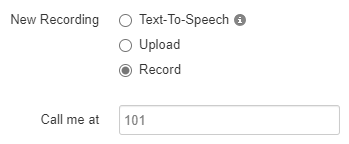
3. Follow the call's prompts to record the name.
- Click the Play
 icon to make sure the name will be pronounced correctly.
icon to make sure the name will be pronounced correctly.Quick Tip: If the name is being mispronounced, try spelling out the name phonetically:

or use the Record feature to have the directory play how you pronounce it instead.
- Click the Save button.

- Give the dial-by-name directory a test call to confirm the right name is played when the user's three numbers for their name are dialed.