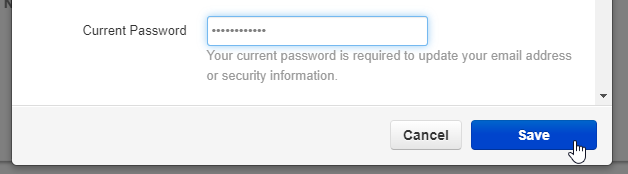Connect Office 365 Account to Stratus
Learn how to easily link an Office 365 account to a Stratus account for streamlined accessibility.
Table of Contents
Establish the Connection
Note: Office 365 Single Sign-On (SSO) must be enabled on your account by our technical support team.
Please contact our technical support team to have this feature enabled.
Once you have had the Office 365 Single Sign-On (SSO) feature enabled for your account, you can use this feature to easily log in.
To log in using Office 365 SSO…
- In your web browser go to the Stratus Login page.
- Instead of signing into your Stratus account using the Login Name and Password fields, click the Log in with Office 365 button.

- In the Sign in to your account window, sign in using your Microsoft account credentials.
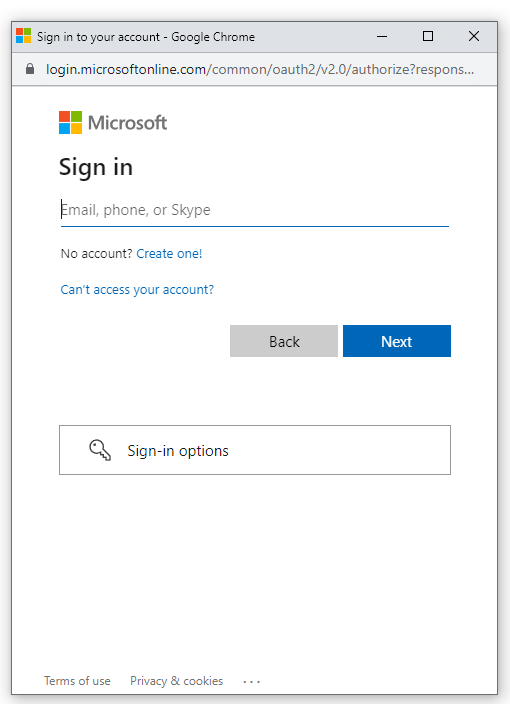
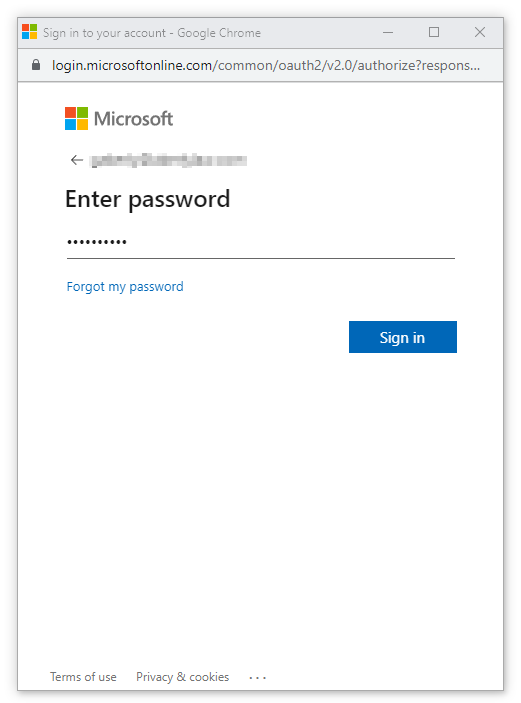
- Click the Sign in button.
- In the Stay signed in prompt, click either Yes or No depending on your preferences.
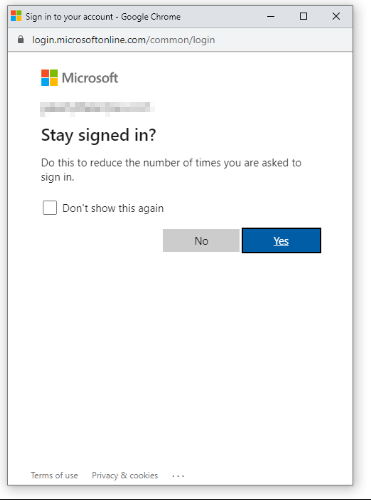
NOTE: If you are using a public computer, it is recommended not to stay signed in.
- Select Don't show this again if you would like this prompt to not show again.
- After signing into your Office 365 account, you will be asked to enter the Stratus login name and password of the Stratus account you want to connect your Microsoft account to.
- Click the Enroll button to link your Microsoft account to your Stratus account.
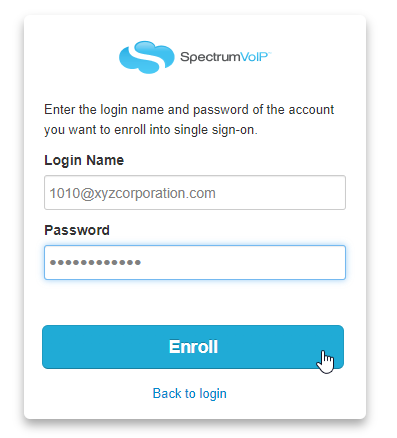
- After clicking Enroll you will be brought to your Stratus Home Screen.
Connect Multiple Stratus Accounts
It is possible to link your Office 365 account to multiple Stratus Accounts. This can be handy if you
- First, log in to the Stratus Portal as the user that needs to have their Stratus Account linked with a Microsoft Account.
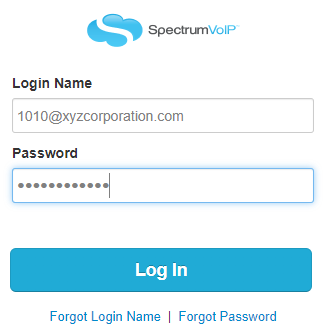
- Click your Name and select Profile.
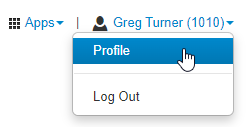
- In the Change Account Security section, click the Connect Office 365 Account button.
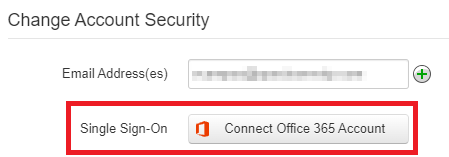
- In the Sign in to your account window, enter your Microsoft account's credentials.
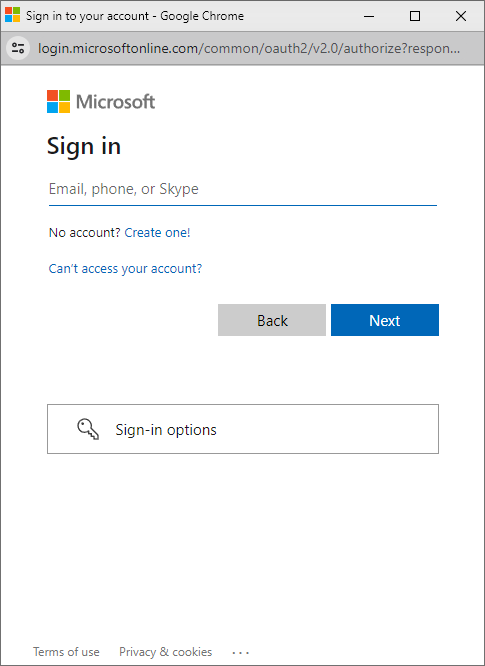
Quick Tip: If you are using Microsoft Edge as a browser and have your work account signed in, you can select your connected work account in the Pick an account prompt.
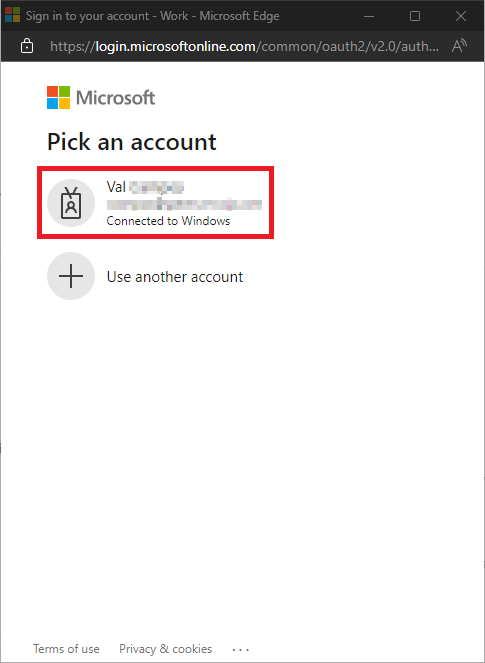
- To enable this change to your profile, type your Stratus password into the Current Password box and click the Save button.
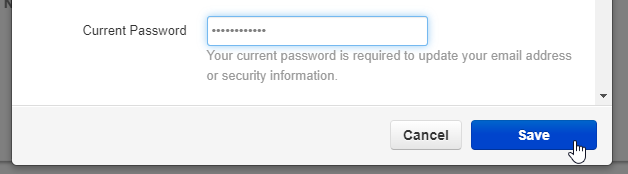
✔ Now when you try to log in using your Office 365, you will have those accounts listed that you can now select.
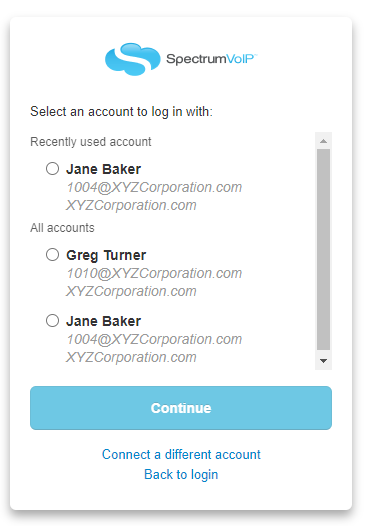
If needed, you can click Connect a different account and enter the Stratus credentials of another Stratus account.
- Select an account and click the Connect button to log into Stratus as that user.
Log In After Set Up
After your Office 365 account has been linked to your Stratus Account,
- Click the Log In with Office 365 button.
- In the Sign in to your account window, select your Microsoft Account.
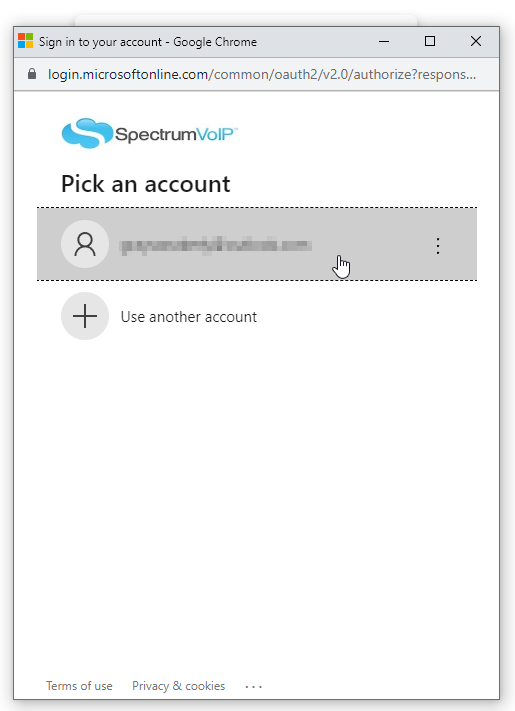
- After selecting your account, you will be brought to your Stratus Home Screen.
Disconnect Your Office 365 Account
Users are able to un-link their Microsoft Account from the Stratus Account.
- First, log in to the Stratus Portal as the user that needs to have their Stratus Account un-linked from their Microsoft Account.
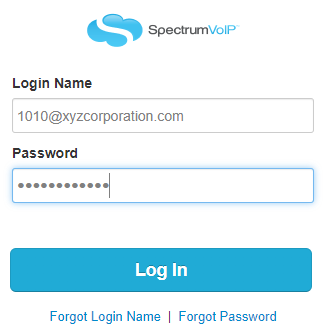
- Click your Name and select Profile.
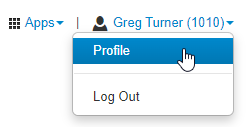
- Under “Change Account Security” you should see your Microsoft email listed next to 'Single Sign-On’.
- Click the Red X to remove the connection.

- To enable this change to your profile, enter your Stratus Password in the Current Password box and then click the Save button.