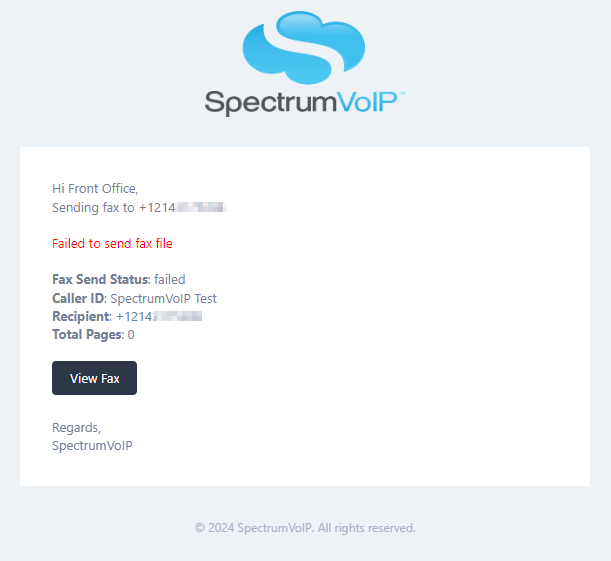StratusFAX 2.0 - Fax Through Email
Learn how to use StratusFAX's new fax-to-email service to quickly and easily send and receive faxes.
Table of Contents
Scope: To utilize SpectrumVoIP's StratusFAX services, StratusFAX 2.0 must be activated on your account.
Please reach out to a member of our Technical Support Team to enable this by calling (469) 429-2500 or emailing support@spectrumvoip.com.
Send a Fax via Email
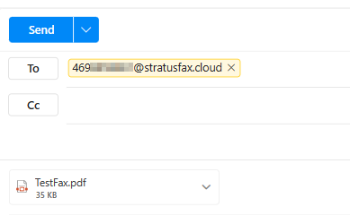
-
Create a new email with the recipient formatted as <10-digit fax number>@stratusfax.cloud .
For example…
To send a fax to (214) 555-1212, you would address the email to 2145551212@stratusfax.cloud.
- If needed, include a Cover Letter in your attached PDF file that will be faxed, or attach an additional cover page PDF, like so:
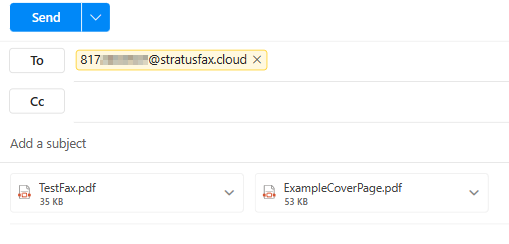
WARNING: To have the Cover Page displayed on top, attach the Fax first and attach the cover page second.
If needed, place test faxes with both a test fax and a cover page to make sure the way you attach the files sends them in the right order.
-
Attach the document to be faxed. The attachment will be converted into the pages that follow the cover page.
WARNING: Make sure the fax file being sent is a PDF. Only PDF files are able to be faxed at this moment.
Make sure that the attached PDF does not use any special characters or spaces in its filename.
-
Consider using the Subject line for noting the person that is being faxed and the date to help keep record of each eFax using your email.
Note: Recipients of your eFax will not see what is typed in the Body or Subject of the email. Only the attached PDF files are sent, so there is no worry about your email signature being included.
- Press the Send button.
Fax Confirmation Notices
When you send a fax using your StratusFAX services, you will receive fax confirmation notices by default. These confirmation notifications will be sent to your email address from “no-reply@stratusfax.cloud”.

In these confirmation notifications, you will see one of the following messages depending on whether the fax was sent successfully or not.
-
Fax Delivery Successful: If the fax went through properly, you should receive a confirmation from Stratus Fax with the Subject reading as “Fax Send Confirmation”.
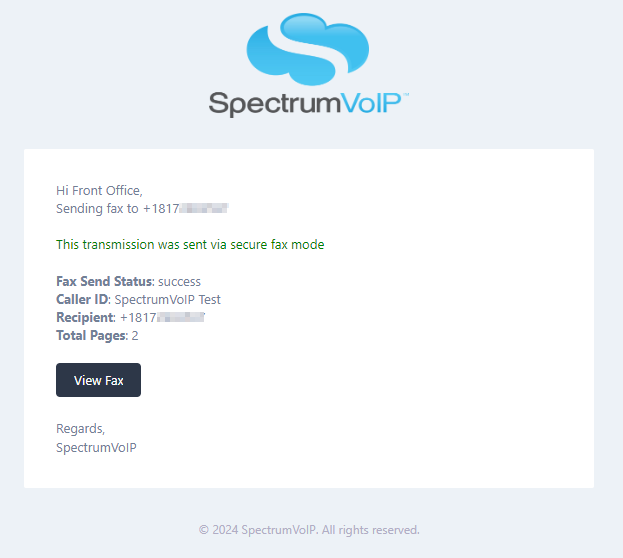
-
Fax Delivery Failed: If the fax failed to go through, you will receive an email from Stratus Fax that says, “Failed to send fax file”.