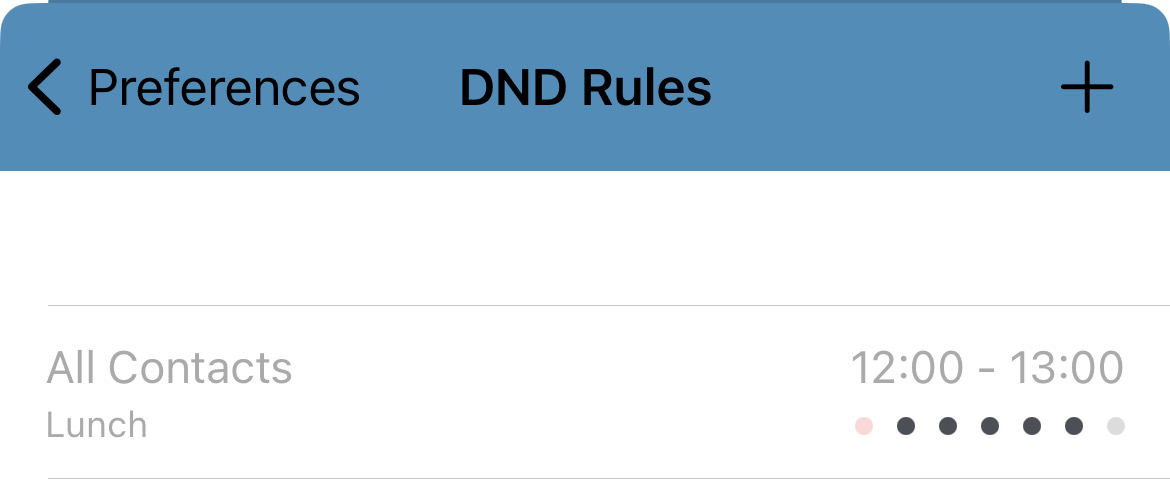Android - Do Not Disturb on the Stratus App
Learn how you can use the Do Not Disturb toggle and DND rules to control when your app receives calls.
Table of Contents
The Do Not Disturb Toggle
If you are looking to temporarily log out of the app, it is recommended to set your app on Do Not Disturb.
To enable Do Not Disturb for your app…
- Tap your name on the top-left of your app.
- Tap the Do Not Disturb toggle to enable it.
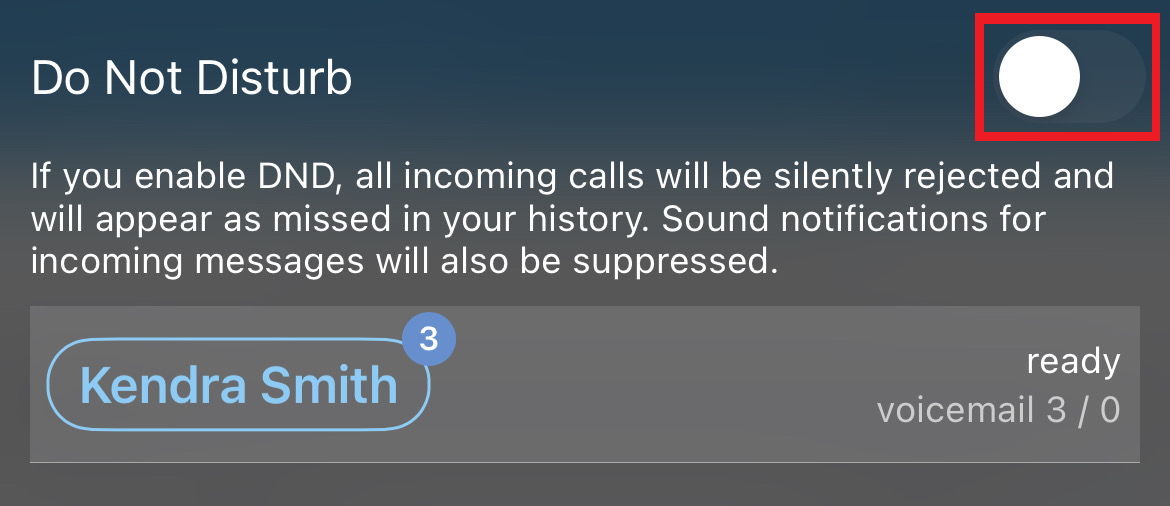
✔ You should now see the DND tag on your name.
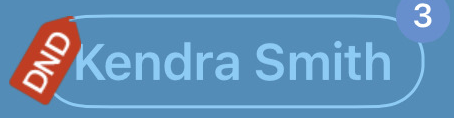
- To allow your app to take calls again, disable Do Not Disturb by tapping the Do Not Disturb toggle again.
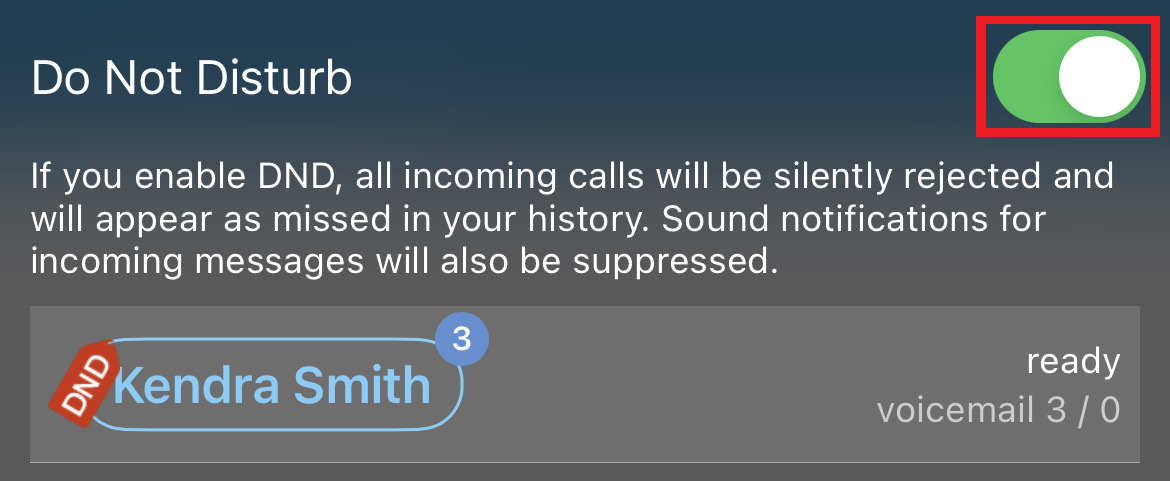
✔ The DND tag should now be removed from your name.
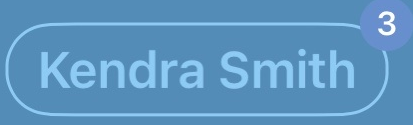
What is a DND Rule?
Whenever you have days and times that you are usually away from the phone, DND (Do Not Disturb) mode can be scheduled to be enabled or disabled ahead of time.
✔ This can be helpful for scheduling your app to be on DND for things like lunch breaks.
View Your DND Rules
To look at your DND rules that have been set…
- Tap the Settings
 icon.
icon. - Touch Preferences.
- Select Do Not Disturb.
✔ Doing so will show the DND Rules section of the app's Preferences.
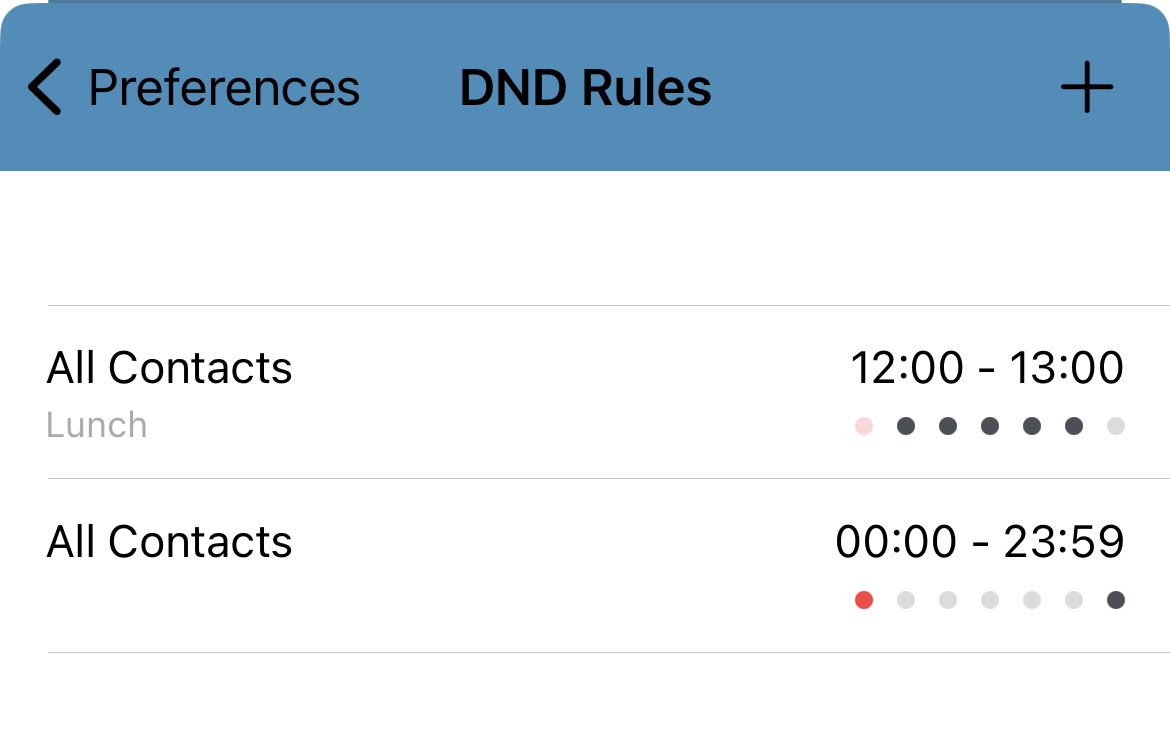
Quick Tip: If there have not been any DND rules added, the DND Rules section will show a message saying “No DND rules defined.”

Create a DND Rule
To add a new DND rule…
- Tap the Add
 icon.
icon.✔ Now you should see the New DND Rule screen.
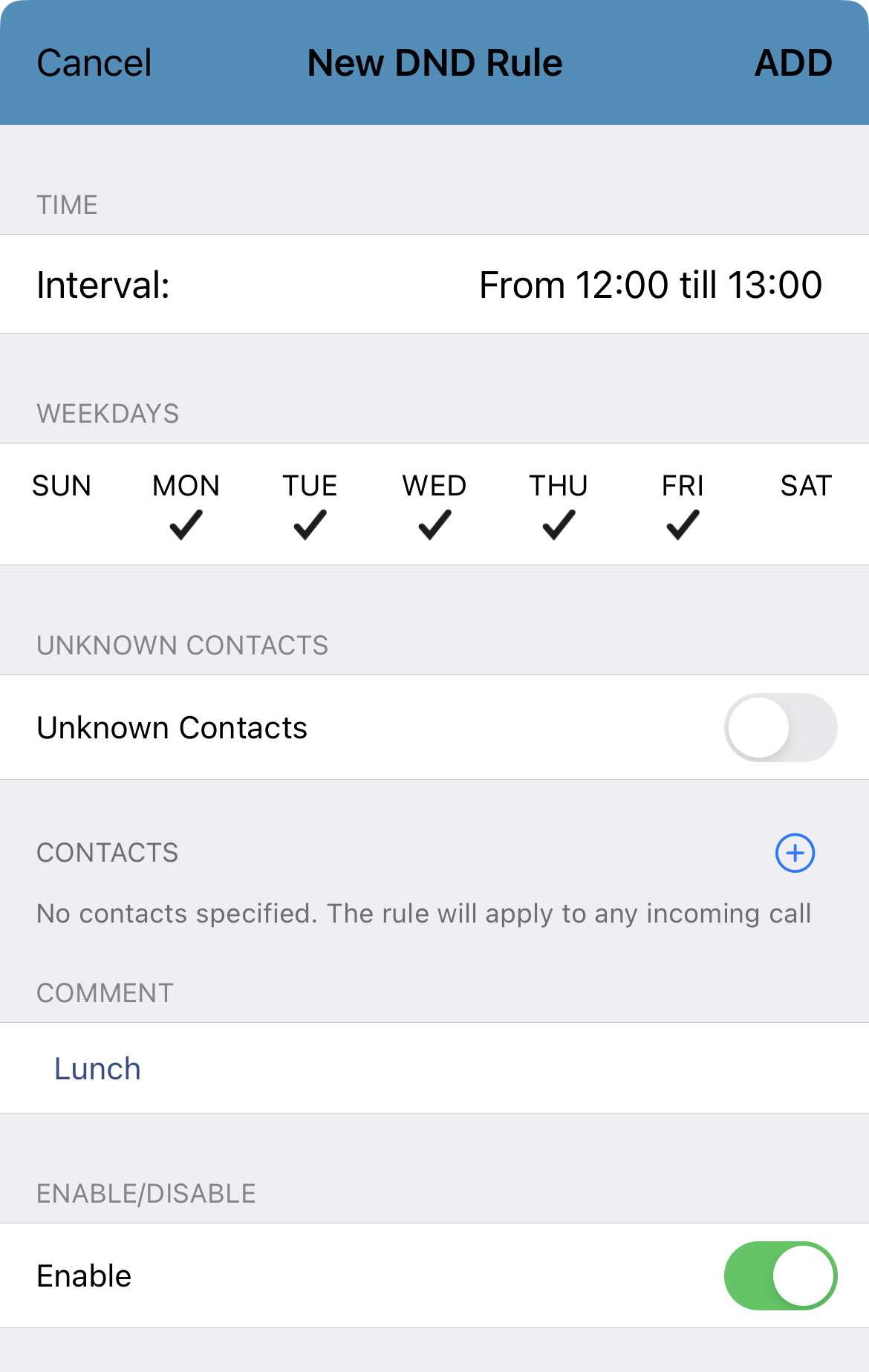
- In the New DND Rule page, Tap the Interval box to adjust the time frame for when DND will be active/inactive.
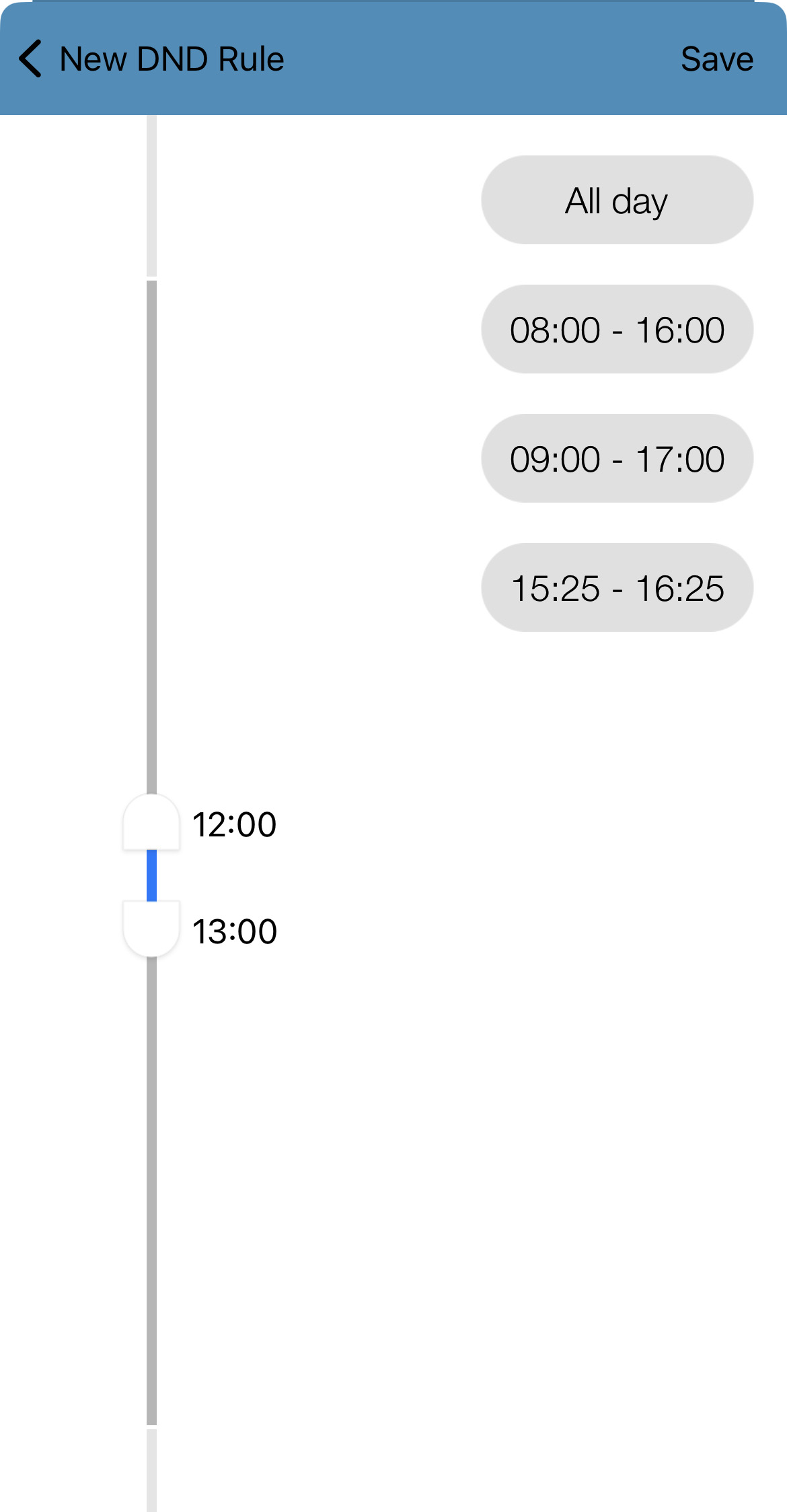
- Tap Save.
- In the Weekdays section, tap the days that this DND rule will apply to.
- If needed, tap the Unknown Contacts toggle to have Unknown Contacts affected by the DND rule.
- To only have specific contacts affected by the rule, tap the Add
 icon to select contacts.
icon to select contacts. - In the Comment box, type a description for the rule.
- In the Enable/Disable section, tap the Enable toggle to have the rule set as active.
- Tap ADD.
Disable a DND Rule
When a DND rule is no longer needed, the DND Rule can be disabled to allow you to take calls as needed. To do so…
- Tap the Settings
 icon.
icon. - Touch Preferences.
- Select Do Not Disturb.
- Tap the DND rule that needs to be inactive.
- In the Enable/Disable section, tap the Enable toggle to ensure it is disabled.
- Tap Save.
✔ The disabled DND rule will be greyed out: