Pick Up Calls for Another User - Stratus
Explore the different ways you can pick up a call for another user using either a SpectrumVoIP device or the Stratus web portal.
Table of Contents
Pick Up Calls for Other Users
In some situations, it may be important for you to pick up a call going to someone else. Calls can be picked up in two ways:
- Dialing a feature code.
- Using the Call Center page of the Stratus web portal.
Dial a Code to Pick Up a Call
Feature codes can be dialed your SpectrumVoIP devices to perform certain actions. One of these actions that can be done is picking up calls.
There are two different methods of picking up calls by dialing:
- Group pickup.
- Domain pickup.
Group Pickup
Using group pickup, you can pick up calls for other users that are in the same department as you.
To pick up another call going to another user in your department, dial *36 on any of your SpectrumVoIP devices.
| Feature Code | Action | Example |
|---|---|---|
| *36 | Group Pickup | Dial *36 to pick up a call ringing to someone in your Department. |
NOTE: In order for Group Pickup to work, you will need to be sorted into a department.
If the group pickup code does not work for you, please contact your IT team or our technical support team.
Domain Pickup
Using domain pick up, you can pick up a call ringing to another user. Domain pickup can be used to pick up direct calls to users and calls waiting in a call queue.
To pick up any call ringing in your domain, or organization, you can dial *38 on any of your SpectrumVoIP devices.
| Feature Code | Action | Example |
|---|---|---|
| *38 | Domain Pickup | Dial *38 to pick up a call ringing to anybody in your organization. |
Use the Call Center Page to Pick Up a Call
As a Call Center Agent, you can view the queues you are in, the activity of those queues, and any calls that are waiting. Calls that are waiting can then be picked up. 
NOTE: You will need to be set up as either a Call Center Agent or a Call Center Supervisor to view the activity of the call queues you are in using the MY QUEUES panel.
If you are not set as a Call Center Agent/Supervisor and the MY QUEUES panel is empty, please contact an Admin for your account, your IT team, or our technical support team.
To pick up calls waiting in a queue as a Call Center Agent or Call Center Supervisor using the Call Center page of the Stratus web portal…
- Navigate to the Call Center page.

- When there is an active call in your queue, click the number in the Calls Waiting column.

- In the Callers in Queue menu, click the Transfer
 icon next to the call to pick up and select Pick up call..
icon next to the call to pick up and select Pick up call..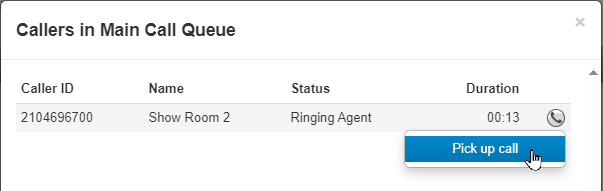
- Use the Pick up using drop-down to select one of your devices to transfer the call to.
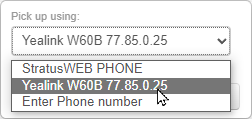
- If needed, select Use this phone by default to have this device selected anytime you are picking up a call.

- Click the Pick Up button.

✔ The portal will show a confirmation message that the “Call successfully transferred”.

After the current agent is finished ringing, your selected device will ring next regardless of who is next in the queue to ring.