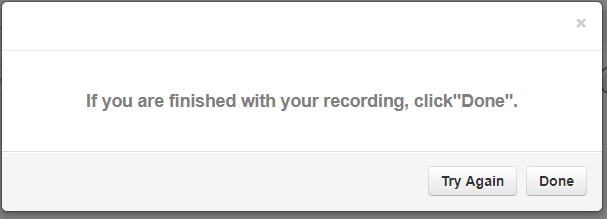Auto Attendants - Intro Greetings vs Menu Prompts
Discover the key differences between Intro Greetings and Menu Prompts to help you create more effective auto attendants.
Table of Contents
What is the Difference?
In order for the Caller to know which options are available in an Auto Attendant, an audio file is usually played. These audio files come in the form of Menu Prompts and Intro Greetings.
Intro Greeting
The Intro Greeting will play the selected audio without any interruptions from callers pressing keys on the dial pad menu. These Intro Greetings can be assigned a Time Frame so that the particular greeting will only play when that time frame is active.
This greeting plays only once before the Menu prompt is played.
Menu Prompt
The Menu Prompt functions similarly to the Intro Greeting with the exceptions that the Menu Prompt does not use time frames and can be interrupted when the caller presses a key on their dial pad.
- If there is an Intro Greeting in use, the Menu Prompt will play after the Intro greeting.
- If the auto attendant repeats its greeting, the Menu Prompt will be played without the Intro Greeting.
NOTE: Since the Intro Greeting is not repeated, it is recommended to use a Menu Prompt if the auto attendant will only be playing one greeting.
Pick the Right Greeting
Depending on how you would like callers to interact with the auto attendant, you can pick between using an intro greeting, menu prompt, or a combination of both.
If callers should hear an un-skippable message followed by a second message that they can skip, an Intro Greeting with an added Menu Prompt is a good idea.
- In this case, the intro greeting is usually treated like a notice/warning that plays before the menu prompt.
- Intro Greetings are commonly used like this for playing an un-skippable message that the call is being recorded. This can also be used for announcing an important date.
- The Menu Prompt is usually used in this way for listing out the dial pad's options.
If callers should only hear one, skippable message, using only a Menu Prompt is recommended.
NOTE: Using an Intro Greeting by itself is not recommended since it is not played when a user has the menu repeat the greeting.
Add a Message
To get to the menu to manage the audio for the greetings, click on the Manage![]() or Manage Audio
or Manage Audio ![]() icons depending on which greeting you would like to use.
icons depending on which greeting you would like to use.

Doing so will pull up a menu for adding in audio. Depending on which greeting you select, the menu you see will look different.
- The Menu Prompt's Edit
 button will pull up a Manage Audio menu for only adding in audio.
button will pull up a Manage Audio menu for only adding in audio. 
- The Intro Greeting's Manage
 button will pull up a Manage Greetings menu that holds a section for adding a New Greeting and another section for selecting the Time Frame for that particular intro greeting to be played.
button will pull up a Manage Greetings menu that holds a section for adding a New Greeting and another section for selecting the Time Frame for that particular intro greeting to be played.
- After adding in an intro greeting, more greetings can be added for different time frames:

- After adding in an intro greeting, more greetings can be added for different time frames:
To add in audio for either of these types of auto attendant greetings, use either of the following methods:
Text-To-Speech
Use the Text-to-Speech tool to type a message that will be converted to an audio file using voice synthesis.
In the Manage Audio menu, do the following:

1. In the New Greeting section, select Text-To-Speech.
2. In the Message box, type out a message that will be read out to callers.
3. Use the Language dropdown to select the language for the message.
Note: It is highly suggested to have someone that speaks the selected language to check the message for any grammatical or pronunciation errors.
4. Use the Voice dropdown to select a voice that will read out the message. The voices shown will depend on the language selected above.
5. Press the Play  button to preview the audio file and check for errors.
button to preview the audio file and check for errors.
6. Click the Save button when ready.
Upload
If needed, you can use the Upload option to upload a pre-recorded audio file.
In the Manage Audio menu, do the following:

1. In the New Greeting section, select Upload.
2. In the Description box, type a name for the audio file.
3. Click the Browse button to select the correctly formatted audio file saved on your computer.
DANGER: The audio file needs to be a .WAV file, mono channel, and 8000 Hz format to be properly read in the phone system.
Convert an Audio File Using G711.org
To convert the audio file, use this handy website:
G711.org - Telephony File Converter
4. Click the Upload button to save it to the auto attendant.
Record
Instead of using Text-To-Speech or uploading a converted file, you can use the Record option to send a call to record the message through.
In the Manage Audio menu, do the following:

1. In the New Greeting section, select Record.
2. In the Description box, type a name for the audio file.
3. In the Call me at box, type in an extension number or a 10-digit phone number to send the call to.
4. Click the Call button and follow the call's prompts to record the message.
5. When you are finished with the call you can either click Try Again to re-do the recording or click Done to upload the sound to the menu.