Enswitch - Your Login Credentials
Learn how you can reset your Enswitch login credentials on the Log In page and use the web portal to update your password.
Table of Contents
Forgot Username or Password
When you try to log into your Enswitch web portal, the Log In page will ask for your Username and Password. If you have forgotten your login credentials for your portal, you can use the Log In page to reset your password by entering the username or email address associated with your account.
To reset your Enswitch account's password…
- Navigate to your Enswitch web portal.
Note: Depending on the version of Enswitch your account uses, the link you use to log into your web portal will differ.
Use the following links to log into your version of the web portal:
• ES1 Web Portal
• ES2 Web PortalNOTE: If you are not sure which version of the web portal that your account is using, contact our technical support team to learn more.
Our technical support team can also help with getting logged into your web portal.
- In the Other options section, click Lost username or password >>.

- In the My details menu, do either of the following:

- Username - If you know your username, type it here.
- Email address - If you know the email address that is set in your Enswitch account's settings, type it here.
- Click the Send email button.

✔ You should see a confirmation message stating that an email has been sent if the username or email address is valid.

If the username or email address that you entered is valid, you should receive an email from noreplies@spectrumvoip.com with a link to reset your password.

NOTE: If the username/email address is not valid and associated with an Enswitch account, you will not receive an email.
If you need further assistance getting logged in, please contact our technical support team.
Change Your Password in the Portal
In the Enswitch web portal, you can update your account's password to keep your login credentials secure. It is recommended by cybersecurity experts to reset the passwords of important accounts every 3 months to keep them secure.
If you know your login credentials and want to update your password, you can do so by doing the following:
- Log into your Enswitch web portal.
- Navigate to Features → People.

- On the People page, click your 7-digit extension number/username.
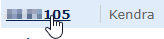
- In your Person settings menu, use the Change password and Password repeat boxes to type a new, secure password to use for logging into the Enswitch web portal.

- Click the Save button.
