Check Your Voicemail Messages on a Grandstream Phone
Learn how to efficiently check and manage your voicemail messages on a Grandstream phone.
Over time, your voicemailbox may receive voicemails from customers and coworkers. With your Grandstream desk phone, you have a variety of ways that you can check voicemail messages for yourself and your coworkers:
- Press the Message
 button on your desk phone.
button on your desk phone. - Use the Messages option of the Main Menu.
- Dial a code to either call your own mailbox or the mailbox of another user.
Use the module below to explore these different methods for checking voicemails on cordless handsets:
Message Button
On your desk phone, you can check your voicemail messages at any time.
1. Press the Message button on your phone.
Fun Fact: Pressing the Message button has the phone dial 5001. If you dial 5001 on a phone, it will direct you to the phone's extension number's mailbox.

2. Enter your voicemail PIN and press the # key.
✔ Once the voicemail menu accepts the PIN, the voicemail can be managed and adjusted using the Menu Options.
There will be audio prompts for you to navigate through the voicemail menu to check your voicemail messages and edit the voicemailbox's settings.
To learn more about the voicemail menu options available for voicemail management, feel free to check out this article.
Message Menu
To check the activity of your own mailbox using the Main Menu of your phone…
1. Press the OK button.
2. Select Messages → Voicemail.
3. Select Account 1 to access your own mailbox.
4. When prompted, enter your voicemail PIN and press the # key.
Dial a Code
You can dial a code to access your own mailbox so that you can check its messages and manage it using the menu options. The way to do this will depend on the platform you are using.
For Stratus Users
As a Stratus user, there are many default codes that you can dial to perform different actions. Three of these codes are:
1. 5001 - Call the mailbox assigned to the extension number of the phone you are dialing on.
2. 03 - Dial 03 and a user's extension number to call a specific user's mailbox.
3. 5000 - Call an automated menu that you can use to find a specific mailbox.
Use the module below to learn more about the differences between these codes and how they can be used:
The 5001 Code
When 5001 is dialed on a phone, you can call the voicemailbox of the extension number assigned to the phone you are dialing on.

Fun Fact: The way the Message button works is by automatically dialing 5001.
Once 5001 is dialed, you will be prompted to enter your voicemail PIN. Once your PIN is entered, you can check your voicemails or use the mailbox's menu options to manage your mailbox.
The 03 Code
One of the dialable codes that can be used on desk phones, the StratusHUB desktop app, and the Stratus mobile app is 03.
When 03 is dialed in front of an extension number, your call would be forwarded to that extension number's voicemailbox.

While the mailbox's greeting is playing, you can press star (*) to interrupt the greeting and enter the user's voicemail PIN.

For example… If a user needs to leave a voicemail for extension 100, they can dial 0-3-1-0-0 from their desk phone to be taken directly to x100's mailbox. They can wait for the greeting to stop playing to leave a message.
If a user needs to check extension 100's mailbox for them, they can dial 0-3-1-0-0. Once they hear the mailbox's greeting, they can press star (*) to interrupt the greeting and enter x100's voicemail PIN when prompted.
The 5000 Code
If you are a Stratus user, you can dial 5000 to access an automated menu that can route you to your own or another user's voicemailbox.
To access this menu…
1. Dial 5000 on a SpectrumVoIP phone.
2. When asked for an Account Number, dial your own or another user's extension number.
3. When prompted for a Password, dial the voicemail PIN and press #.
✔ From here, you can review the mailbox's voicemails and use the menu options to manage the mailbox's settings.
For Enswitch Users
If you are an ES user, you can dial another user's mailbox code to access that user's mailbox.
To do so…
1. Dial your or the other user's mailbox code on another SpectrumVoIP phone.
Quick Tip: Most accounts use 1+EXT (e.g., 1103 for dialing extension 103's mailbox) as the code for dialing into the mailboxes of other users.
Find Your Mailbox's Dialable Code
If you are not sure what your mailbox's feature code is, you can check this and the other feature codes you are set as the Owner for by logging into the ES web portal as a basic user.
To find your mailbox's feature code…
1. Log into the ES web portal.
2. Navigate to Features → Feature codes.
3. Take note of the Feature Code shown that is marked for your extension's Mailbox. 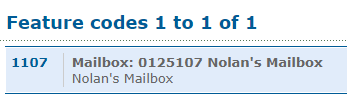
Reference the Feature Codes for Your Users as an Admin
Admins of the ES web portal can check the Feature Codes shown for all of their users using the web portal.
To check the feature codes for the whole account…
1. Log into the ES web portal.
2. Navigate to Features → Feature codes.
3. View and take note of the feature codes for your users.
4. If needed, click the Export as .csv button to download this list of feature codes as a spreadsheet that you can keep record of and share with your team.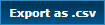
If you do not have access to the ES web portal, feel free to contact our technical support team to learn more about the dialable codes you can use. You can also read this article to learn how you can create a code for dialing a mailbox.
2. When you hear the mailbox's greeting, press *.
3. When asked for the Mailbox, dial the user's 7-digit extension number and press #.
4. When asked for your PIN, enter the mailbox's il PIN and press #.
✔ From here, you can review the mailbox's voicemails and use the menu options to manage the mailbox's settings.