The Network Diagnostics Tool
Learn how to use a network diagnostics tool to troubleshoot your network connection.
Table of Contents
Access The Diagnostics Tool
The StratusHUB Desktop App has a Network Diagnostics Tool that can be used to help determine the health of your network and how it will process VoIP calls.
The Diagnostic Tool is located under the Help section of the StratusHUB Desktop App.
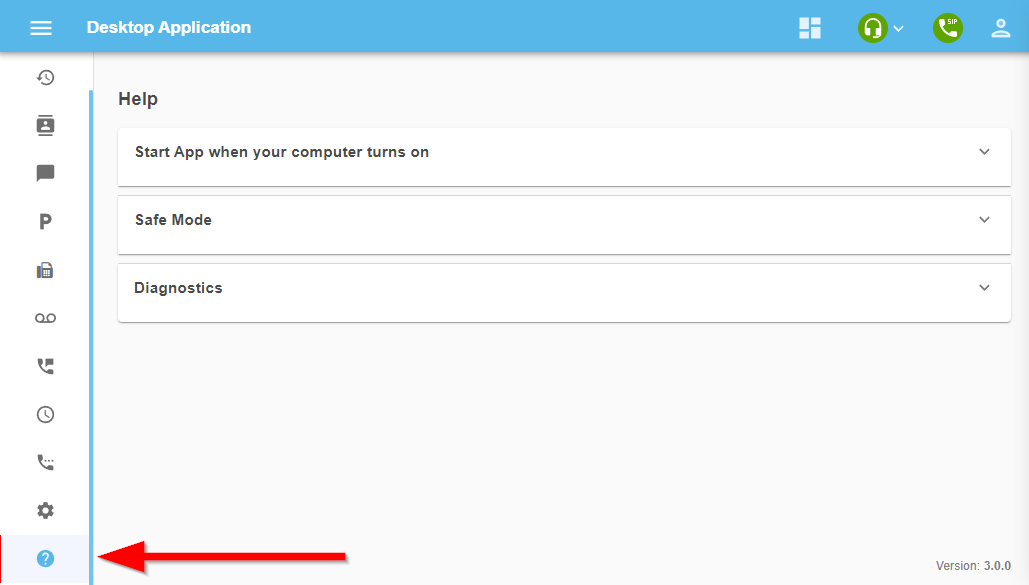
The Diagnostics section provides instructions for the tool, along with the link to click in order to begin the test.
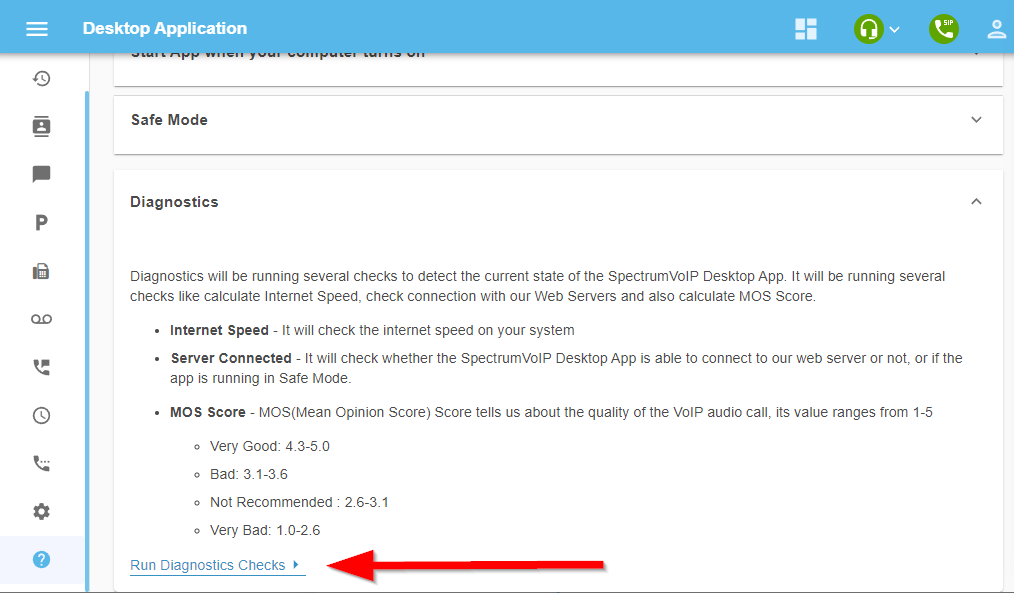
Run a Diagnostics Check
To test your StratusHUB app's connection and status…
- Click Run Diagnostics Checks.
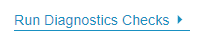
- On the Diagnostics screen, click the START CHECKS button to begin testing.
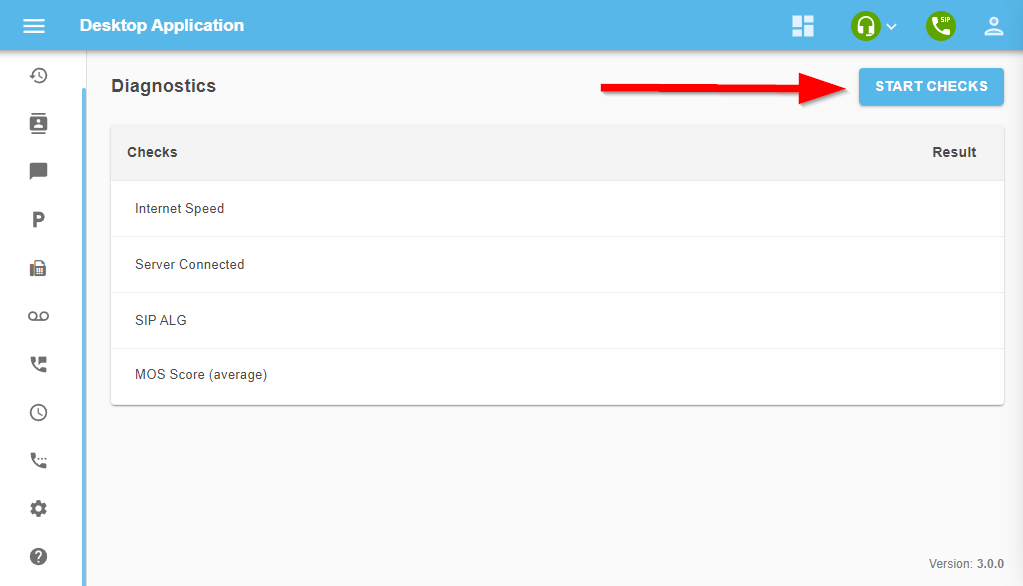
- Wait a few minutes to allow the app to complete its checks.
-
View the results displayed in the columns below the START CHECKS button.
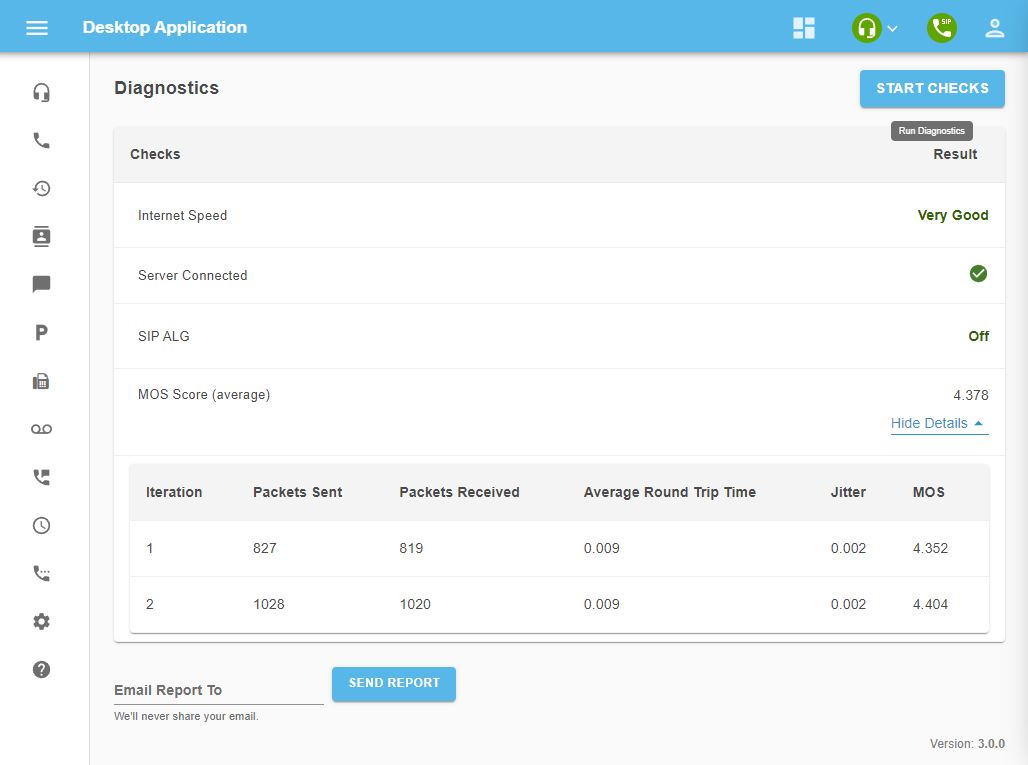
- To learn more about your MOS Score, click Show Details.

- If needed, use the Email Report To field to type in an email address that should receive a copy of these results, and then click the SEND REPORT button.
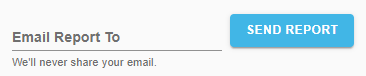
View and Understand the Results
Diagnostics will be running several checks to detect the current state of the StratusHUB Desktop App. It will be running several checks to calculate your Internet Speed, check on the app's connection to our Web Servers, and calculate the app's MOS Score.
- Internet Speed - Determines the quality and reliability of your internet connection being used by the app.
- Server Connected - Whether or not the StratusHUB Desktop App is able to connect to our web server. This will also indicate if the app is running in Safe Mode.
-
MOS Score - The MOS (Mean Opinion Score) Score breaks down the quality of the VoIP audio call. Its values range from 1-5.
- Very Good: 4.3-5.0
- Bad: 3.1-3.6
- Not Recommended: 2.6-3.1
- Very Bad: 1.0-2.6