Configure Screen Pops for the StratusHUB Desktop App
Learn how to set up and screen pops in the StratusHUB Desktop App to integrate your CRM program to help make speaking with known customers more efficient.
Table of Contents
The Advanced tab of StratusHUB allows you to enable and configure CRM call popups.

More Info: Call popups, or screen pops, are a special feature some CRM (Customer Relationship Management) programs offer that allows a customer's information saved in the CRM to pop up when a call is received from that customer. CRM programs that offer this feature will usually have a URL you can use to allow softphones to access this information so that screen pops can be displayed.
If you have any questions about how your CRM can integrate with our products, contact our technical support team by calling (469) 429-2500 or emailing support@spectrumvoip.com.
Enable Call Popups
To enable call popups, click the Call Popup toggle. 
Step 1: Set When a Call Popup will Display
There are two settings for call popups that can be adjusted to fine-tune when a popup will appear for calls: Call Popup on and Call Popup Delay.

The Call Popup On Setting
Call Popups can appear when either a call is ringing or answered. To select which state of the call the call popup should display for, use the Call Popup on drop-down.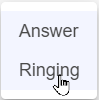
Note: By default, call popups will appear when an incoming call is answered.
The Call Popup Delay Setting
If you prefer for the call popup to wait before displaying, use the Call Popup Delay box to type in how many seconds the app should wait before displaying the popup. 
Step 2: Enter Your CRM's Call URL
Enter the Call URL from your CRM program followed by a variable that will be replaced with the inbound calling phone number. When an inbound call is received, this URL is used by your PC's preferred browser to access the URL and display any relevant information provided by your CRM.
Note: Your CRM program will usually have this URL available to be copied for use in a softphone. If you do not see a URL to use, you may need to contact your CRM's support team to see if screen pops are a feature they offer.
Commonly Used CRM's Call URLs
Salesforce Classic:
https://<SALESFORCE-DOMAIN-HERE>/_ui/search/ui/UnifiedSearchResults?searchType=2&sen=a00&sen=001&sen=a0b&sen=a01&sen=a1B&sen=01t&sen=003&sen=005&sen=006&str=<tn>
Salesforce Lightning:
https://<SALESFORCE-DOMAIN-HERE>/one/one.app#<sftn>
ZenDesk:
https://<ZENDESK-DOMAIN-HERE>.zendesk.com/agent/search/1?q=<zdtn>
General Google Search:
https://www.google.com/search?q=<tn>
Note: By default, the system will use Google to search for any information.