Stratus - Pick Up Other Users' Calls
Discover how you can pick up calls by dialing codes or using the Stratus web portal.
Table of Contents
In some situations, it may be important for users to pick up each other's calls. Calls can be picked up using the following methods:
- Pressing a BLF button for the user.
- Dialing a feature code.
- Using the Call Center page of the Stratus web portal.
Method 1: Press a BLF Button
When a call is ringing to a user, your phone's LED next to the BLF button that contacts that user will blink red. While the LED of the BLF button is flashing, you can press that button to pick up the user's call.
Fun Fact: Pressing a BLF button for a user whose phone is ringing will have the phone automatically dial 07 and the user's extension number to pick up the call.
Method 2: Dial a Code
Feature codes can be dialed by users on their SpectrumVoIP devices to perform certain actions. One of these actions that can be done is picking up calls. There are three codes that can be dialed to pick up calls in different ways: 07 (Directed Call Pickup), *36 (Group Call Pickup), and *38 (Domain Call Pickup).
Use the module below to explore these different codes you can dial on a SpectrumVoIP device to pick up calls ringing other users.
07: Directed Call Pickup
If you dial 07 and a user or call queue's extension number, you can pick up a call actively ringing them.
For example… If a user needed to pick up a call for user 105, they would dial 07105 on their SpectrumVoIP device.
This method also works for picking up a call waiting in a call queue. You would dial 07 and then the queue's extension number. For example, if a call queue with extension 8001 has a call waiting, you could dial 078001 to pick up the call.
| Feature Code | Action | Example |
|---|---|---|
| 07<extension number> | Pick Up Call for Extension |
Example 1: Dial 07101 to pick up a call ringing for user 101. Example 2: Dial 078000 to pick up a call ringing the queue with extension 8000. |
*36: Group Call Pickup
By dialing *36, you can perform a group call pickup. This allows you to pick up a call ringing to a user that is in your same Department. If there are multiple calls waiting for your department, dialing this code would pick up the first call that was placed in a first in, first out basis.
| Feature Code | Action | Example |
|---|---|---|
| *36 | Group Pickup | Dial *36 to pick up a call ringing to someone in your Department. |
NOTE: In order for Group Pickup to work, users will need to be sorted into departments.
Sorting users into departments not only allows them to pick up calls for each other by dialing *36, it also makes it easier to organize your users for certain features, such as Call Center Reports and the contacts/directories of SpectrumVoIP devices (e.g., desk phones, the SpectrumVoIP Desktop app, etc.)
Assign a User to a Department as an Admin
To add a user to a department…
1. Navigate to the Users page.![]()
2. Use the search bar to type and select the name or extension number of the user.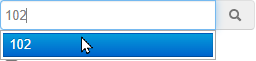
3. In the Department box, type or select the name of a department to add the user to.
4. Click the Save button. ![]()
*38: Domain Call Pickup
By dialing *38, you can perform a domain call pickup. This allows you to pick up a call ringing to any user or call queue for your organization. If there are multiple calls waiting for users, dialing this code would pick up the first call that was placed in a first in, first out basis.
To pick up any call ringing in your domain, or organization, a user would dial *38 on their SpectrumVoIP device.
| Feature Code | Action | Example |
|---|---|---|
| *38 | Domain Pickup | Dial *38 to pick up a call ringing to anybody in your organization. |
Method 3: Use the Call Center Page
When a user is set as a Call Center Agent instead of a Basic User, they can view the queues they are in, the activity of those queues, and any calls that are waiting. Calls that are waiting can then be picked up. 
NOTE: In order for users to be able to view the activity of call queues that they are an agent for, their user scope will need to be set as Call Center Agent.
Call Center Supervisor users can view the activity for all call queues.
As an Admin Set a User to be a Call Center Agent
To set a user's scope to Call Center Agent…
1. Navigate to the Users page.![]()
2. Use the search bar to type and select the name or on number of the user.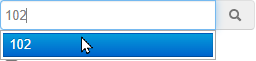
3. Use the User's Scope drop-down to select Call Center Agent.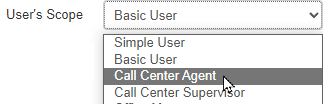
4. Click the Save button. ![]()
To pick up calls waiting in a queue as a Call Center Agent or Call Center Supervisor using the Call Center page of the Stratus web portal…
- Navigate to the Call Center page.

- When there is an active call in your queue, click the number in the Callers Waiting column.

- In the Callers in Queue menu, click the Transfer
 icon next to the call to pick up and select Pick up call.
icon next to the call to pick up and select Pick up call.
- Use the Pick up using dropdown to select one of your devices to pick up the call with.

- If needed, select Use this phone by default to have this device selected anytime you are picking up a call.

- Click the Pick Up button.


✔ The portal will show a confirmation message that the “Call successfully transferred”.

After the current agent is finished ringing, your selected device will ring next, regardless of who is next in the queue to ring.